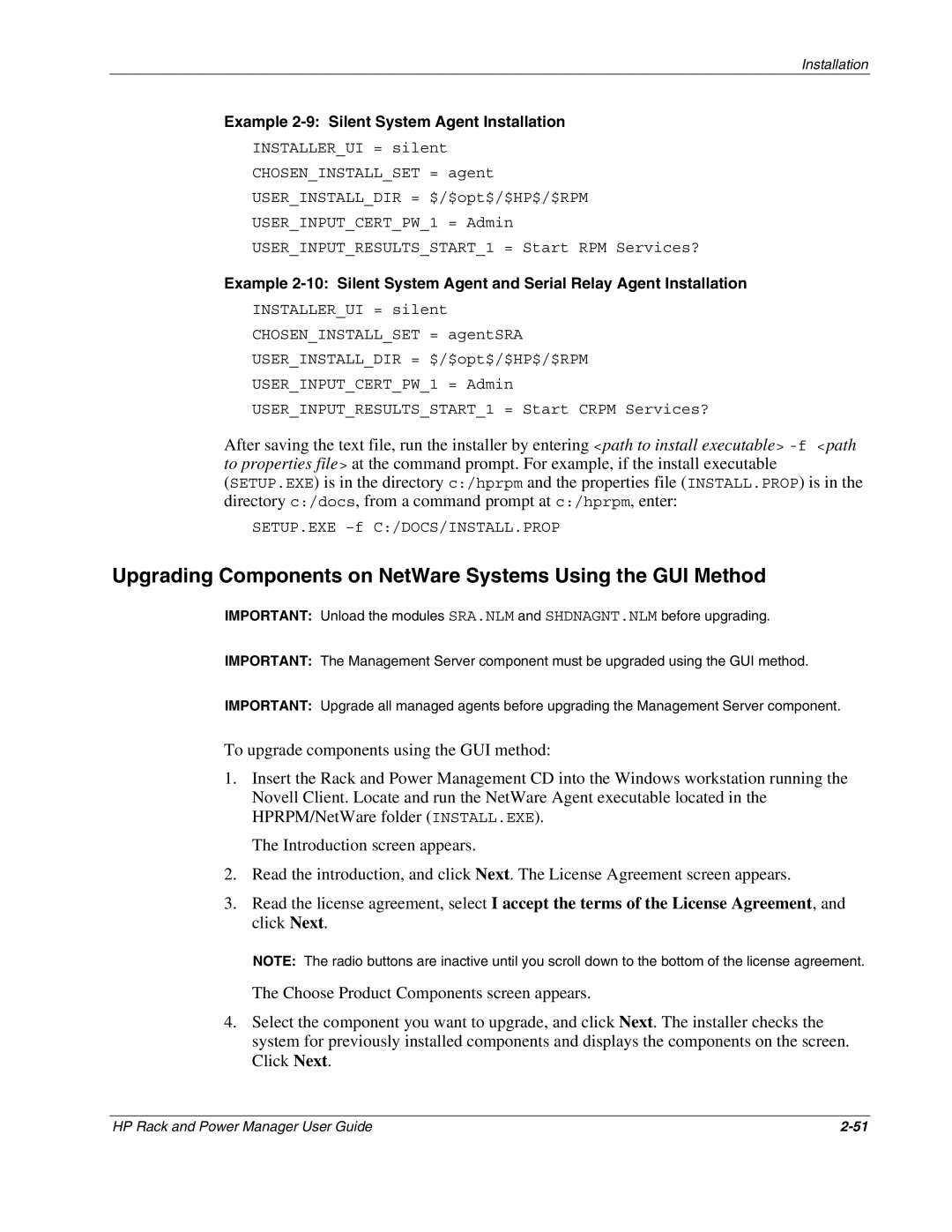Installation
Example 2-9: Silent System Agent Installation
INSTALLER_UI = silent
CHOSEN_INSTALL_SET = agent
USER_INSTALL_DIR = $/$opt$/$HP$/$RPM
USER_INPUT_CERT_PW_1 = Admin
USER_INPUT_RESULTS_START_1 = Start RPM Services?
Example
INSTALLER_UI = silent
CHOSEN_INSTALL_SET = agentSRA
USER_INSTALL_DIR = $/$opt$/$HP$/$RPM
USER_INPUT_CERT_PW_1 = Admin
USER_INPUT_RESULTS_START_1 = Start CRPM Services?
After saving the text file, run the installer by entering <path to install executable>
SETUP.EXE
Upgrading Components on NetWare Systems Using the GUI Method
IMPORTANT: Unload the modules SRA.NLM and SHDNAGNT.NLM before upgrading.
IMPORTANT: The Management Server component must be upgraded using the GUI method.
IMPORTANT: Upgrade all managed agents before upgrading the Management Server component.
To upgrade components using the GUI method:
1.Insert the Rack and Power Management CD into the Windows workstation running the Novell Client. Locate and run the NetWare Agent executable located in the HPRPM/NetWare folder (INSTALL.EXE).
The Introduction screen appears.
2.Read the introduction, and click Next. The License Agreement screen appears.
3.Read the license agreement, select I accept the terms of the License Agreement, and click Next.
NOTE: The radio buttons are inactive until you scroll down to the bottom of the license agreement.
The Choose Product Components screen appears.
4.Select the component you want to upgrade, and click Next. The installer checks the system for previously installed components and displays the components on the screen. Click Next.
HP Rack and Power Manager User Guide |