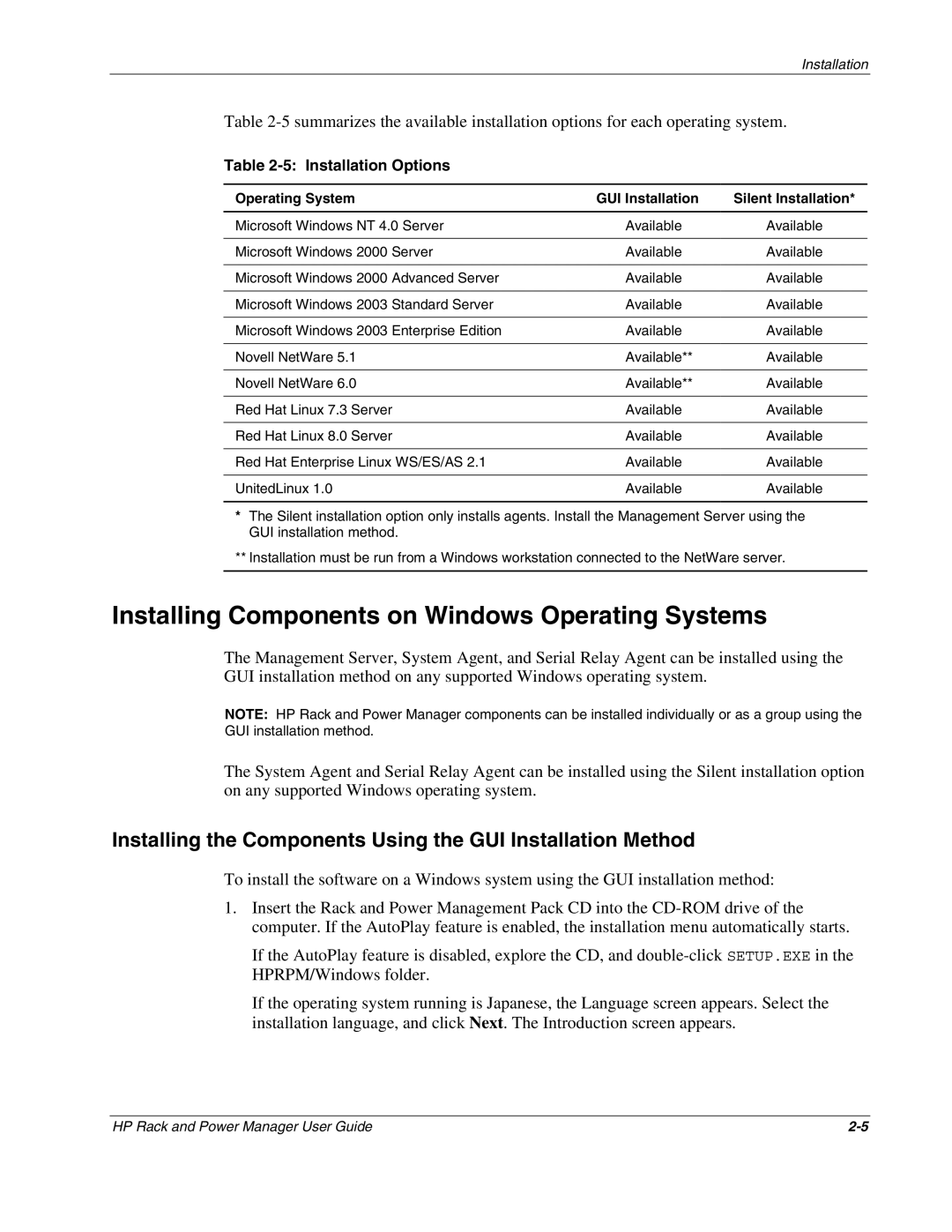Installation
Table
Table 2-5: Installation Options
Operating System | GUI Installation | Silent Installation* |
Microsoft Windows NT 4.0 Server | Available | Available |
|
|
|
Microsoft Windows 2000 Server | Available | Available |
|
|
|
Microsoft Windows 2000 Advanced Server | Available | Available |
|
|
|
Microsoft Windows 2003 Standard Server | Available | Available |
|
|
|
Microsoft Windows 2003 Enterprise Edition | Available | Available |
|
|
|
Novell NetWare 5.1 | Available** | Available |
|
|
|
Novell NetWare 6.0 | Available** | Available |
|
|
|
Red Hat Linux 7.3 Server | Available | Available |
|
|
|
Red Hat Linux 8.0 Server | Available | Available |
|
|
|
Red Hat Enterprise Linux WS/ES/AS 2.1 | Available | Available |
|
|
|
UnitedLinux 1.0 | Available | Available |
|
|
|
*The Silent installation option only installs agents. Install the Management Server using the GUI installation method.
**Installation must be run from a Windows workstation connected to the NetWare server.
Installing Components on Windows Operating Systems
The Management Server, System Agent, and Serial Relay Agent can be installed using the GUI installation method on any supported Windows operating system.
NOTE: HP Rack and Power Manager components can be installed individually or as a group using the GUI installation method.
The System Agent and Serial Relay Agent can be installed using the Silent installation option on any supported Windows operating system.
Installing the Components Using the GUI Installation Method
To install the software on a Windows system using the GUI installation method:
1.Insert the Rack and Power Management Pack CD into the
If the AutoPlay feature is disabled, explore the CD, and
If the operating system running is Japanese, the Language screen appears. Select the installation language, and click Next. The Introduction screen appears.
HP Rack and Power Manager User Guide |