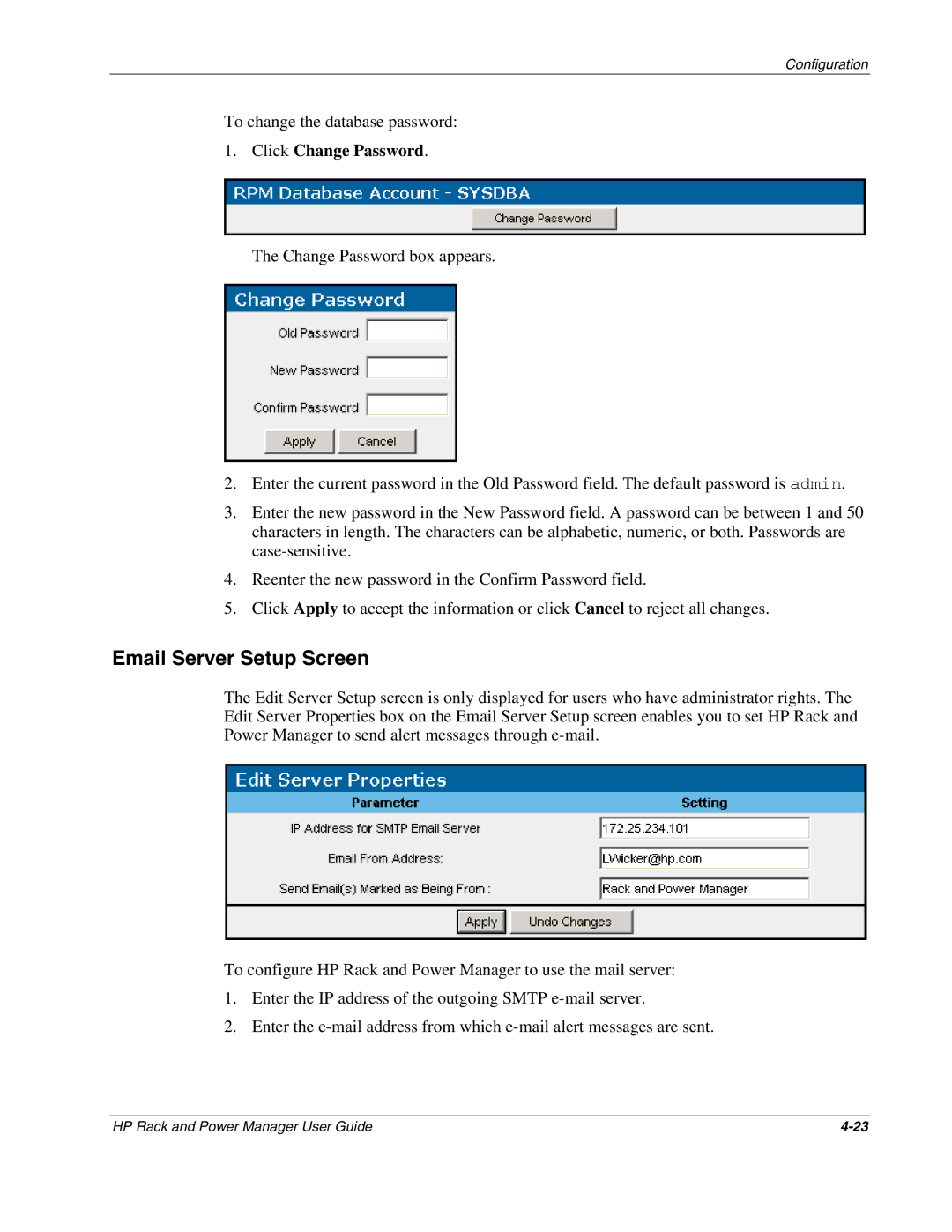Configuration
To change the database password:
1.Click Change Password.
The Change Password box appears.
2.Enter the current password in the Old Password field. The default password is admin.
3.Enter the new password in the New Password field. A password can be between 1 and 50 characters in length. The characters can be alphabetic, numeric, or both. Passwords are
4.Reenter the new password in the Confirm Password field.
5.Click Apply to accept the information or click Cancel to reject all changes.
Email Server Setup Screen
The Edit Server Setup screen is only displayed for users who have administrator rights. The Edit Server Properties box on the Email Server Setup screen enables you to set HP Rack and Power Manager to send alert messages through
To configure HP Rack and Power Manager to use the mail server:
1.Enter the IP address of the outgoing SMTP
2.Enter the
HP Rack and Power Manager User Guide |