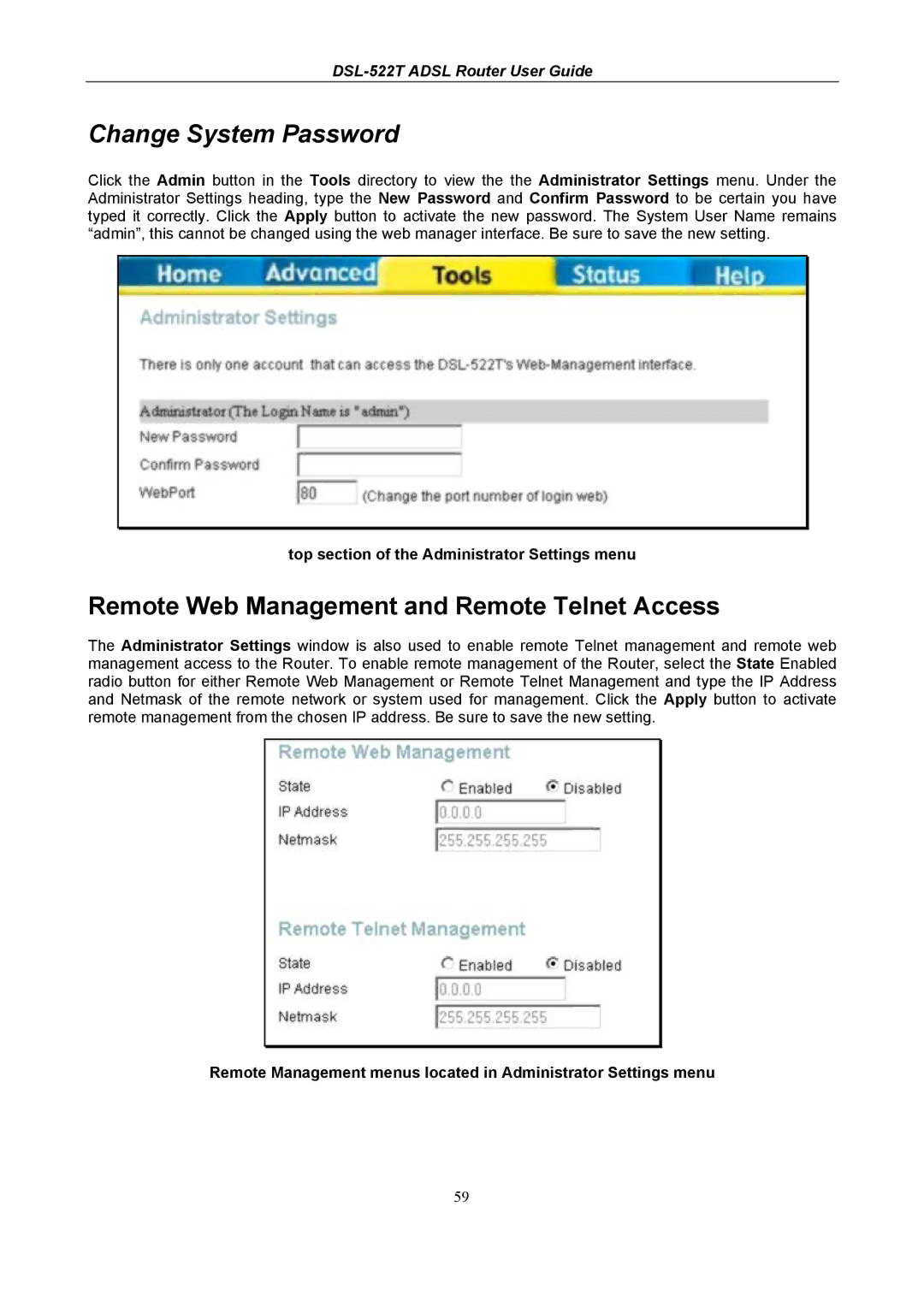DSL-522T ADSL Router User Guide
Change System Password
Click the Admin button in the Tools directory to view the the Administrator Settings menu. Under the Administrator Settings heading, type the New Password and Confirm Password to be certain you have typed it correctly. Click the Apply button to activate the new password. The System User Name remains “admin”, this cannot be changed using the web manager interface. Be sure to save the new setting.
top section of the Administrator Settings menu
Remote Web Management and Remote Telnet Access
The Administrator Settings window is also used to enable remote Telnet management and remote web management access to the Router. To enable remote management of the Router, select the State Enabled radio button for either Remote Web Management or Remote Telnet Management and type the IP Address and Netmask of the remote network or system used for management. Click the Apply button to activate remote management from the chosen IP address. Be sure to save the new setting.
Remote Management menus located in Administrator Settings menu
59