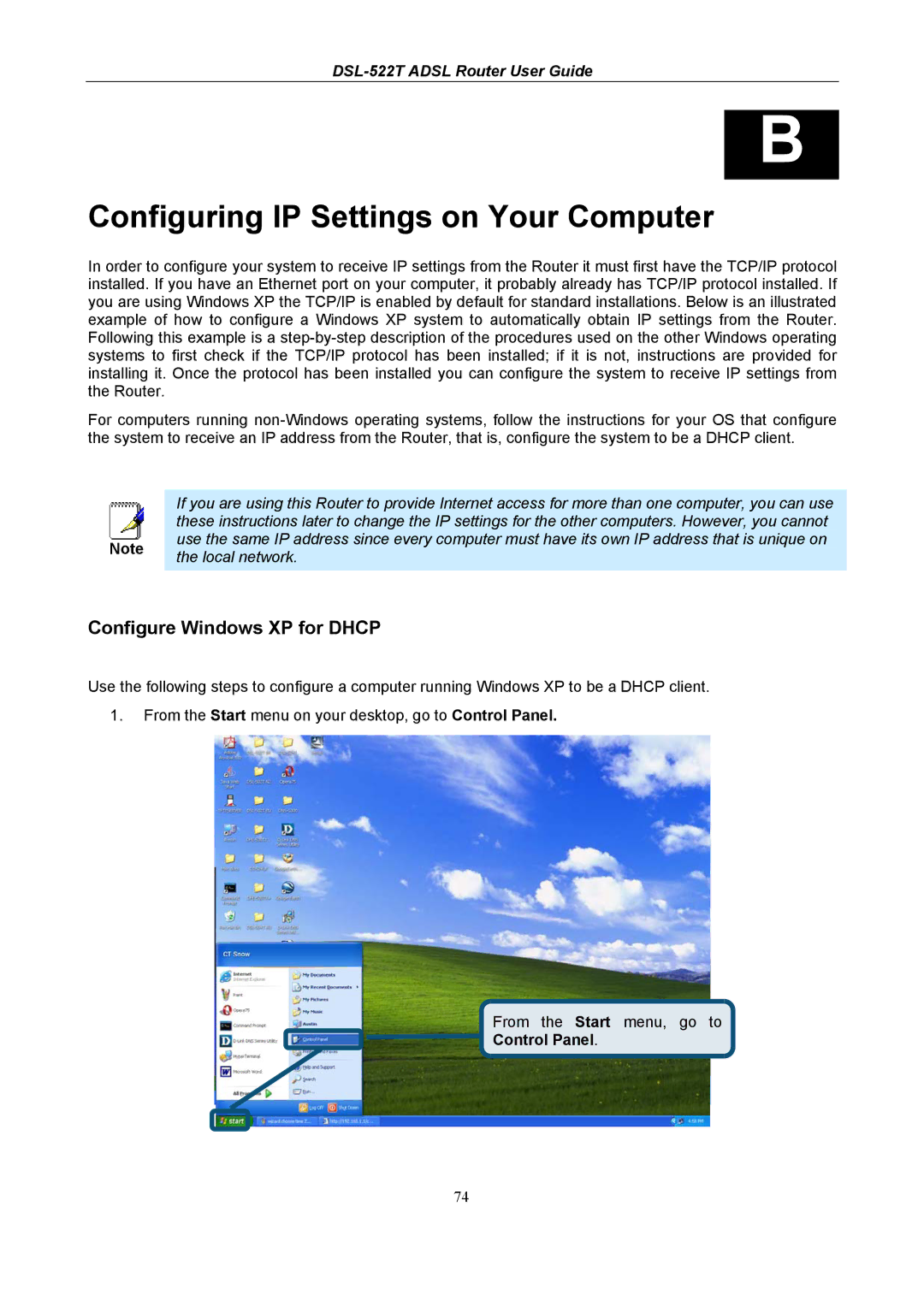DSL-522T ADSL Router User Guide
B
Configuring IP Settings on Your Computer
In order to configure your system to receive IP settings from the Router it must first have the TCP/IP protocol installed. If you have an Ethernet port on your computer, it probably already has TCP/IP protocol installed. If you are using Windows XP the TCP/IP is enabled by default for standard installations. Below is an illustrated example of how to configure a Windows XP system to automatically obtain IP settings from the Router. Following this example is a
For computers running
|
|
|
| If you are using this Router to provide Internet access for more than one computer, you can use |
|
|
|
|
| these instructions later to change the IP settings for the other computers. However, you cannot |
|
|
|
|
| use the same IP address since every computer must have its own IP address that is unique on |
|
Note |
|
| |||
| the local network. |
| |||
|
|
|
|
| |
|
|
|
|
|
|
Configure Windows XP for DHCP
Use the following steps to configure a computer running Windows XP to be a DHCP client.
1.From the Start menu on your desktop, go to Control Panel.
From the Start menu, go to
Control Panel.
74