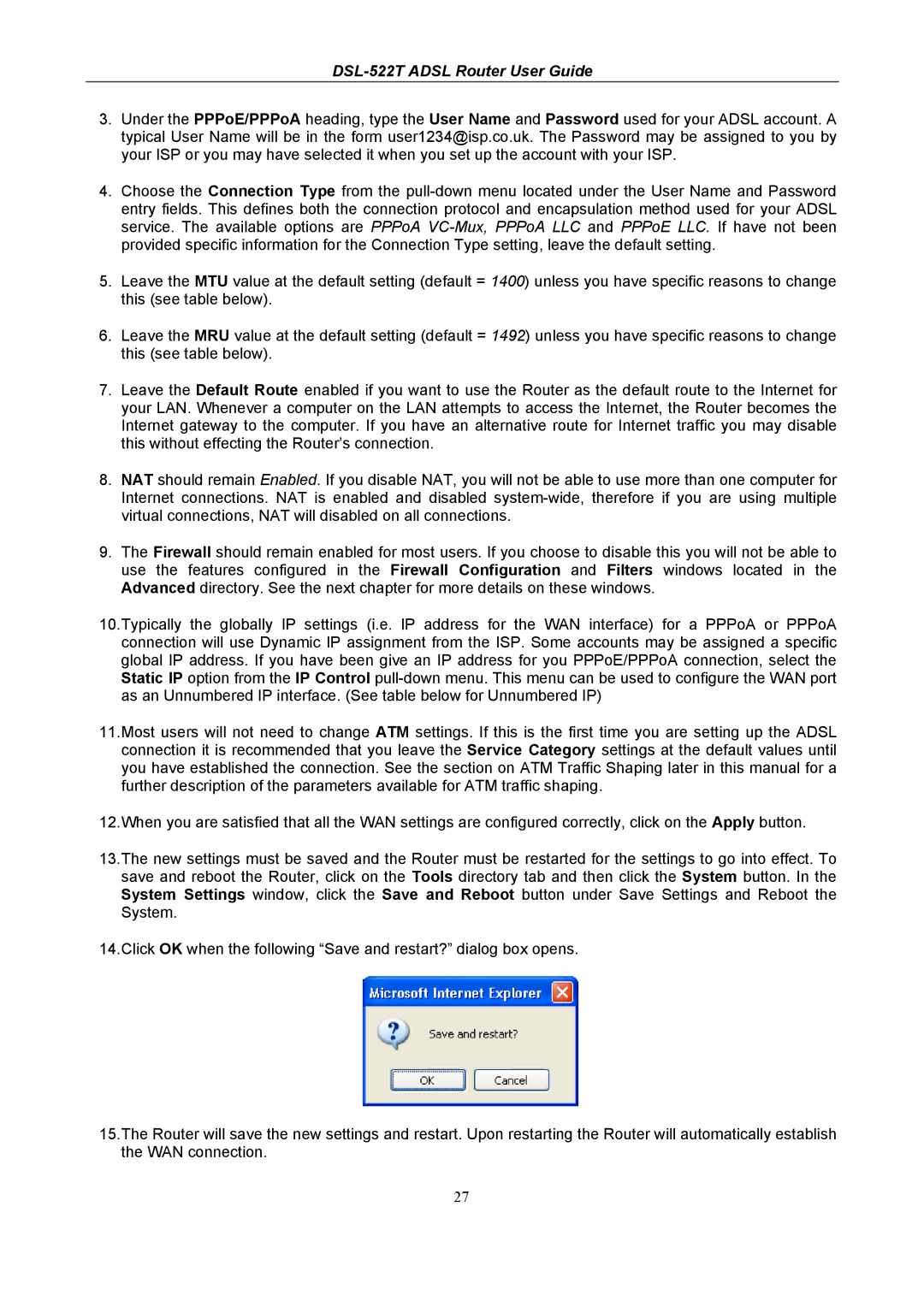DSL-522T ADSL Router User Guide
3.Under the PPPoE/PPPoA heading, type the User Name and Password used for your ADSL account. A typical User Name will be in the form user1234@isp.co.uk. The Password may be assigned to you by your ISP or you may have selected it when you set up the account with your ISP.
4.Choose the Connection Type from the
5.Leave the MTU value at the default setting (default = 1400) unless you have specific reasons to change this (see table below).
6.Leave the MRU value at the default setting (default = 1492) unless you have specific reasons to change this (see table below).
7.Leave the Default Route enabled if you want to use the Router as the default route to the Internet for your LAN. Whenever a computer on the LAN attempts to access the Internet, the Router becomes the Internet gateway to the computer. If you have an alternative route for Internet traffic you may disable this without effecting the Router’s connection.
8.NAT should remain Enabled. If you disable NAT, you will not be able to use more than one computer for Internet connections. NAT is enabled and disabled
9.The Firewall should remain enabled for most users. If you choose to disable this you will not be able to use the features configured in the Firewall Configuration and Filters windows located in the Advanced directory. See the next chapter for more details on these windows.
10.Typically the globally IP settings (i.e. IP address for the WAN interface) for a PPPoA or PPPoA connection will use Dynamic IP assignment from the ISP. Some accounts may be assigned a specific global IP address. If you have been give an IP address for you PPPoE/PPPoA connection, select the Static IP option from the IP Control
11.Most users will not need to change ATM settings. If this is the first time you are setting up the ADSL connection it is recommended that you leave the Service Category settings at the default values until you have established the connection. See the section on ATM Traffic Shaping later in this manual for a further description of the parameters available for ATM traffic shaping.
12.When you are satisfied that all the WAN settings are configured correctly, click on the Apply button.
13.The new settings must be saved and the Router must be restarted for the settings to go into effect. To save and reboot the Router, click on the Tools directory tab and then click the System button. In the System Settings window, click the Save and Reboot button under Save Settings and Reboot the System.
14.Click OK when the following “Save and restart?” dialog box opens.
15.The Router will save the new settings and restart. Upon restarting the Router will automatically establish the WAN connection.
27