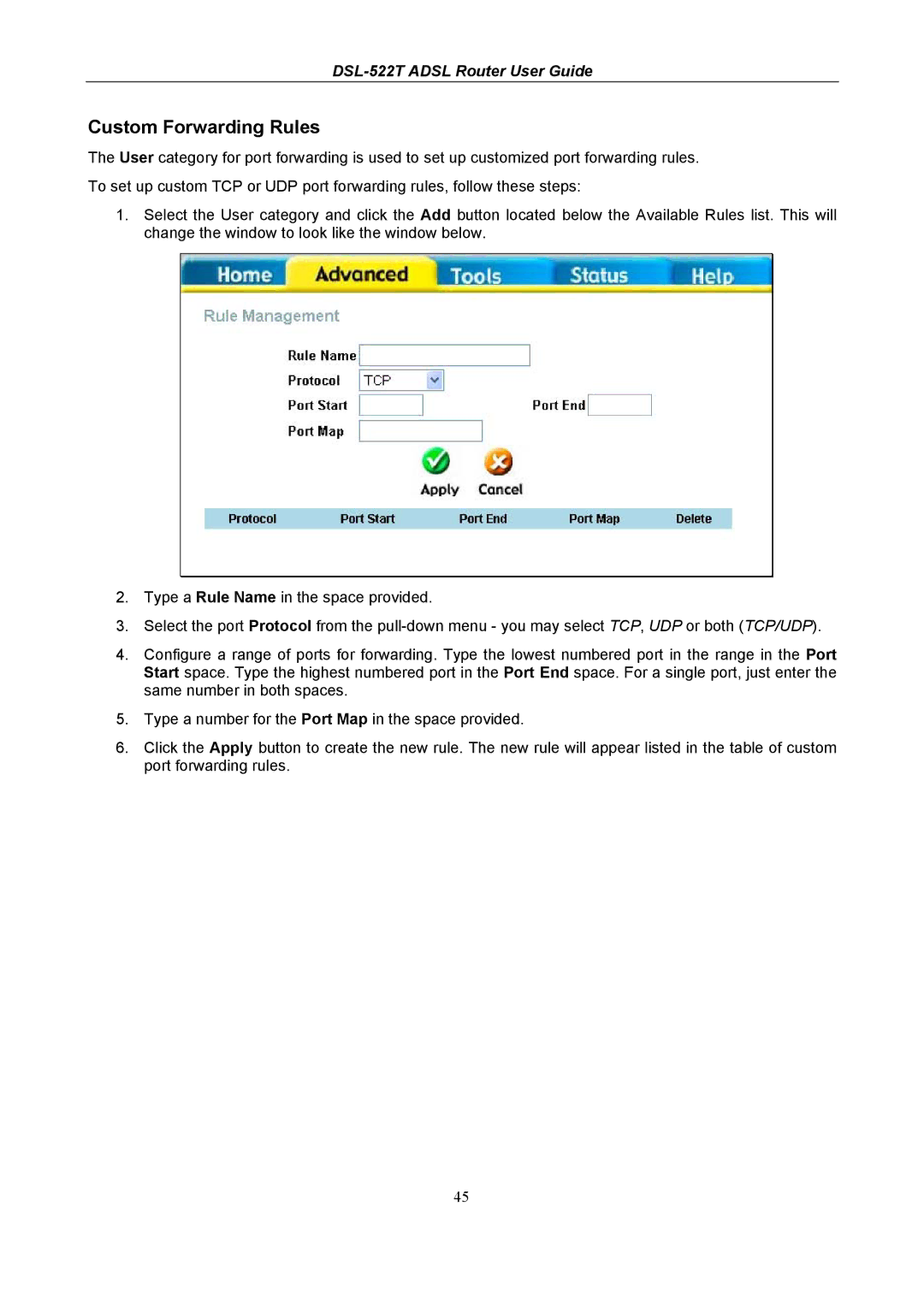DSL-522T ADSL Router User Guide
Custom Forwarding Rules
The User category for port forwarding is used to set up customized port forwarding rules.
To set up custom TCP or UDP port forwarding rules, follow these steps:
1.Select the User category and click the Add button located below the Available Rules list. This will change the window to look like the window below.
2.Type a Rule Name in the space provided.
3.Select the port Protocol from the
4.Configure a range of ports for forwarding. Type the lowest numbered port in the range in the Port Start space. Type the highest numbered port in the Port End space. For a single port, just enter the same number in both spaces.
5.Type a number for the Port Map in the space provided.
6.Click the Apply button to create the new rule. The new rule will appear listed in the table of custom port forwarding rules.
45