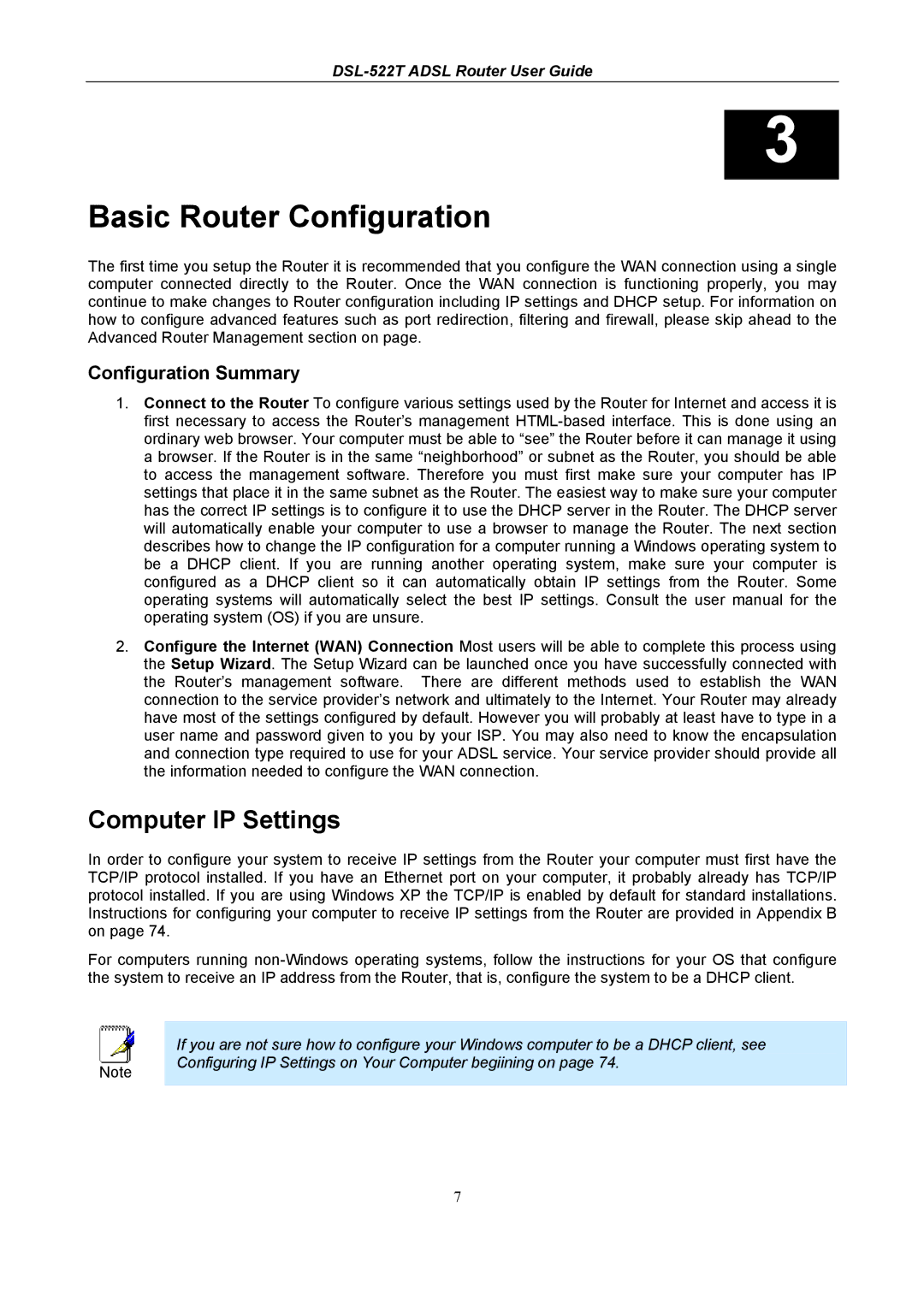DSL-522T ADSL Router User Guide
3
Basic Router Configuration
The first time you setup the Router it is recommended that you configure the WAN connection using a single computer connected directly to the Router. Once the WAN connection is functioning properly, you may continue to make changes to Router configuration including IP settings and DHCP setup. For information on how to configure advanced features such as port redirection, filtering and firewall, please skip ahead to the Advanced Router Management section on page.
Configuration Summary
1.Connect to the Router To configure various settings used by the Router for Internet and access it is first necessary to access the Router’s management
2.Configure the Internet (WAN) Connection Most users will be able to complete this process using the Setup Wizard. The Setup Wizard can be launched once you have successfully connected with the Router’s management software. There are different methods used to establish the WAN connection to the service provider’s network and ultimately to the Internet. Your Router may already have most of the settings configured by default. However you will probably at least have to type in a user name and password given to you by your ISP. You may also need to know the encapsulation and connection type required to use for your ADSL service. Your service provider should provide all the information needed to configure the WAN connection.
Computer IP Settings
In order to configure your system to receive IP settings from the Router your computer must first have the TCP/IP protocol installed. If you have an Ethernet port on your computer, it probably already has TCP/IP protocol installed. If you are using Windows XP the TCP/IP is enabled by default for standard installations. Instructions for configuring your computer to receive IP settings from the Router are provided in Appendix B on page 74.
For computers running
|
|
|
| If you are not sure how to configure your Windows computer to be a DHCP client, see |
|
|
|
|
| Configuring IP Settings on Your Computer begiining on page 74. |
|
Note |
|
| |||
|
|
| |||
|
|
|
|
|
|
7