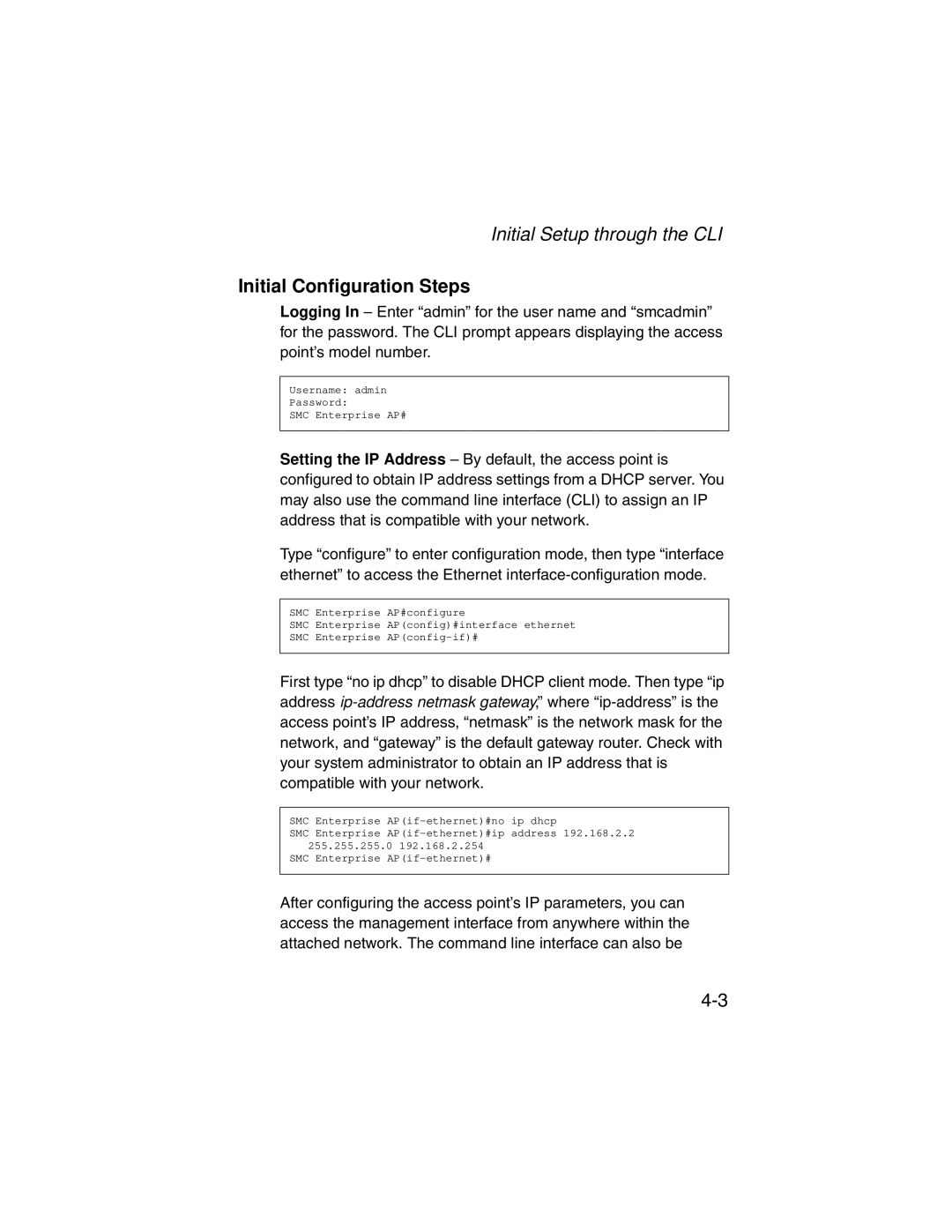Initial Setup through the CLI
Initial Configuration Steps
Logging In – Enter “admin” for the user name and “smcadmin” for the password. The CLI prompt appears displaying the access point’s model number.
Username: admin
Password:
SMC Enterprise AP#
Setting the IP Address – By default, the access point is configured to obtain IP address settings from a DHCP server. You may also use the command line interface (CLI) to assign an IP address that is compatible with your network.
Type “configure” to enter configuration mode, then type “interface ethernet” to access the Ethernet
SMC Enterprise AP#configure
SMC Enterprise AP(config)#interface ethernet
SMC Enterprise
First type “no ip dhcp” to disable DHCP client mode. Then type “ip address
SMC Enterprise
SMC Enterprise
SMC Enterprise
After configuring the access point’s IP parameters, you can access the management interface from anywhere within the attached network. The command line interface can also be