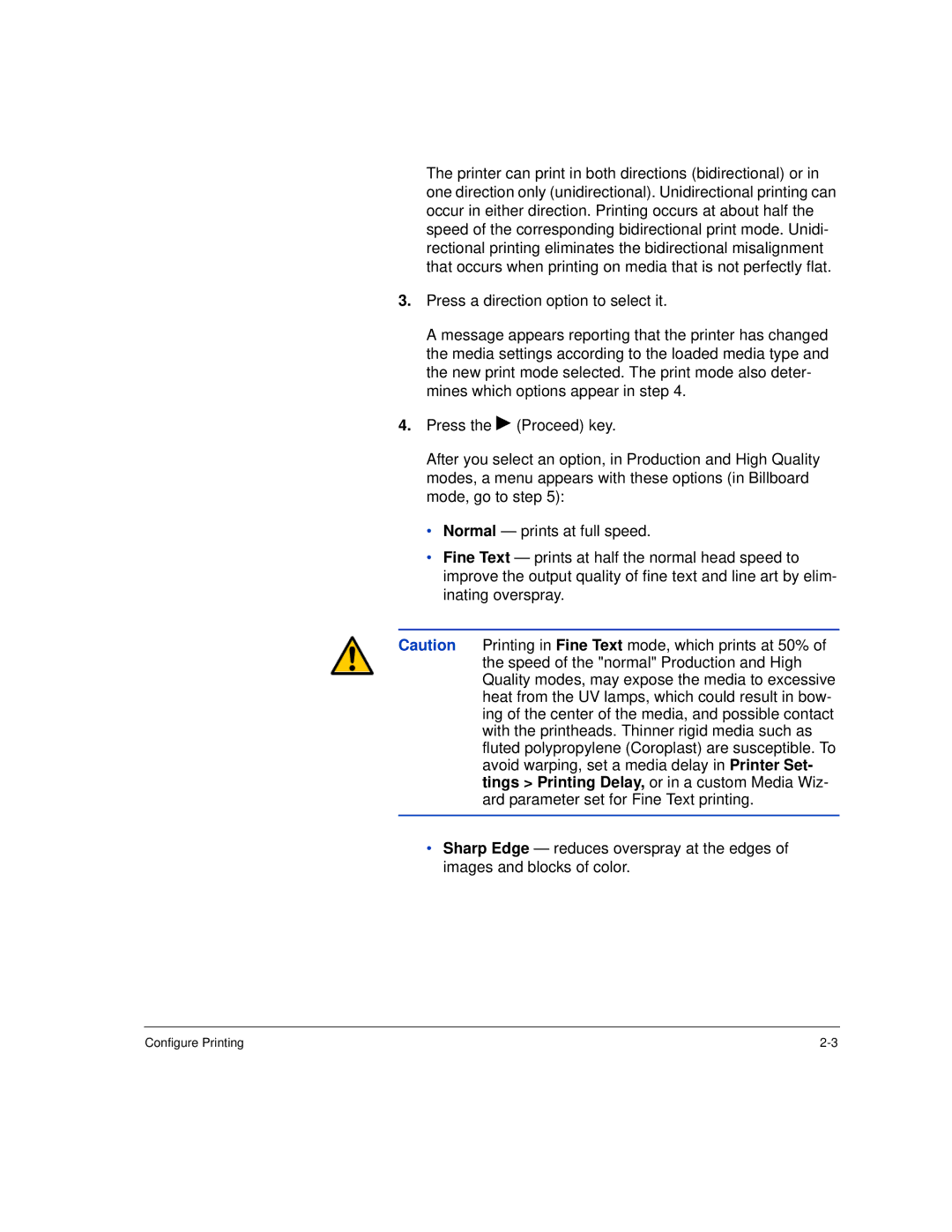The printer can print in both directions (bidirectional) or in one direction only (unidirectional). Unidirectional printing can occur in either direction. Printing occurs at about half the speed of the corresponding bidirectional print mode. Unidi- rectional printing eliminates the bidirectional misalignment that occurs when printing on media that is not perfectly flat.
3.Press a direction option to select it.
A message appears reporting that the printer has changed the media settings according to the loaded media type and the new print mode selected. The print mode also deter- mines which options appear in step 4.
4.Press the ! (Proceed) key.
After you select an option, in Production and High Quality modes, a menu appears with these options (in Billboard mode, go to step 5):
•Normal — prints at full speed.
•Fine Text — prints at half the normal head speed to improve the output quality of fine text and line art by elim- inating overspray.
Caution Printing in Fine Text mode, which prints at 50% of the speed of the "normal" Production and High Quality modes, may expose the media to excessive heat from the UV lamps, which could result in bow- ing of the center of the media, and possible contact with the printheads. Thinner rigid media such as fluted polypropylene (Coroplast) are susceptible. To avoid warping, set a media delay in Printer Set- tings > Printing Delay, or in a custom Media Wiz- ard parameter set for Fine Text printing.
•Sharp Edge — reduces overspray at the edges of images and blocks of color.
Configure Printing |