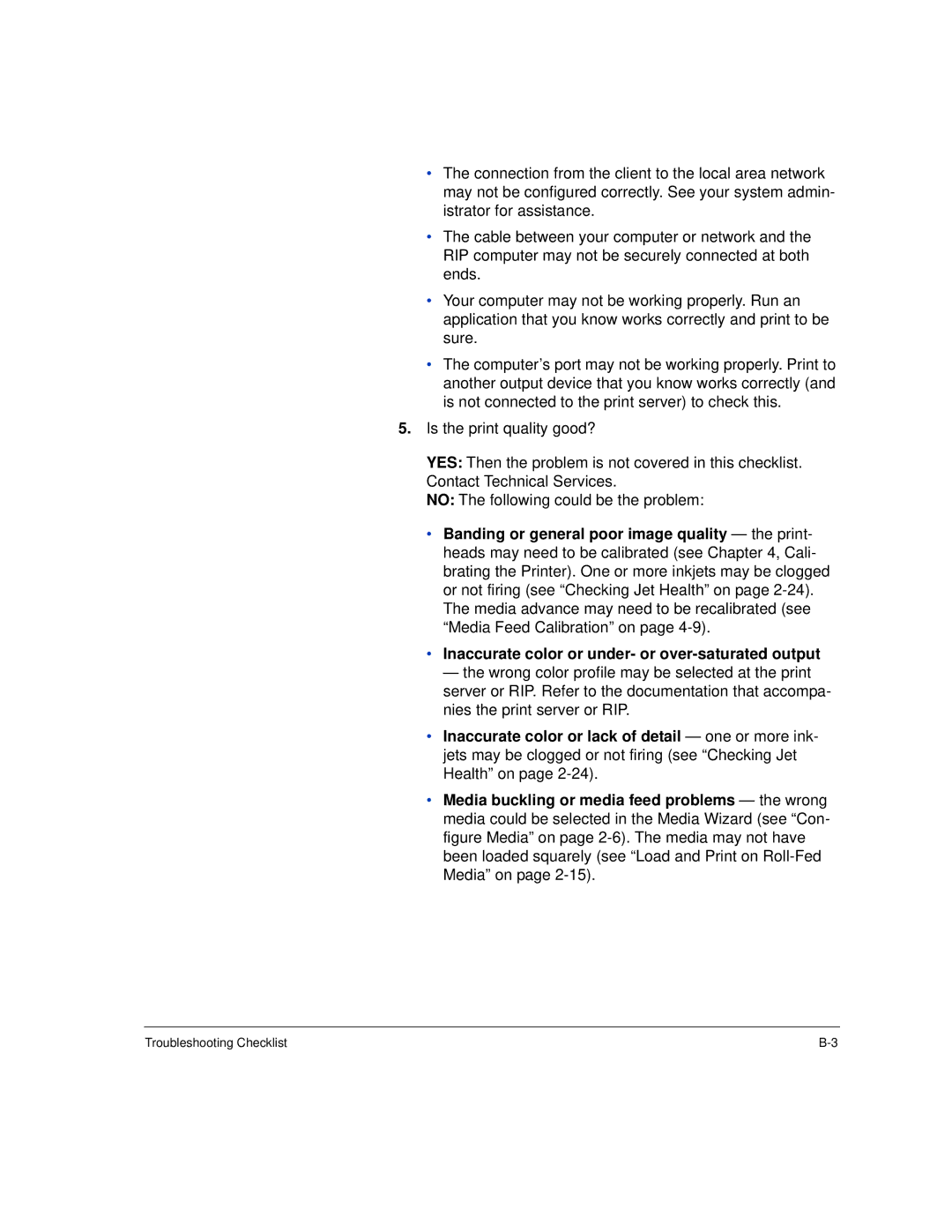•The connection from the client to the local area network may not be configured correctly. See your system admin- istrator for assistance.
•The cable between your computer or network and the RIP computer may not be securely connected at both ends.
•Your computer may not be working properly. Run an application that you know works correctly and print to be sure.
•The computer’s port may not be working properly. Print to another output device that you know works correctly (and is not connected to the print server) to check this.
5.Is the print quality good?
YES: Then the problem is not covered in this checklist. Contact Technical Services.
NO: The following could be the problem:
•Banding or general poor image quality — the print- heads may need to be calibrated (see Chapter 4, Cali- brating the Printer). One or more inkjets may be clogged or not firing (see “Checking Jet Health” on page
•Inaccurate color or under- or
— the wrong color profile may be selected at the print server or RIP. Refer to the documentation that accompa- nies the print server or RIP.
•Inaccurate color or lack of detail — one or more ink- jets may be clogged or not firing (see “Checking Jet Health” on page
•Media buckling or media feed problems — the wrong media could be selected in the Media Wizard (see “Con- figure Media” on page
Troubleshooting Checklist |