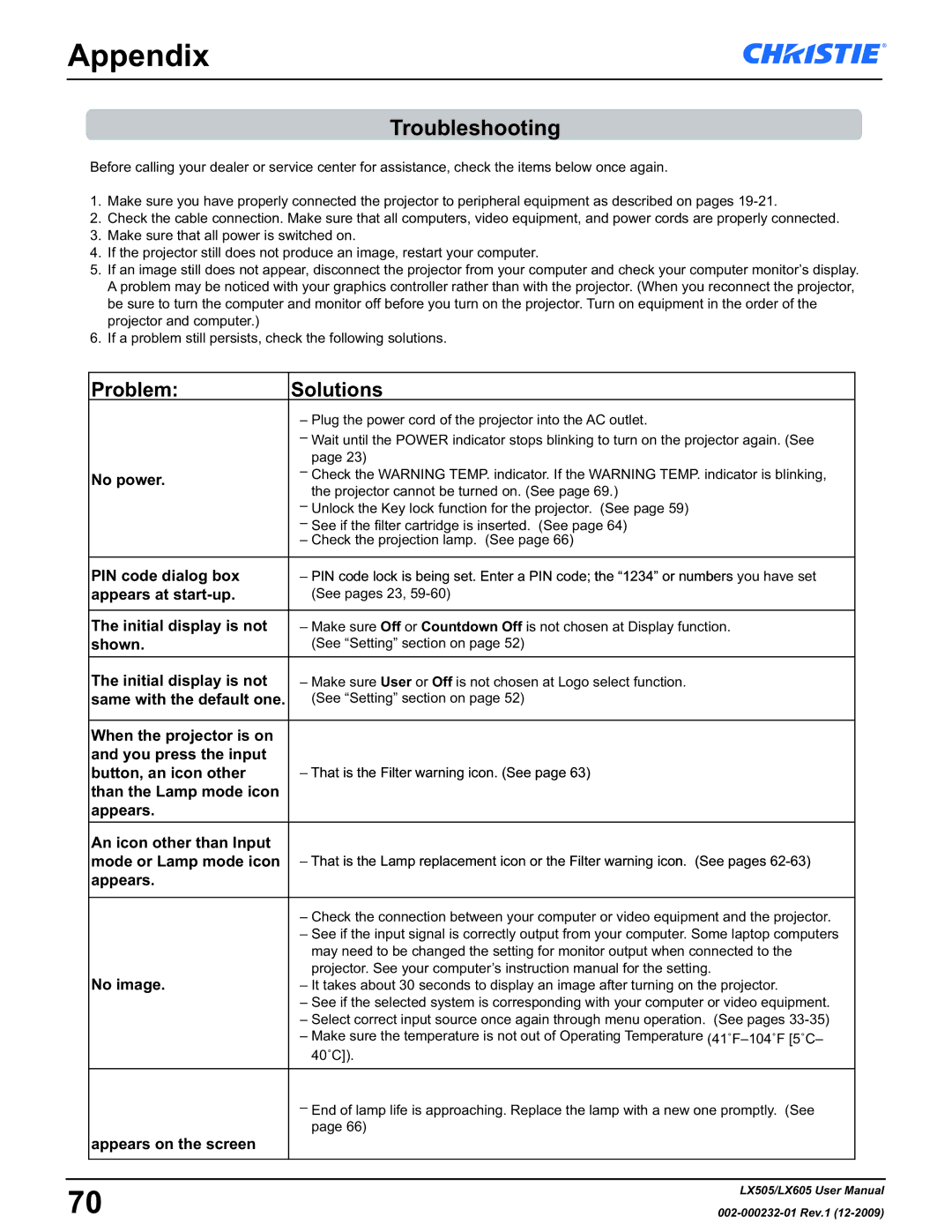Appendix
Troubleshooting
Before calling your dealer or service center for assistance, check the items below once again.
1.Make sure you have properly connected the projector to peripheral equipment as described on pages
2.Check the cable connection. Make sure that all computers, video equipment, and power cords are properly connected.
3.Make sure that all power is switched on.
4.If the projector still does not produce an image, restart your computer.
5.If an image still does not appear, disconnect the projector from your computer and check your computer monitor’s display. A problem may be noticed with your graphics controller rather than with the projector. (When you reconnect the projector, be sure to turn the computer and monitor off before you turn on the projector. Turn on equipment in the order of the projector and computer.)
6.If a problem still persists, check the following solutions.
| Problem: | Solutions |
|
|
| – Plug the power cord of the projector into the AC outlet. |
|
|
| – Wait until the POWER indicator stops blinking to turn on the projector again. (See |
|
|
| page 23) |
|
| No power. | – Check the WARNING TEMP. indicator. If the WARNING TEMP. indicator is blinking, |
|
|
| the projector cannot be turned on. (See page 69.) |
|
|
| – Unlock the Key lock function for the projector. (See page 59) |
|
|
| – See if the filter cartridge is inserted. (See page 64) |
|
|
| – Check the projection lamp. (See page 66) |
|
|
|
|
|
| PIN code dialog box | – PIN code lock is being set. Enter a PIN code; the “1234” or numbers you have set |
|
| appears at | (See pages 23, |
|
|
|
|
|
| The initial display is not | – Make sure Off or Countdown Off is not chosen at Display function. |
|
| shown. | (See “Setting” section on page 52) |
|
| The initial display is not | – Make sure User or Off is not chosen at Logo select function. |
|
| same with the default one. | (See “Setting” section on page 52) |
|
|
|
|
|
| When the projector is on |
|
|
| and you press the input |
|
|
| button, an icon other | – That is the Filter warning icon. (See page 63) |
|
| than the Lamp mode icon |
|
|
| appears. |
|
|
| An icon other than Input |
|
|
| mode or Lamp mode icon | – That is the Lamp replacement icon or the Filter warning icon. (See pages |
|
| appears. |
|
|
|
|
|
|
|
| – Check the connection between your computer or video equipment and the projector. |
|
|
| – See if the input signal is correctly output from your computer. Some laptop computers |
|
|
| may need to be changed the setting for monitor output when connected to the |
|
| No image. | projector. See your computer’s instruction manual for the setting. |
|
| – It takes about 30 seconds to display an image after turning on the projector. |
| |
|
| – See if the selected system is corresponding with your computer or video equipment. |
|
|
| – Select correct input source once again through menu operation. (See pages |
|
|
| – Make sure the temperature is not out of Operating Temperature |
|
|
| 40˚C]). |
|
|
|
|
|
|
| – End of lamp life is approaching. Replace the lamp with a new one promptly. (See |
|
| appears on the screen | page 66) |
|
|
|
| |
|
|
|
|
|
|
|
|
70 | LX505/LX605 User Manual | ||