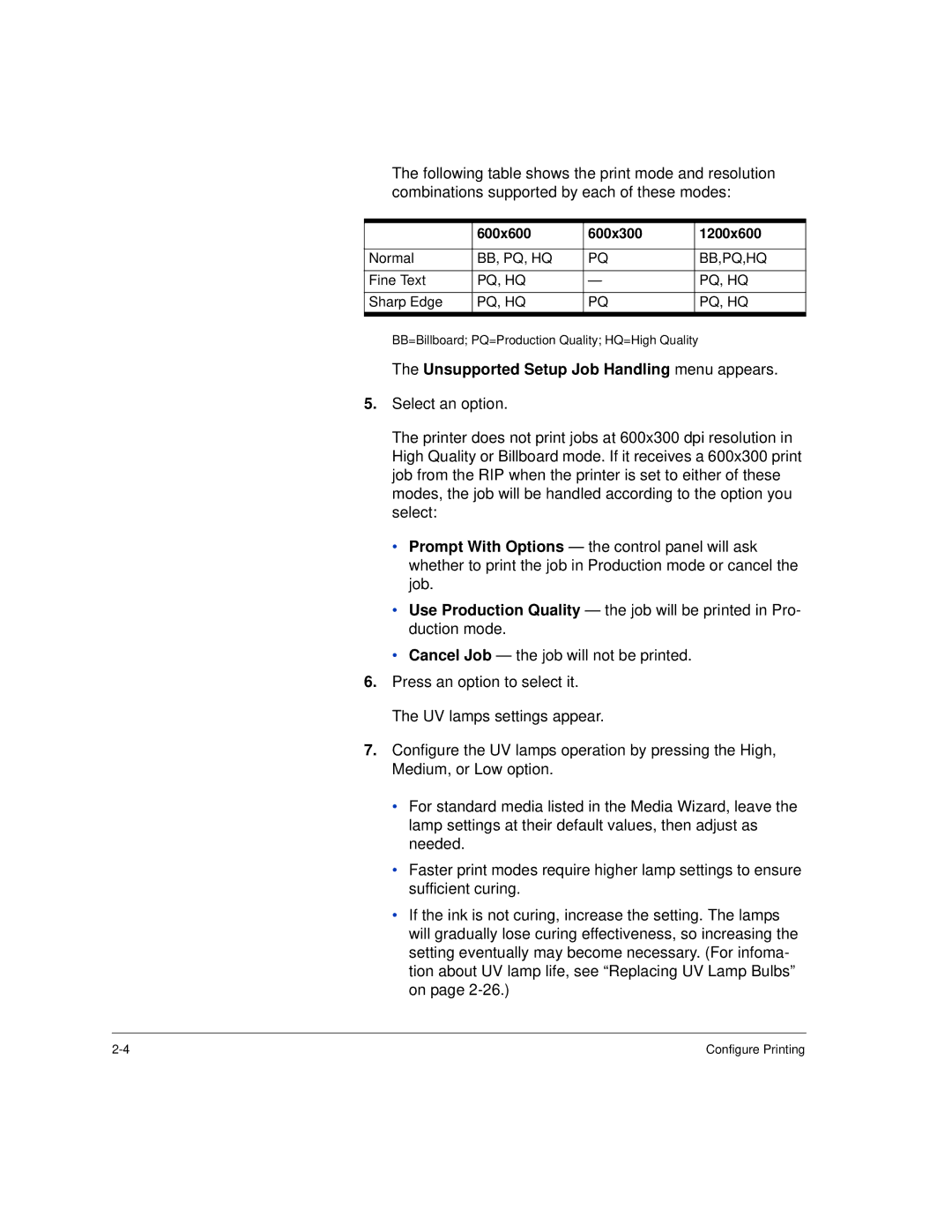The following table shows the print mode and resolution combinations supported by each of these modes:
| 600x600 | 600x300 | 1200x600 |
|
|
|
|
Normal | BB, PQ, HQ | PQ | BB,PQ,HQ |
|
|
|
|
Fine Text | PQ, HQ | — | PQ, HQ |
|
|
|
|
Sharp Edge | PQ, HQ | PQ | PQ, HQ |
|
|
|
|
BB=Billboard; PQ=Production Quality; HQ=High Quality
The Unsupported Setup Job Handling menu appears.
5.Select an option.
The printer does not print jobs at 600x300 dpi resolution in High Quality or Billboard mode. If it receives a 600x300 print job from the RIP when the printer is set to either of these modes, the job will be handled according to the option you select:
•Prompt With Options — the control panel will ask whether to print the job in Production mode or cancel the job.
•Use Production Quality — the job will be printed in Pro- duction mode.
•Cancel Job — the job will not be printed.
6.Press an option to select it. The UV lamps settings appear.
7.Configure the UV lamps operation by pressing the High, Medium, or Low option.
•For standard media listed in the Media Wizard, leave the lamp settings at their default values, then adjust as needed.
•Faster print modes require higher lamp settings to ensure sufficient curing.
•If the ink is not curing, increase the setting. The lamps will gradually lose curing effectiveness, so increasing the setting eventually may become necessary. (For infoma- tion about UV lamp life, see “Replacing UV Lamp Bulbs” on page
Configure Printing |