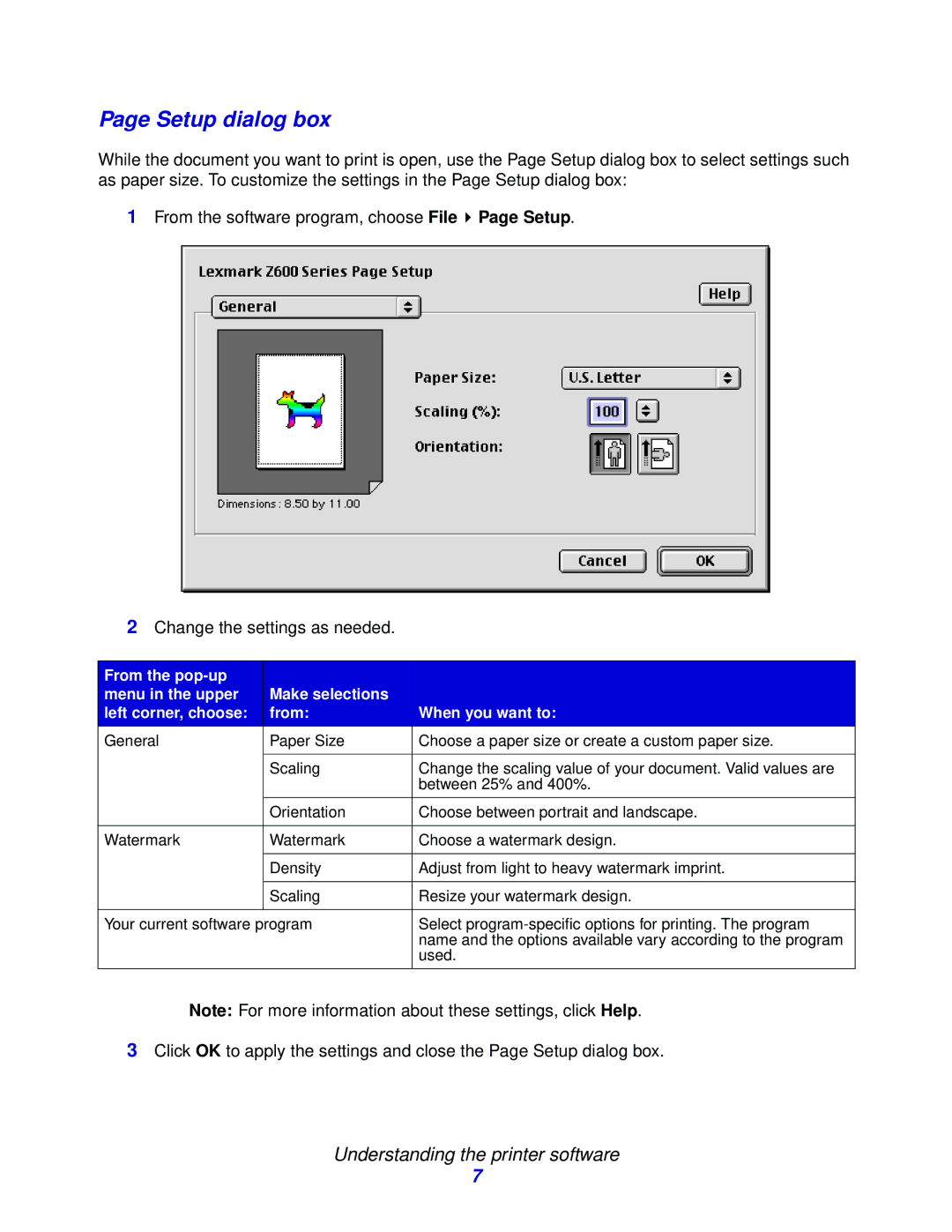Page Setup dialog box
While the document you want to print is open, use the Page Setup dialog box to select settings such as paper size. To customize the settings in the Page Setup dialog box:
1From the software program, choose File ![]() Page Setup.
Page Setup.
2Change the settings as needed.
From the |
|
|
menu in the upper | Make selections |
|
left corner, choose: | from: | When you want to: |
General | Paper Size | Choose a paper size or create a custom paper size. |
|
|
|
| Scaling | Change the scaling value of your document. Valid values are |
|
| between 25% and 400%. |
|
|
|
| Orientation | Choose between portrait and landscape. |
|
|
|
Watermark | Watermark | Choose a watermark design. |
|
|
|
| Density | Adjust from light to heavy watermark imprint. |
|
|
|
| Scaling | Resize your watermark design. |
|
|
|
Your current software program | Select | |
|
| name and the options available vary according to the program |
|
| used. |
|
|
|
Note: For more information about these settings, click Help.
3Click OK to apply the settings and close the Page Setup dialog box.
Understanding the printer software
7