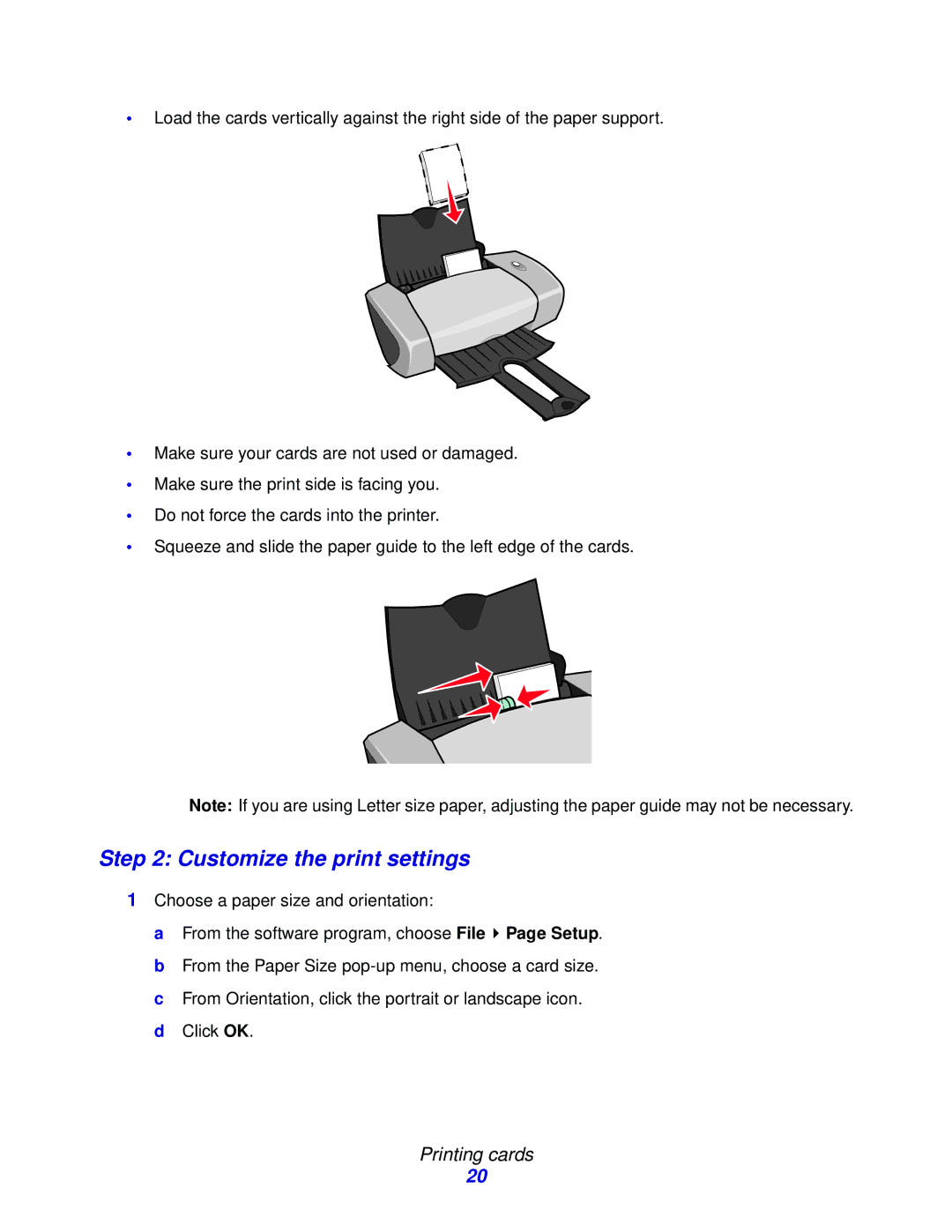•Load the cards vertically against the right side of the paper support.
•Make sure your cards are not used or damaged.
•Make sure the print side is facing you.
•Do not force the cards into the printer.
•Squeeze and slide the paper guide to the left edge of the cards.
Note: If you are using Letter size paper, adjusting the paper guide may not be necessary.
Step 2: Customize the print settings
1Choose a paper size and orientation:
a From the software program, choose File ![]() Page Setup. b From the Paper Size
Page Setup. b From the Paper Size
Printing cards
20