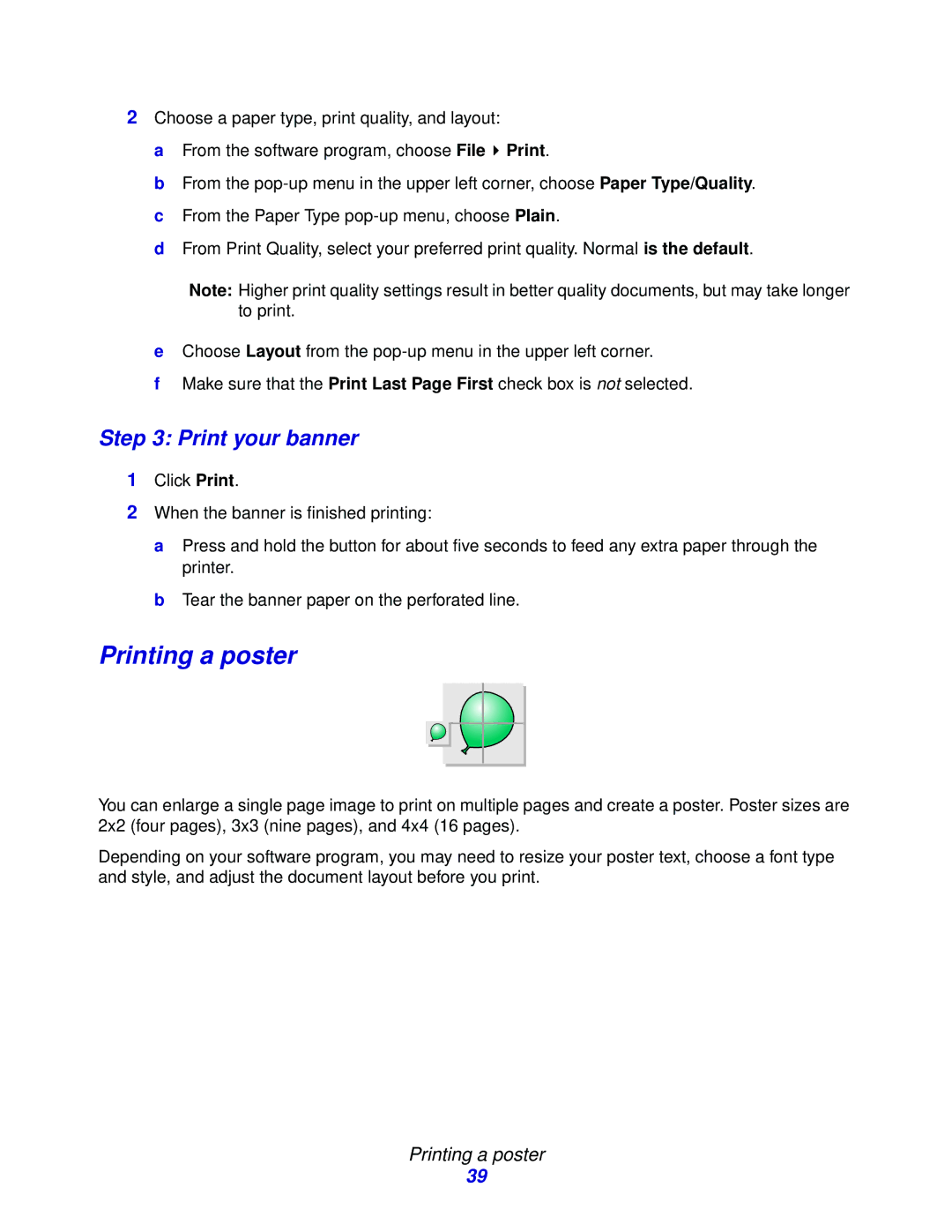2Choose a paper type, print quality, and layout:
a From the software program, choose File ![]() Print.
Print.
b From the
d From Print Quality, select your preferred print quality. Normal is the default.
Note: Higher print quality settings result in better quality documents, but may take longer to print.
eChoose Layout from the
fMake sure that the Print Last Page First check box is not selected.
Step 3: Print your banner
1Click Print.
2When the banner is finished printing:
a Press and hold the button for about five seconds to feed any extra paper through the printer.
b Tear the banner paper on the perforated line.
Printing a poster
You can enlarge a single page image to print on multiple pages and create a poster. Poster sizes are 2x2 (four pages), 3x3 (nine pages), and 4x4 (16 pages).
Depending on your software program, you may need to resize your poster text, choose a font type and style, and adjust the document layout before you print.
Printing a poster
39