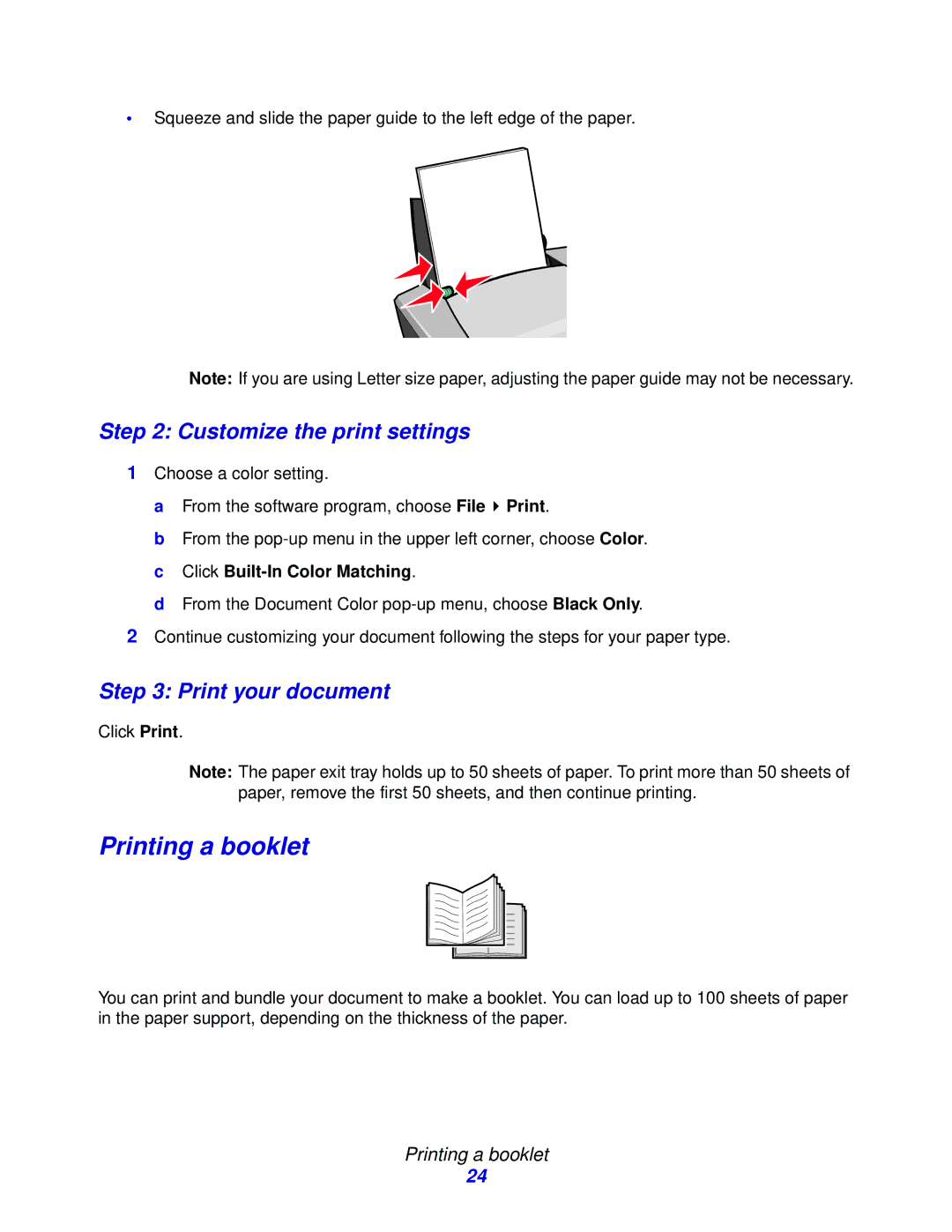•Squeeze and slide the paper guide to the left edge of the paper.
Note: If you are using Letter size paper, adjusting the paper guide may not be necessary.
Step 2: Customize the print settings
1Choose a color setting.
a From the software program, choose File ![]() Print.
Print.
b From the
d From the Document Color
2Continue customizing your document following the steps for your paper type.
Step 3: Print your document
Click Print.
Note: The paper exit tray holds up to 50 sheets of paper. To print more than 50 sheets of paper, remove the first 50 sheets, and then continue printing.
Printing a booklet
You can print and bundle your document to make a booklet. You can load up to 100 sheets of paper in the paper support, depending on the thickness of the paper.
Printing a booklet
24