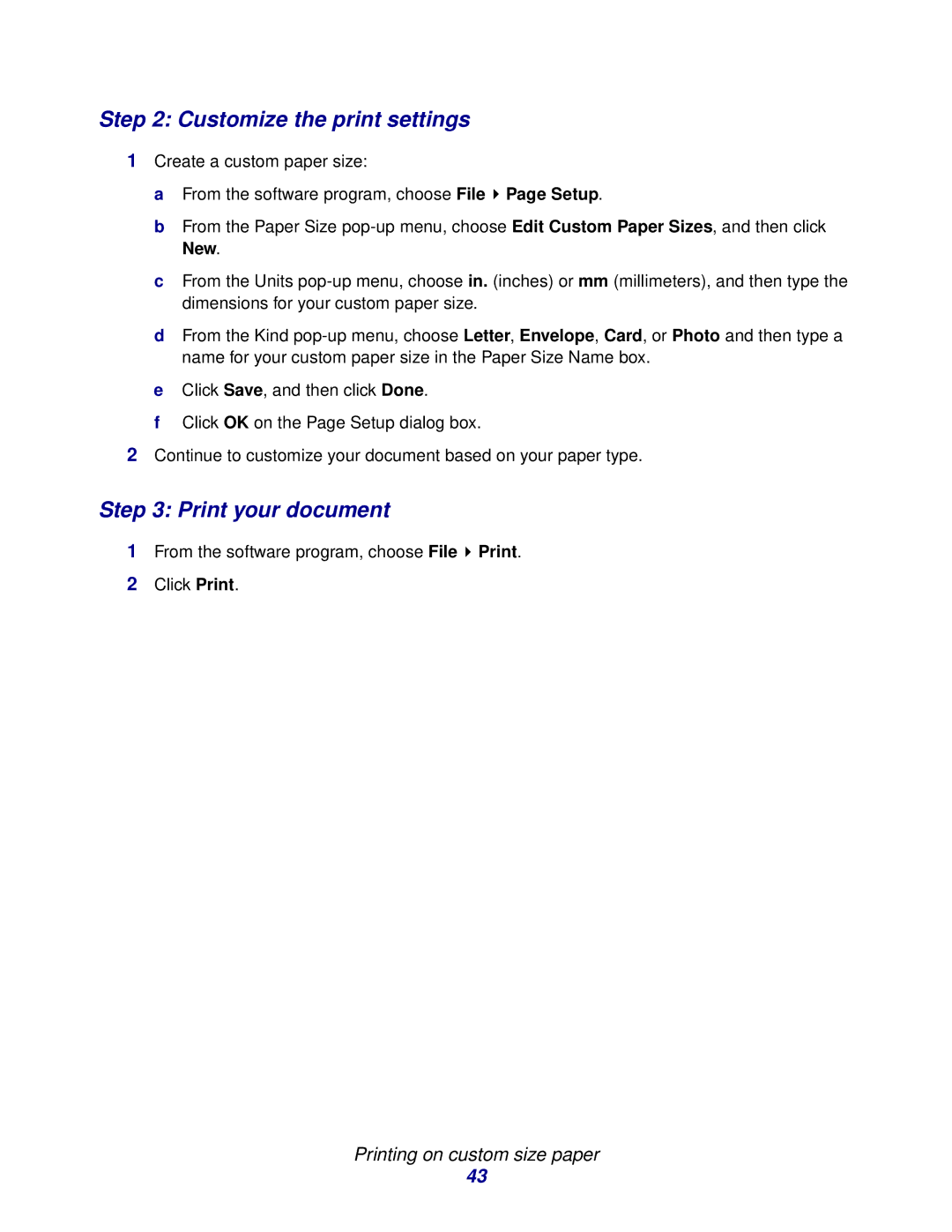Step 2: Customize the print settings
1Create a custom paper size:
a From the software program, choose File ![]() Page Setup.
Page Setup.
b From the Paper Size
c From the Units
d From the Kind
e Click Save, and then click Done.
f Click OK on the Page Setup dialog box.
2Continue to customize your document based on your paper type.
Step 3: Print your document
1From the software program, choose File ![]() Print.
Print.
2Click Print.
Printing on custom size paper
43