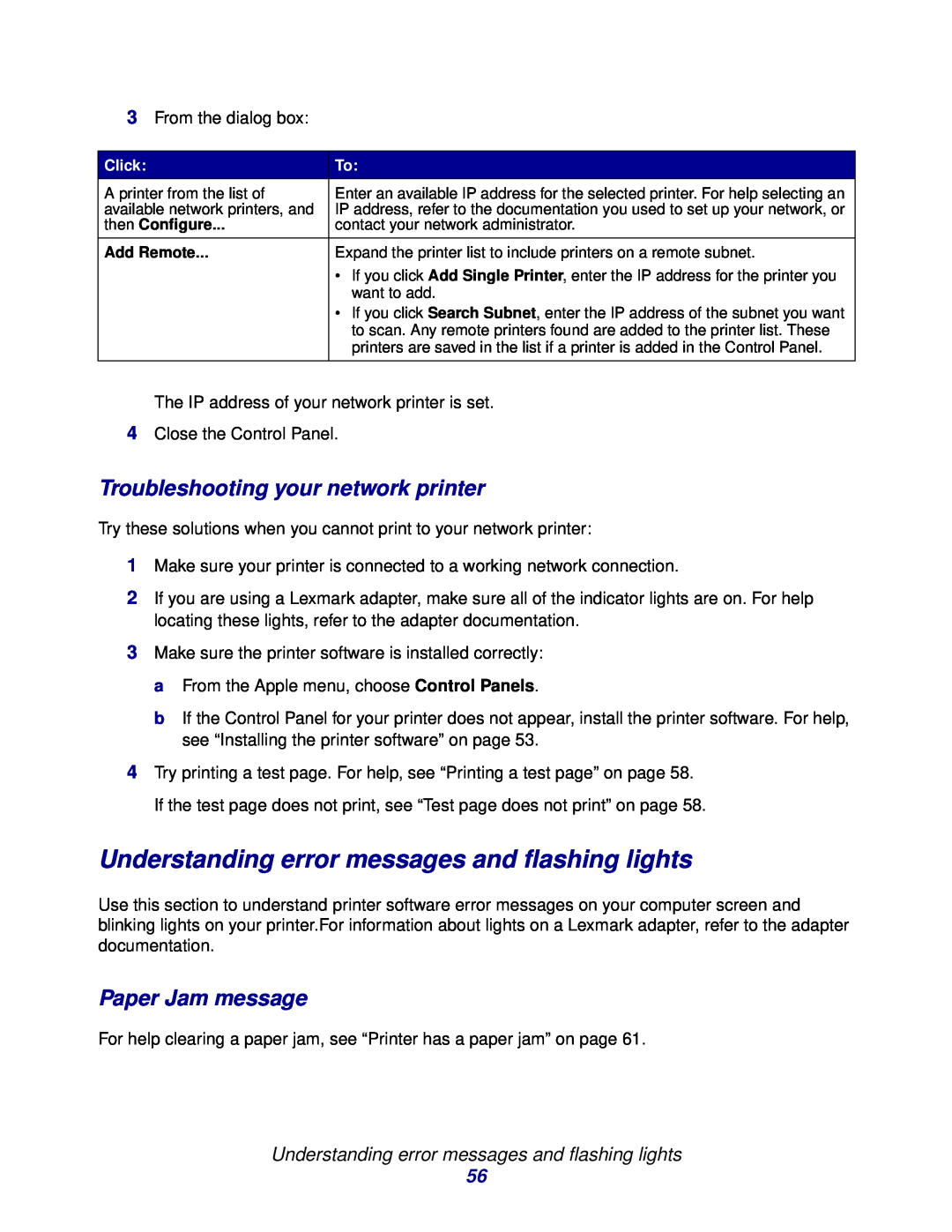Setup troubleshooting
Maintenance
General troubleshooting
Z600 Series Color Jetprinter
UNITED STATES GOVERNMENT RIGHTS
Edition January
2003 Lexmark International, Inc. All rights reserved
Contents
Chapter 3 Maintenance
Chapter 2 Printing ideas
Chapter 1 Printer overview
Chapter 4 Setup troubleshooting
Chapter 5 General troubleshooting
Notices
Glossary
Printer overview
Understanding the printer parts
USB cable connector
Button Paper support Front cover Paper guide Paper exit tray
Understanding the printer software
Understanding the printer software
Page Setup dialog box
Print dialog box
When you want to
From the
pop-up menu
When you want to
From the
pop-up menu
in the upper
Using the Control Panel
Control Panel
When you want to
Click
When you want to
Understanding the printer software
2 To learn more about what you can do with your printer, click ?
Click
Step 1 Load the paper
Printing ideas
Printing on plain paper
Step 2 Customize the print settings
Printing photos
Step 3 Print your document
Step 1 Load the photo paper
Step 2 Customize the print settings
f Click Built-In Color Matching
Step 1 Load the premium paper
Printing on premium paper
Step 3 Print your photos
Printing on premium paper
Step 2 Customize the print settings
Step 3 Print your document
Printing on both sides of the paper
Printing on both sides of the paper
Step 1 Load the paper
Step 2 Customize the print settings
f Click Print on Both Sides
Printing cards
Step 1 Load the cards
Step 2 Customize the print settings
Printing cards
Step 1 Load the envelopes
Printing envelopes
Step 3 Print your cards
Step 2 Customize the print settings
Printing envelopes
Printing color images in black and white
Step 3 Print your envelopes
Step 1 Load the paper
Printing color images in black and white
Printing a booklet
Step 2 Customize the print settings
Step 3 Print your document
Printing a booklet
Printing a booklet
Step 2 Customize the print settings
Step 1 Load the paper
Choose a paper type, print quality, and layout
a From the software program, choose File Print
Step 1 Load the labels
Printing labels
Step 4 Build your booklet
Step 2 Customize the print settings
Printing labels
Printing handouts
Step 3 Print your labels
Step 1 Load the paper
Printing handouts
Step 2 Customize the print settings
Printing handouts
3 Click Continue
Step 3 Print your handouts
a Click Print on Both Sides
Printing iron-on transfers
Step 1 Load the iron-on transfers
Printing iron-on transfers
Step 3 Print your iron-on transfers
Step 2 Customize the print settings
Printing transparencies
Step 1 Load the transparencies
Printing transparencies
Step 3 Print your transparencies
Step 2 Customize the print settings
Printing your document in reverse order
Step 2 Customize the print settings
Step 1 Load the paper
Printing your document in reverse order
Printing a banner
Step 1 Load the banner paper
Step 3 Print your document
Printing a banner
Step 2 Customize the print settings
Printing a banner
Printing a poster
Step 3 Print your banner
Printing a poster
Step 2 Customize the print settings
Step 1 Load the paper
Step 3 Print your poster
Step 4 Assemble your poster
Trimmed edges
Printed pages with the white edge trimmed from two adjacent sides
Printing on custom size paper
Step 1 Load the custom size paper
Printing on custom size paper
Step 2 Customize the print settings
Step 3 Print your document
Remove the used cartridges
3 Maintenance
Replacing the print cartridges
Install the cartridges
Replacing the print cartridges
Note The front cover must be closed to start a print job
Replacing the print cartridges
3 Snap the lids closed 4 Close the front cover
Specify cartridge settings in the printer software
Specify cartridge settings in the printer software
Aligning the print cartridges
Improving print quality
Improving print quality
Preserving the print cartridges
Preserving the print cartridges
Part number
Ordering supplies
Ordering supplies
Setup troubleshooting
Troubleshooting checklist
When I insert the printer software CD, nothing happens
When I insert the printer software CD, nothing happens
Solving printer software installation problems
Using the CD that comes with your printer
Uninstalling the printer software
Installing the printer software
Using the World Wide Web
General troubleshooting
Entering an IP address
Paper Jam message
Understanding error messages and flashing lights
Troubleshooting your network printer
Resolving unsuccessful or slow printing
Ink Low message
Button is blinking
Printer is plugged in, but does not print
Printing a test page
Test page does not print
Alignment page does not print
Resolving unsuccessful or slow printing
Printer prints very slowly
Recovering when your computer stops responding
Printer ejects a blank page after appearing to print
Clearing paper misfeeds or jams
Paper misfeeds or multiple sheets feed
Printer does not feed specialty media
Extensions Off
Print is too dark or smudged
Solving print quality problems
Printer has a paper jam
Solving print quality problems
Vertical straight lines are not smooth
Print smears on the page
Print quality is poor at the edges
Printed characters are improperly formed or misaligned
Colors on the printout differ from the colors on the screen
2 Choose Printing Stop Print Queue
Solving specialty media problems
Colors on the printout are faded
Characters are missing or unexpected
Photos do not print as expected
Solving specialty media problems
Select a higher print quality, such as Better or Best
Notices
Electronic emission notices
Industry Canada compliance statement
Avis de conformité aux normes de l’industrie du Canada
Japanese VCCI notice
continuous form paper. See banner paper
Glossary
application. See program
network adapter. See Lexmark adapter
printer port. See USB port
software application. See program
Index
See print in reverse order print on both sides of the paper
Page
740 West New Circle Road Lexington, Kentucky