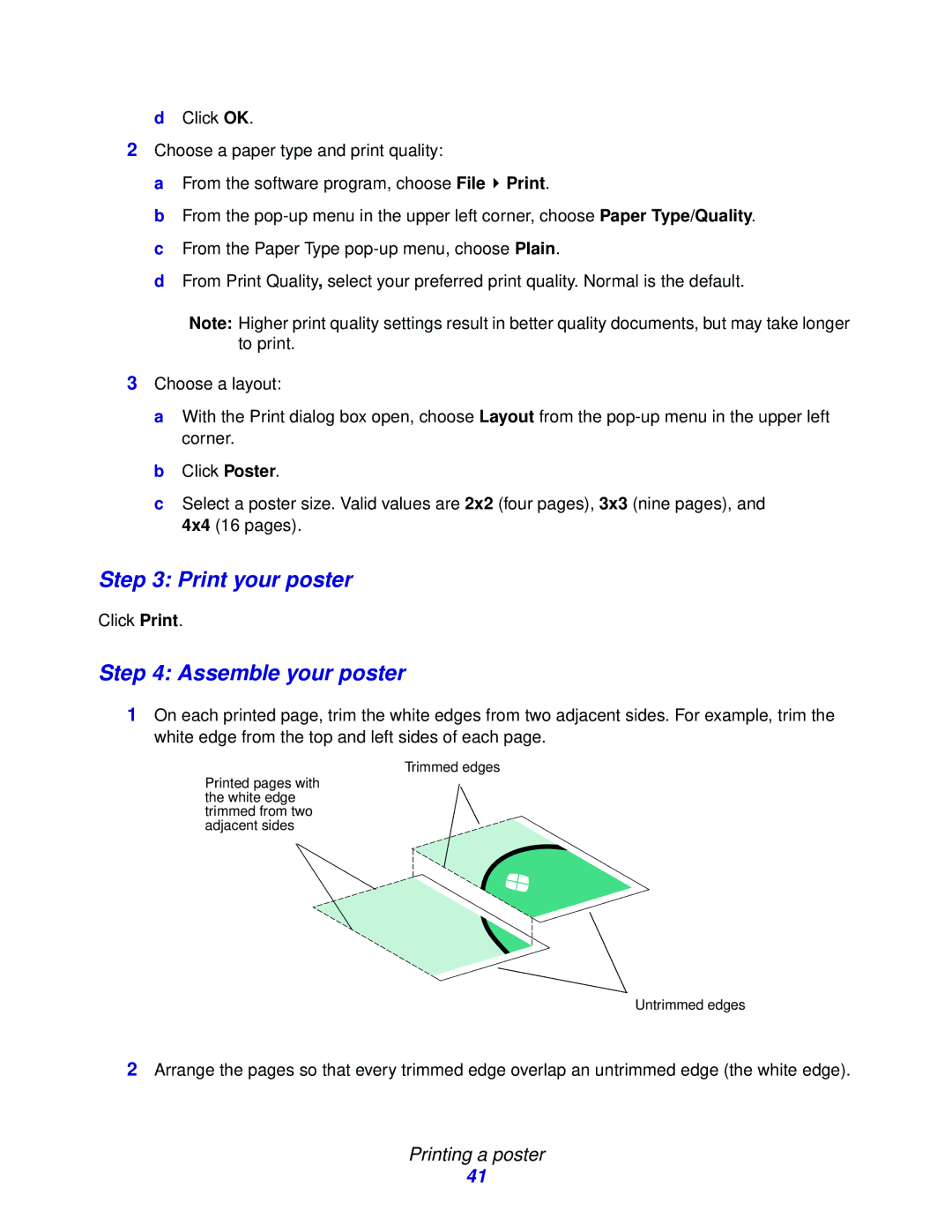dClick OK.
2Choose a paper type and print quality:
a From the software program, choose File ![]() Print.
Print.
b From the
d From Print Quality, select your preferred print quality. Normal is the default.
Note: Higher print quality settings result in better quality documents, but may take longer to print.
3Choose a layout:
a With the Print dialog box open, choose Layout from the
b Click Poster.
c Select a poster size. Valid values are 2x2 (four pages), 3x3 (nine pages), and 4x4 (16 pages).
Step 3: Print your poster
Click Print.
Step 4: Assemble your poster
1On each printed page, trim the white edges from two adjacent sides. For example, trim the white edge from the top and left sides of each page.
Trimmed edges
Printed pages with the white edge trimmed from two adjacent sides
Untrimmed edges
2Arrange the pages so that every trimmed edge overlap an untrimmed edge (the white edge).
Printing a poster
41