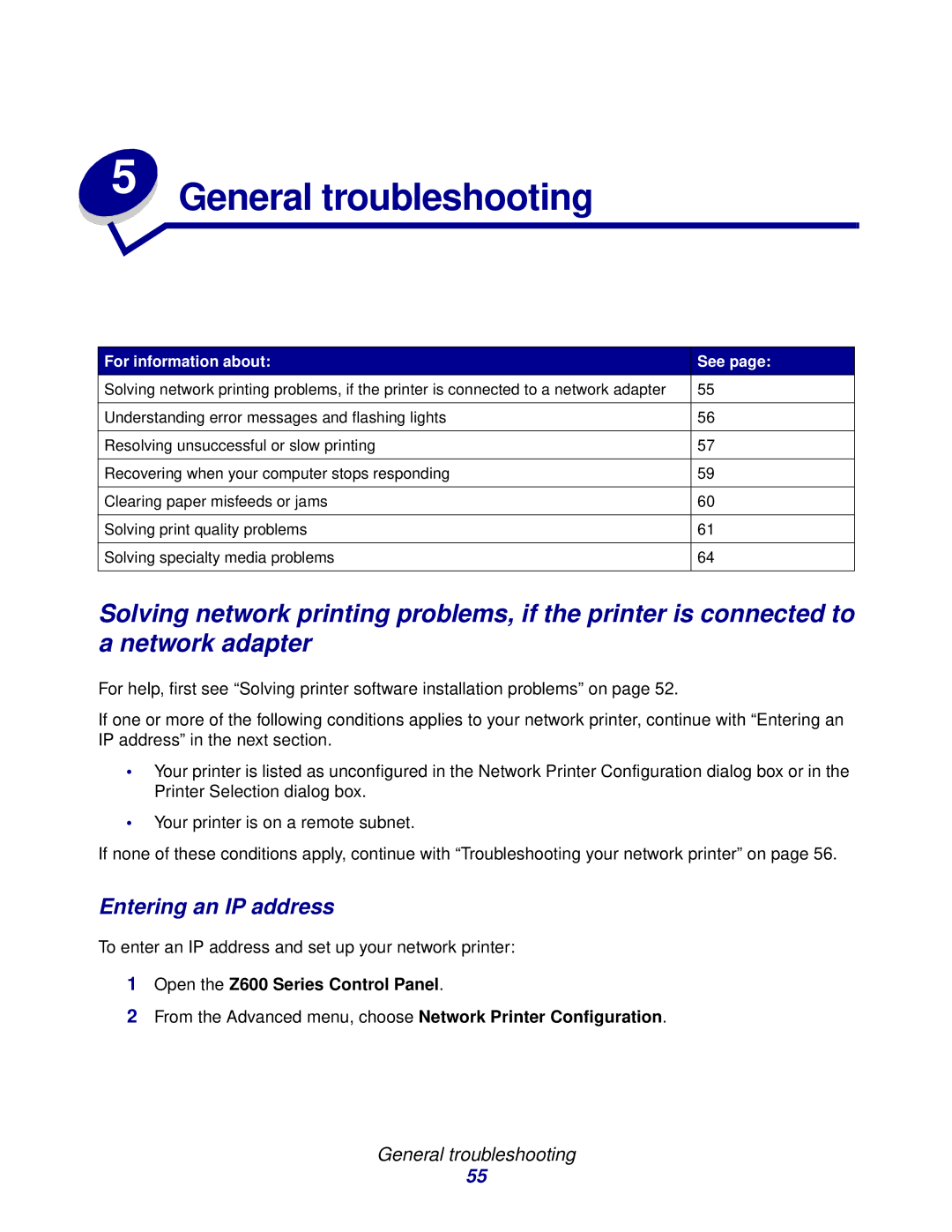5 | General troubleshooting |
|
For information about: | See page: |
Solving network printing problems, if the printer is connected to a network adapter | 55 |
|
|
Understanding error messages and flashing lights | 56 |
|
|
Resolving unsuccessful or slow printing | 57 |
|
|
Recovering when your computer stops responding | 59 |
|
|
Clearing paper misfeeds or jams | 60 |
|
|
Solving print quality problems | 61 |
|
|
Solving specialty media problems | 64 |
|
|
Solving network printing problems, if the printer is connected to a network adapter
For help, first see “Solving printer software installation problems” on page 52.
If one or more of the following conditions applies to your network printer, continue with “Entering an IP address” in the next section.
•Your printer is listed as unconfigured in the Network Printer Configuration dialog box or in the Printer Selection dialog box.
•Your printer is on a remote subnet.
If none of these conditions apply, continue with “Troubleshooting your network printer” on page 56.
Entering an IP address
To enter an IP address and set up your network printer:
1Open the Z600 Series Control Panel.
2From the Advanced menu, choose Network Printer Configuration.
General troubleshooting
55