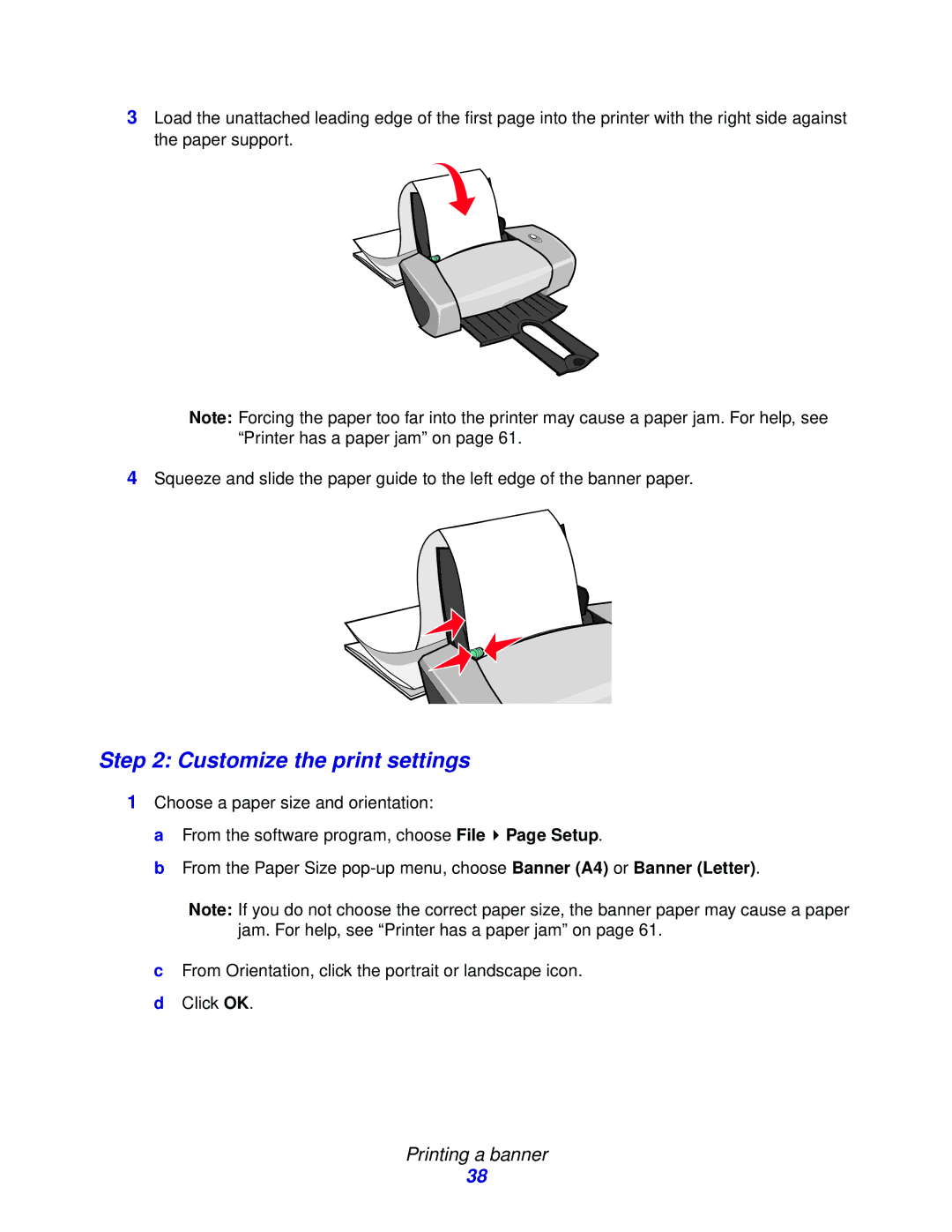3Load the unattached leading edge of the first page into the printer with the right side against the paper support.
Note: Forcing the paper too far into the printer may cause a paper jam. For help, see “Printer has a paper jam” on page 61.
4Squeeze and slide the paper guide to the left edge of the banner paper.
Step 2: Customize the print settings
1Choose a paper size and orientation:
a From the software program, choose File ![]() Page Setup.
Page Setup.
b From the Paper Size
Note: If you do not choose the correct paper size, the banner paper may cause a paper jam. For help, see “Printer has a paper jam” on page 61.
cFrom Orientation, click the portrait or landscape icon.
dClick OK.
Printing a banner
38