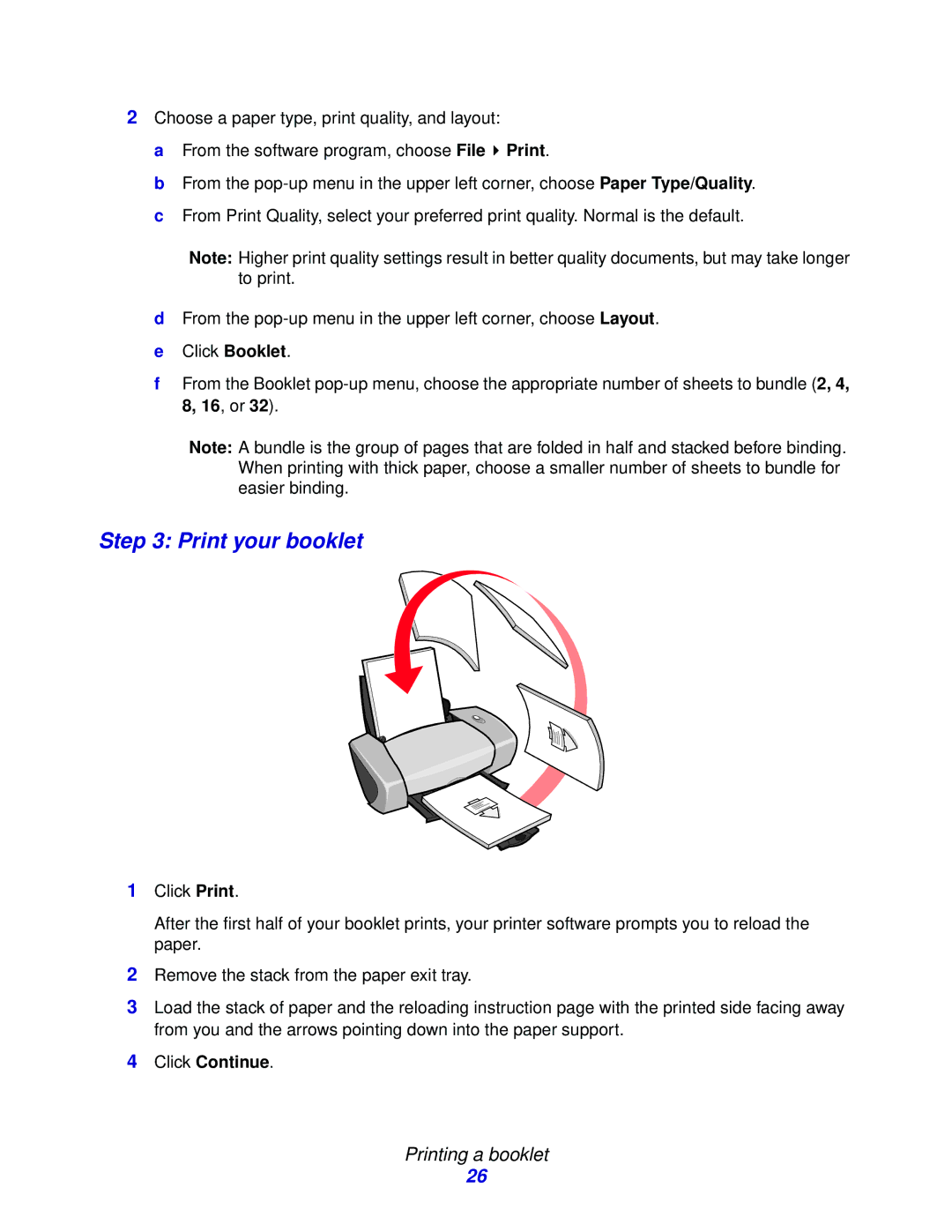Printing a booklet
26
Click Continue.
4
After the first half of your booklet prints, your printer software prompts you to reload the paper.
2 Remove the stack from the paper exit tray.
3 Load the stack of paper and the reloading instruction page with the printed side facing away from you and the arrows pointing down into the paper support.
Click Print.
1
Step 3: Print your booklet
A bundle is the group of pages that are folded in half and stacked before binding. When printing with thick paper, choose a smaller number of sheets to bundle for easier binding.
Note:
d From the pop-up menu in the upper left corner, choose Layout. e Click Booklet.
f From the Booklet pop-up menu, choose the appropriate number of sheets to bundle (2, 4, 8, 16, or 32).
Note:
2
Choose a paper type, print quality, and layout:
aFrom the software program, choose File ![]() Print.
Print.
bFrom the
cFrom Print Quality, select your preferred print quality. Normal is the default.
Higher print quality settings result in better quality documents, but may take longer to print.