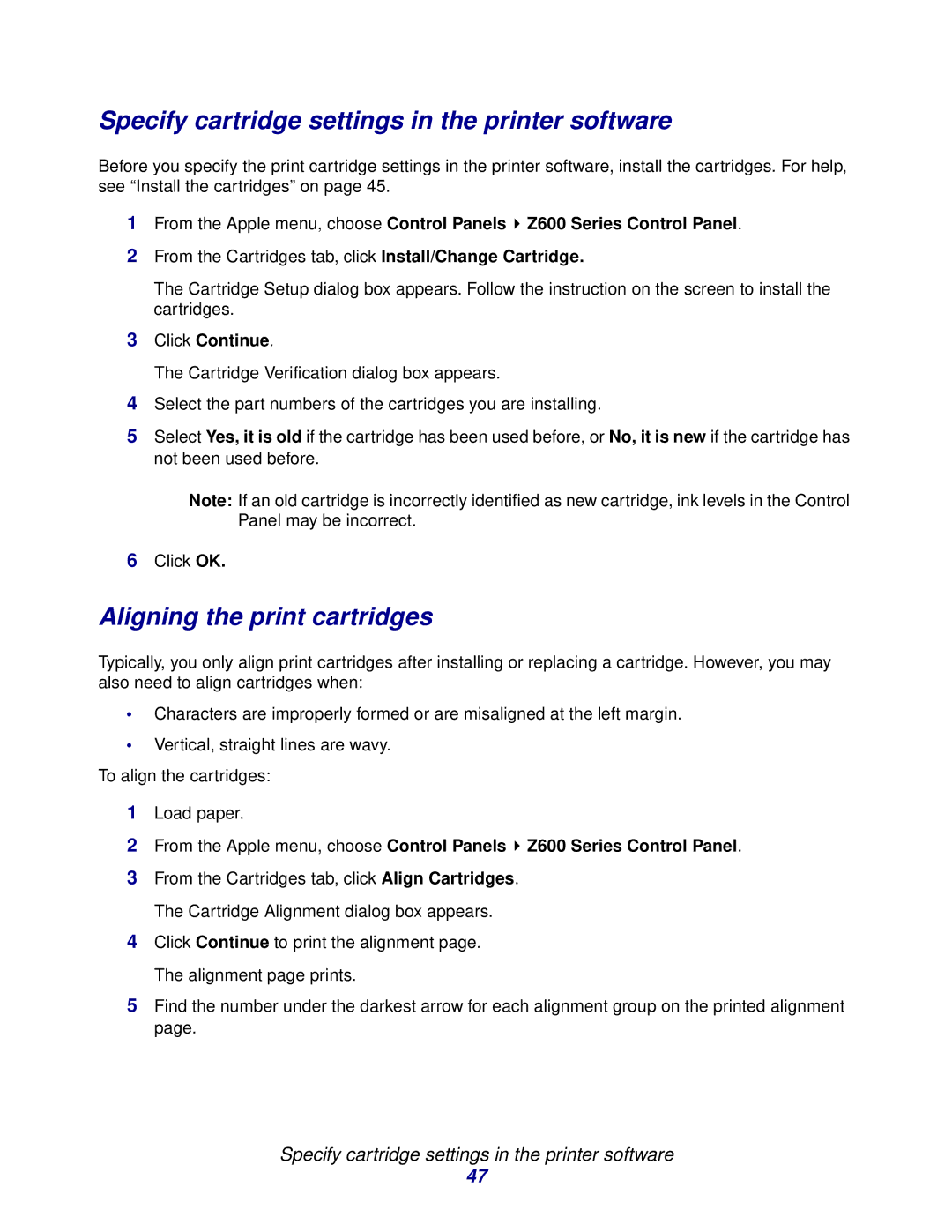Specify cartridge settings in the printer software
Before you specify the print cartridge settings in the printer software, install the cartridges. For help, see “Install the cartridges” on page 45.
1From the Apple menu, choose Control Panels ![]() Z600 Series Control Panel.
Z600 Series Control Panel.
2From the Cartridges tab, click Install/Change Cartridge.
The Cartridge Setup dialog box appears. Follow the instruction on the screen to install the cartridges.
3Click Continue.
The Cartridge Verification dialog box appears.
4Select the part numbers of the cartridges you are installing.
5Select Yes, it is old if the cartridge has been used before, or No, it is new if the cartridge has not been used before.
Note: If an old cartridge is incorrectly identified as new cartridge, ink levels in the Control Panel may be incorrect.
6Click OK.
Aligning the print cartridges
Typically, you only align print cartridges after installing or replacing a cartridge. However, you may also need to align cartridges when:
•Characters are improperly formed or are misaligned at the left margin.
•Vertical, straight lines are wavy.
To align the cartridges:
1Load paper.
2From the Apple menu, choose Control Panels ![]() Z600 Series Control Panel.
Z600 Series Control Panel.
3From the Cartridges tab, click Align Cartridges. The Cartridge Alignment dialog box appears.
4Click Continue to print the alignment page. The alignment page prints.
5Find the number under the darkest arrow for each alignment group on the printed alignment page.
Specify cartridge settings in the printer software
47