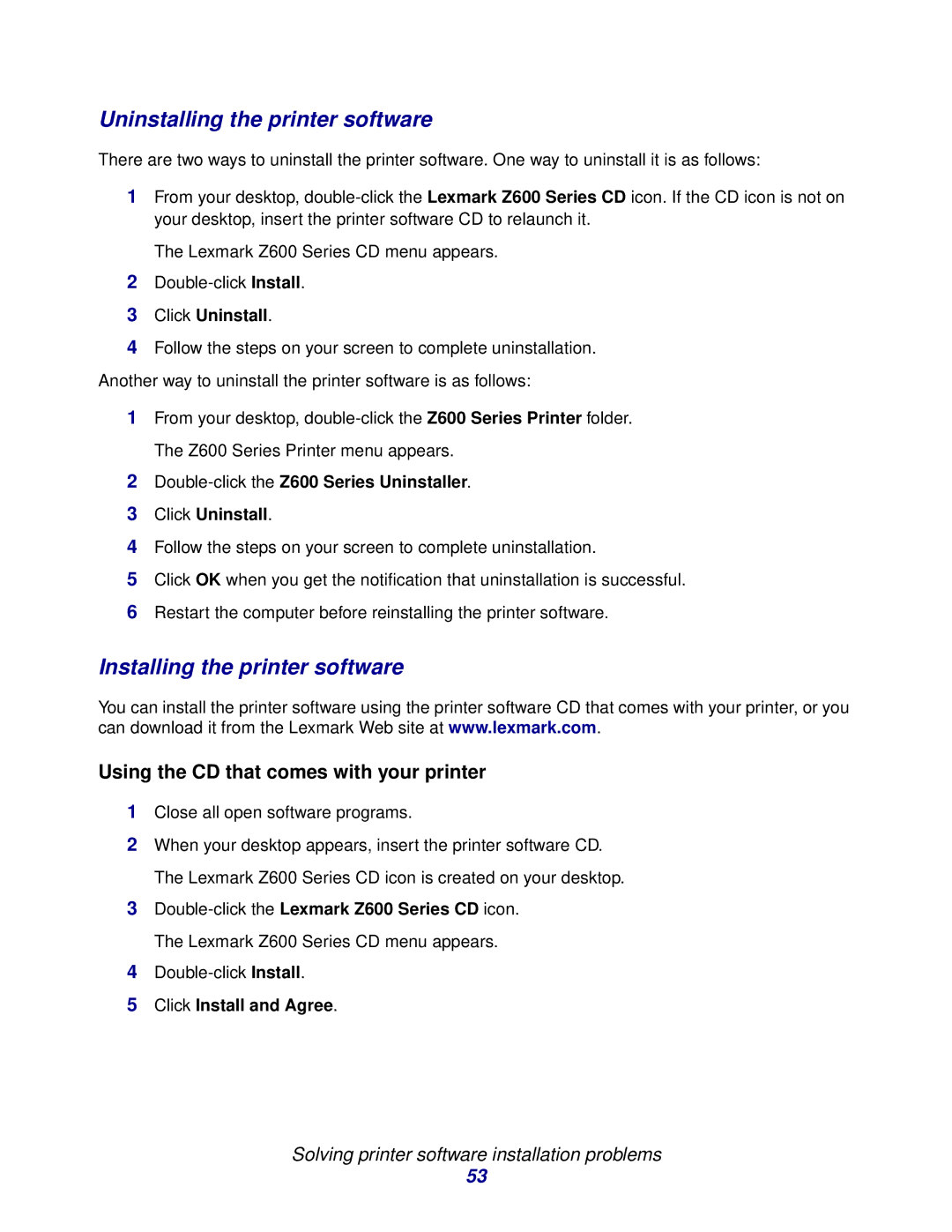Uninstalling the printer software
There are two ways to uninstall the printer software. One way to uninstall it is as follows:
1From your desktop,
The Lexmark Z600 Series CD menu appears.
2
3Click Uninstall.
4Follow the steps on your screen to complete uninstallation.
Another way to uninstall the printer software is as follows:
1From your desktop,
2Double-click the Z600 Series Uninstaller.
3Click Uninstall.
4Follow the steps on your screen to complete uninstallation.
5Click OK when you get the notification that uninstallation is successful.
6Restart the computer before reinstalling the printer software.
Installing the printer software
You can install the printer software using the printer software CD that comes with your printer, or you can download it from the Lexmark Web site at www.lexmark.com.
Using the CD that comes with your printer
1Close all open software programs.
2When your desktop appears, insert the printer software CD. The Lexmark Z600 Series CD icon is created on your desktop.
3
4
5Click Install and Agree.
Solving printer software installation problems
53