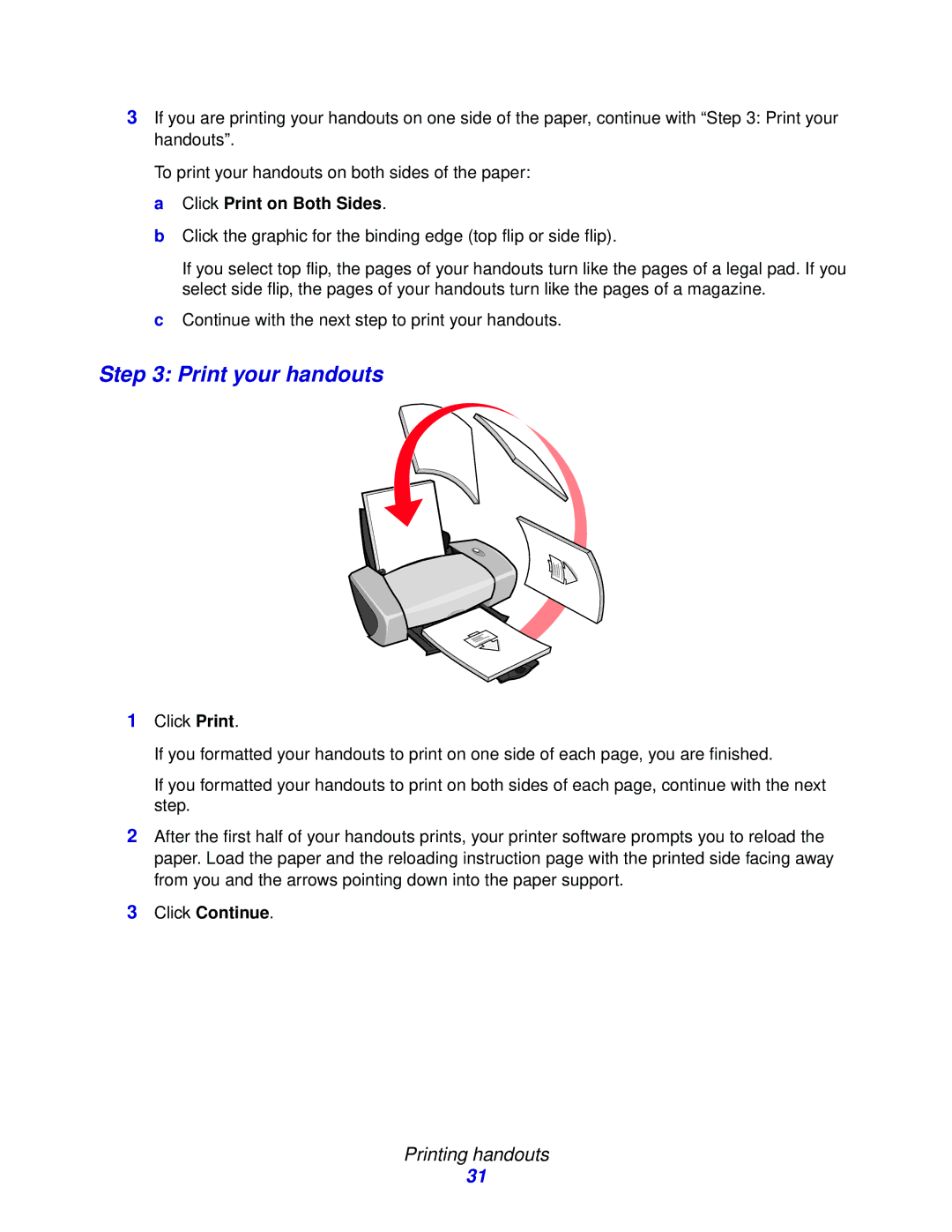3If you are printing your handouts on one side of the paper, continue with “Step 3: Print your handouts”.
To print your handouts on both sides of the paper:
aClick Print on Both Sides.
bClick the graphic for the binding edge (top flip or side flip).
If you select top flip, the pages of your handouts turn like the pages of a legal pad. If you select side flip, the pages of your handouts turn like the pages of a magazine.
cContinue with the next step to print your handouts.
Step 3: Print your handouts
1Click Print.
If you formatted your handouts to print on one side of each page, you are finished.
If you formatted your handouts to print on both sides of each page, continue with the next step.
2After the first half of your handouts prints, your printer software prompts you to reload the paper. Load the paper and the reloading instruction page with the printed side facing away from you and the arrows pointing down into the paper support.
3Click Continue.
Printing handouts
31