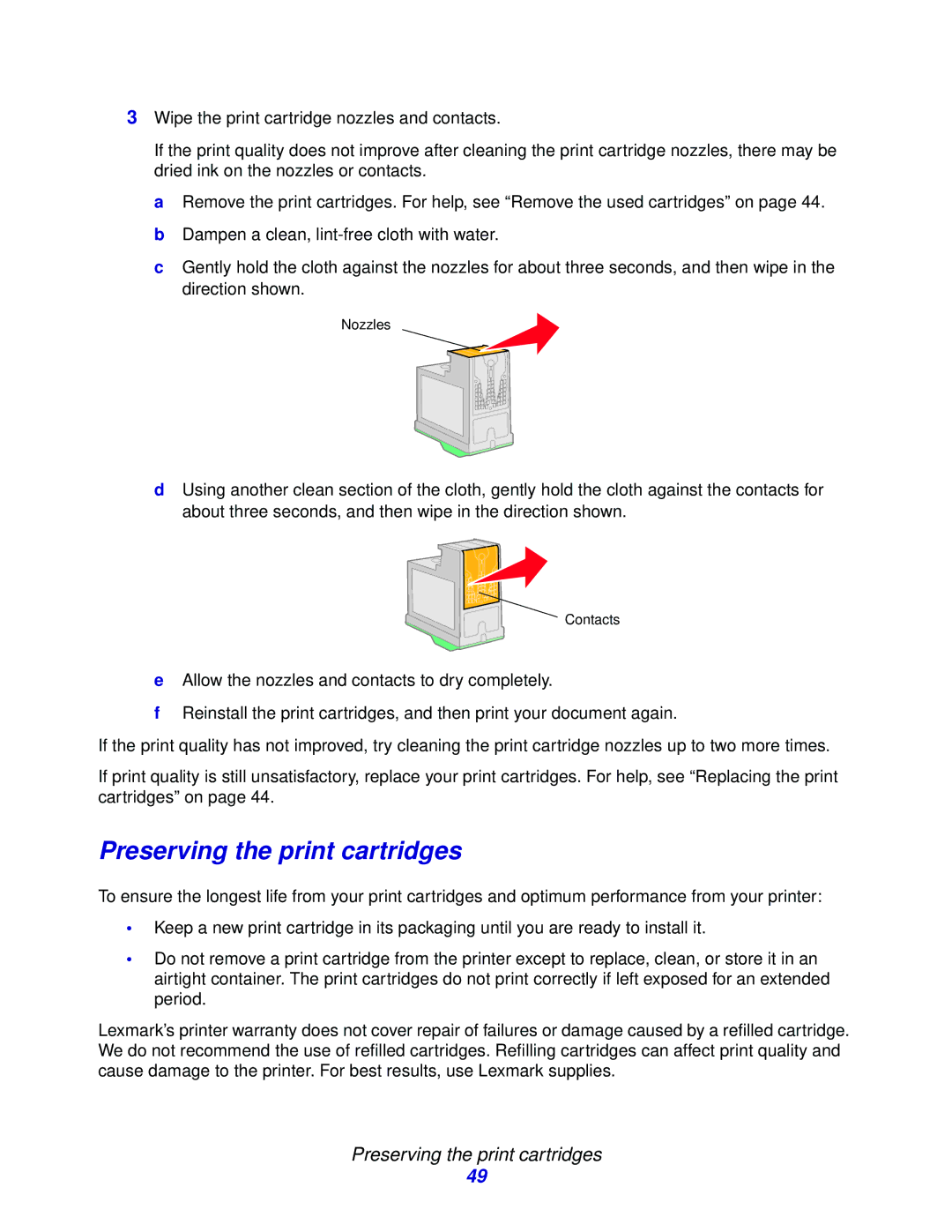3Wipe the print cartridge nozzles and contacts.
If the print quality does not improve after cleaning the print cartridge nozzles, there may be dried ink on the nozzles or contacts.
a Remove the print cartridges. For help, see “Remove the used cartridges” on page 44. b Dampen a clean,
c Gently hold the cloth against the nozzles for about three seconds, and then wipe in the direction shown.
Nozzles
dUsing another clean section of the cloth, gently hold the cloth against the contacts for about three seconds, and then wipe in the direction shown.
![]() Contacts
Contacts
eAllow the nozzles and contacts to dry completely.
fReinstall the print cartridges, and then print your document again.
If the print quality has not improved, try cleaning the print cartridge nozzles up to two more times.
If print quality is still unsatisfactory, replace your print cartridges. For help, see “Replacing the print cartridges” on page 44.
Preserving the print cartridges
To ensure the longest life from your print cartridges and optimum performance from your printer:
•Keep a new print cartridge in its packaging until you are ready to install it.
•Do not remove a print cartridge from the printer except to replace, clean, or store it in an airtight container. The print cartridges do not print correctly if left exposed for an extended period.
Lexmark’s printer warranty does not cover repair of failures or damage caused by a refilled cartridge. We do not recommend the use of refilled cartridges. Refilling cartridges can affect print quality and cause damage to the printer. For best results, use Lexmark supplies.
Preserving the print cartridges
49