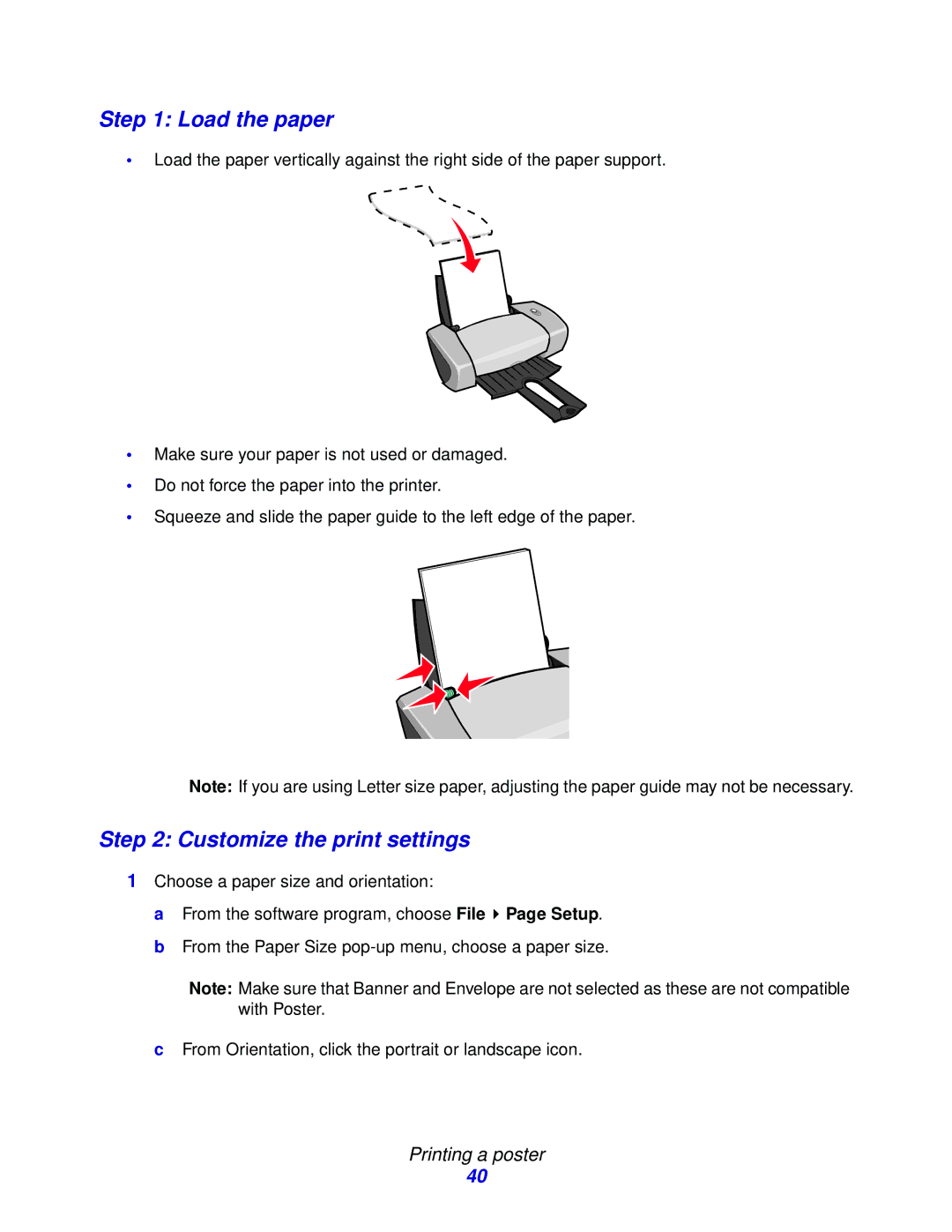Step 1: Load the paper
•Load the paper vertically against the right side of the paper support.
•Make sure your paper is not used or damaged.
•Do not force the paper into the printer.
•Squeeze and slide the paper guide to the left edge of the paper.
Note: If you are using Letter size paper, adjusting the paper guide may not be necessary.
Step 2: Customize the print settings
1Choose a paper size and orientation:
a From the software program, choose File ![]() Page Setup. b From the Paper Size
Page Setup. b From the Paper Size
Note: Make sure that Banner and Envelope are not selected as these are not compatible with Poster.
cFrom Orientation, click the portrait or landscape icon.
Printing a poster
40