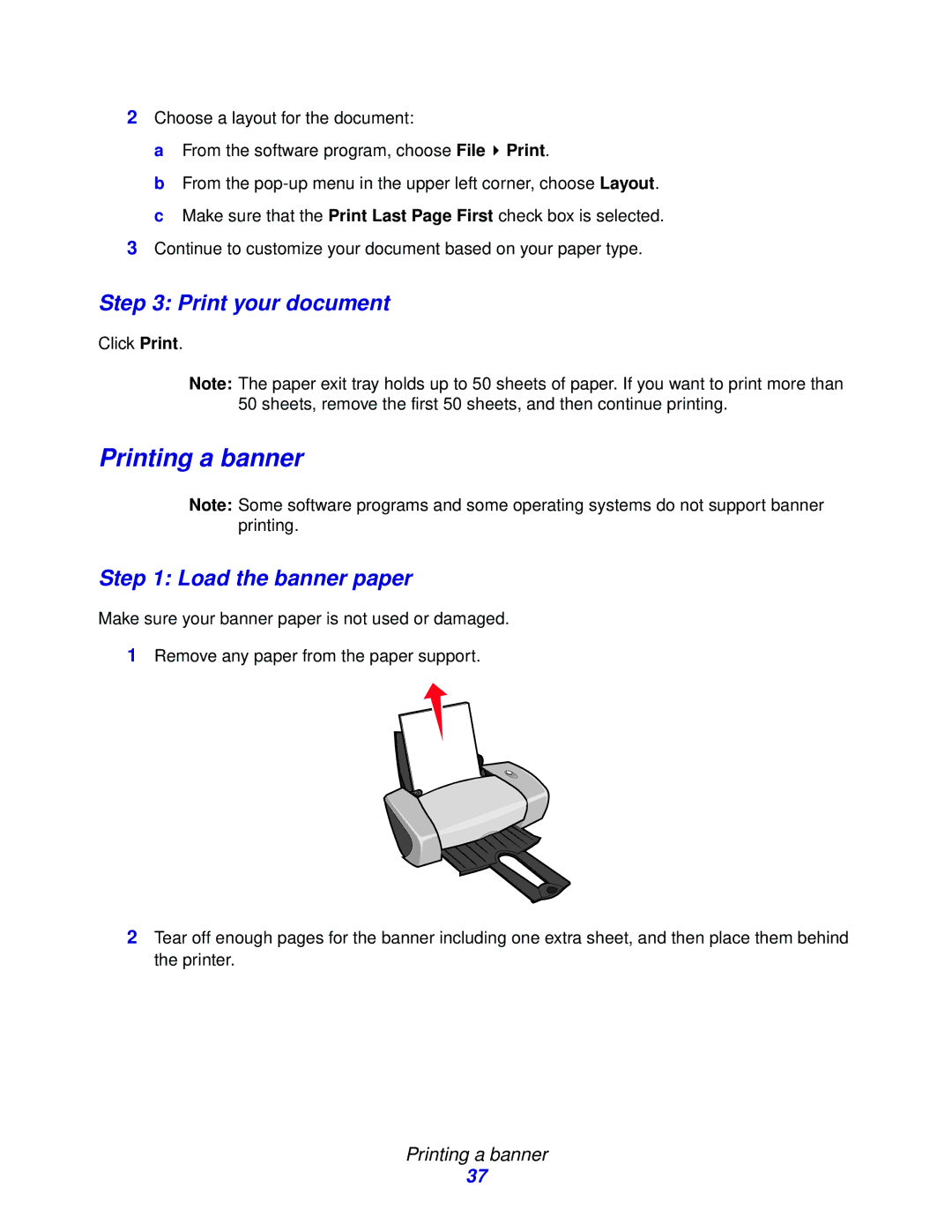2Choose a layout for the document:
a From the software program, choose File ![]() Print.
Print.
b From the
3Continue to customize your document based on your paper type.
Step 3: Print your document
Click Print.
Note: The paper exit tray holds up to 50 sheets of paper. If you want to print more than 50 sheets, remove the first 50 sheets, and then continue printing.
Printing a banner
Note: Some software programs and some operating systems do not support banner printing.
Step 1: Load the banner paper
Make sure your banner paper is not used or damaged.
1Remove any paper from the paper support.
2Tear off enough pages for the banner including one extra sheet, and then place them behind the printer.
Printing a banner
37