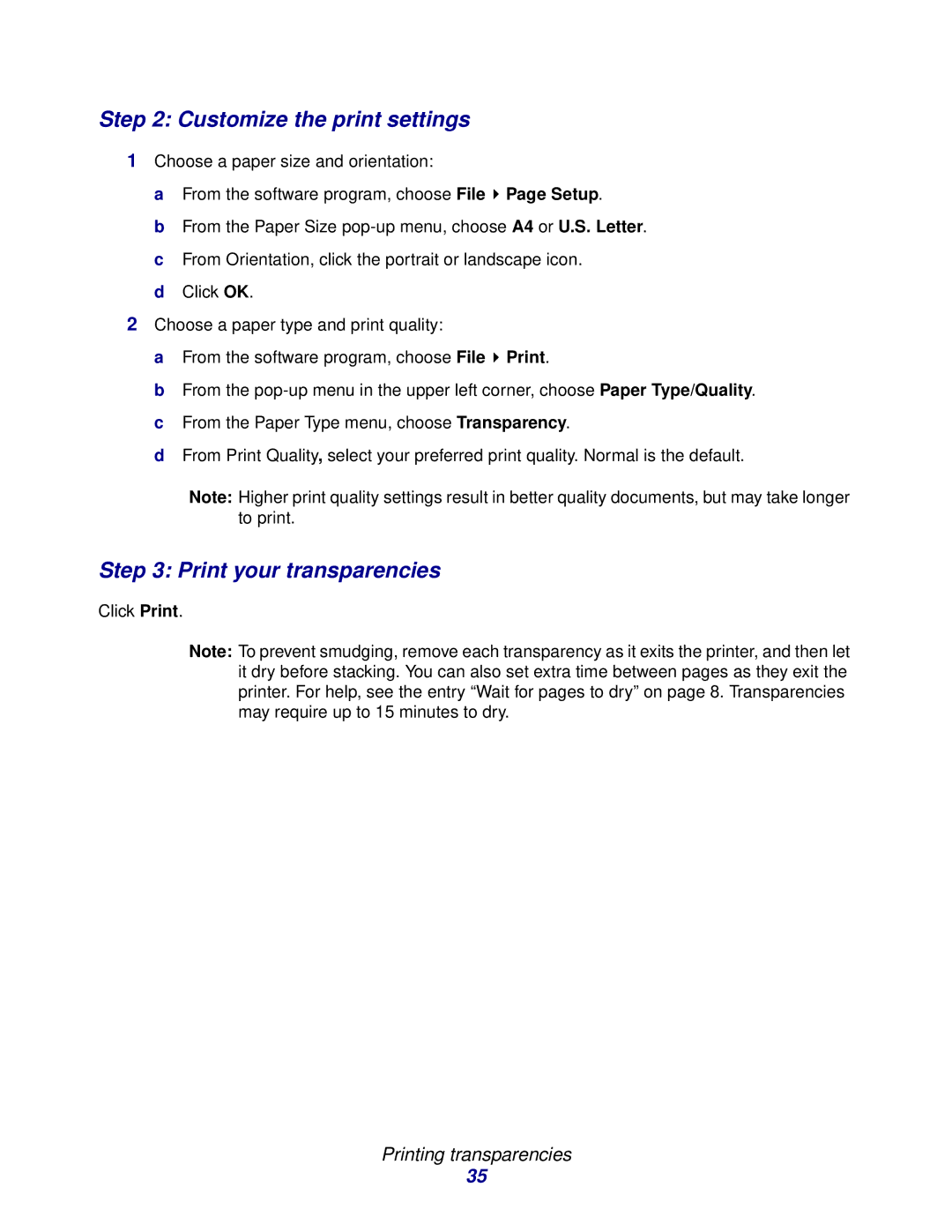Step 2: Customize the print settings
1Choose a paper size and orientation:
a From the software program, choose File ![]() Page Setup.
Page Setup.
b From the Paper Size
d Click OK.
2Choose a paper type and print quality:
a From the software program, choose File ![]() Print.
Print.
b From the
d From Print Quality, select your preferred print quality. Normal is the default.
Note: Higher print quality settings result in better quality documents, but may take longer to print.
Step 3: Print your transparencies
Click Print.
Note: To prevent smudging, remove each transparency as it exits the printer, and then let it dry before stacking. You can also set extra time between pages as they exit the printer. For help, see the entry “Wait for pages to dry” on page 8. Transparencies may require up to 15 minutes to dry.
Printing transparencies
35