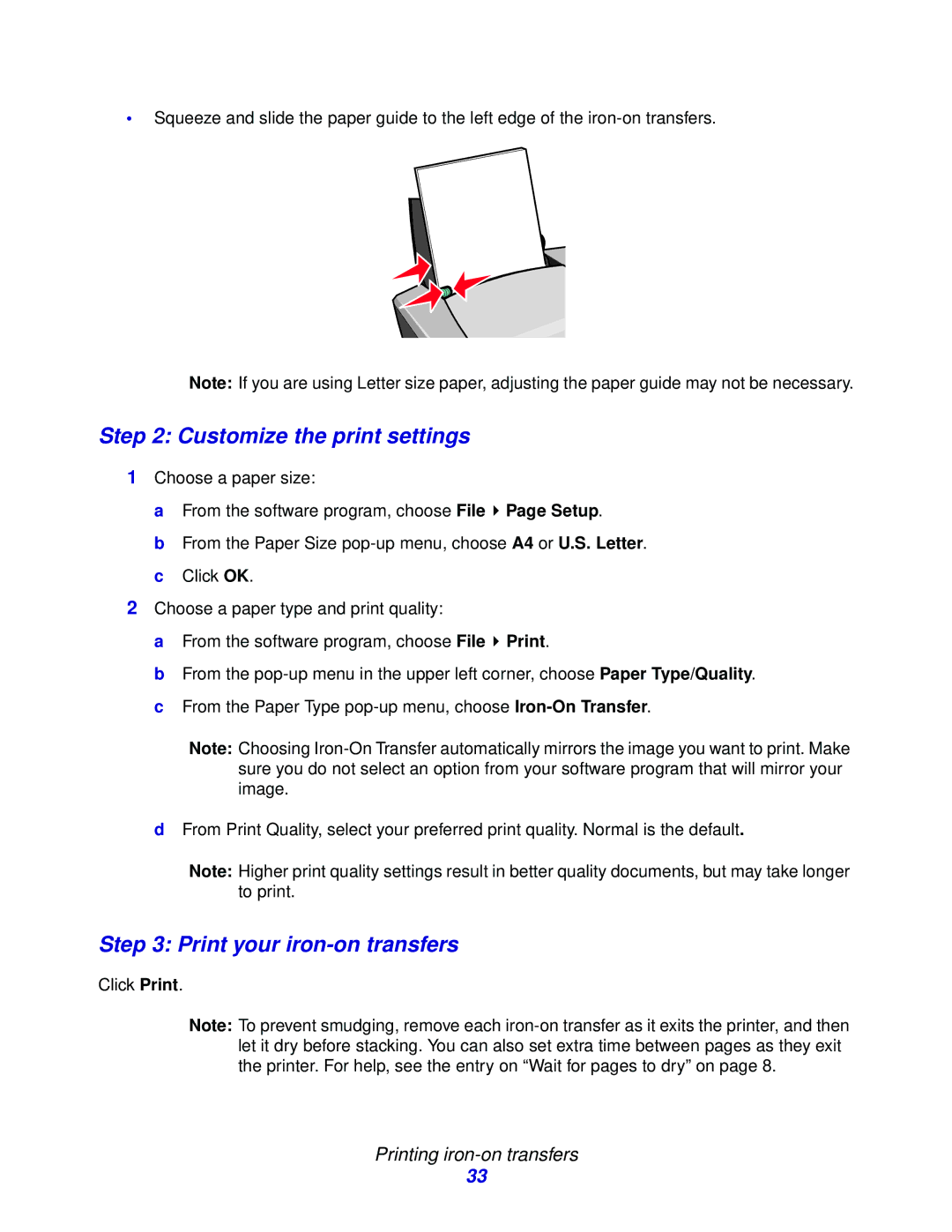•Squeeze and slide the paper guide to the left edge of the
Note: If you are using Letter size paper, adjusting the paper guide may not be necessary.
Step 2: Customize the print settings
1Choose a paper size:
a From the software program, choose File ![]() Page Setup.
Page Setup.
b From the Paper Size
2Choose a paper type and print quality:
a From the software program, choose File ![]() Print.
Print.
b From the
Note: Choosing
dFrom Print Quality, select your preferred print quality. Normal is the default.
Note: Higher print quality settings result in better quality documents, but may take longer to print.
Step 3: Print your iron-on transfers
Click Print.
Note: To prevent smudging, remove each
Printing iron-on transfers
33