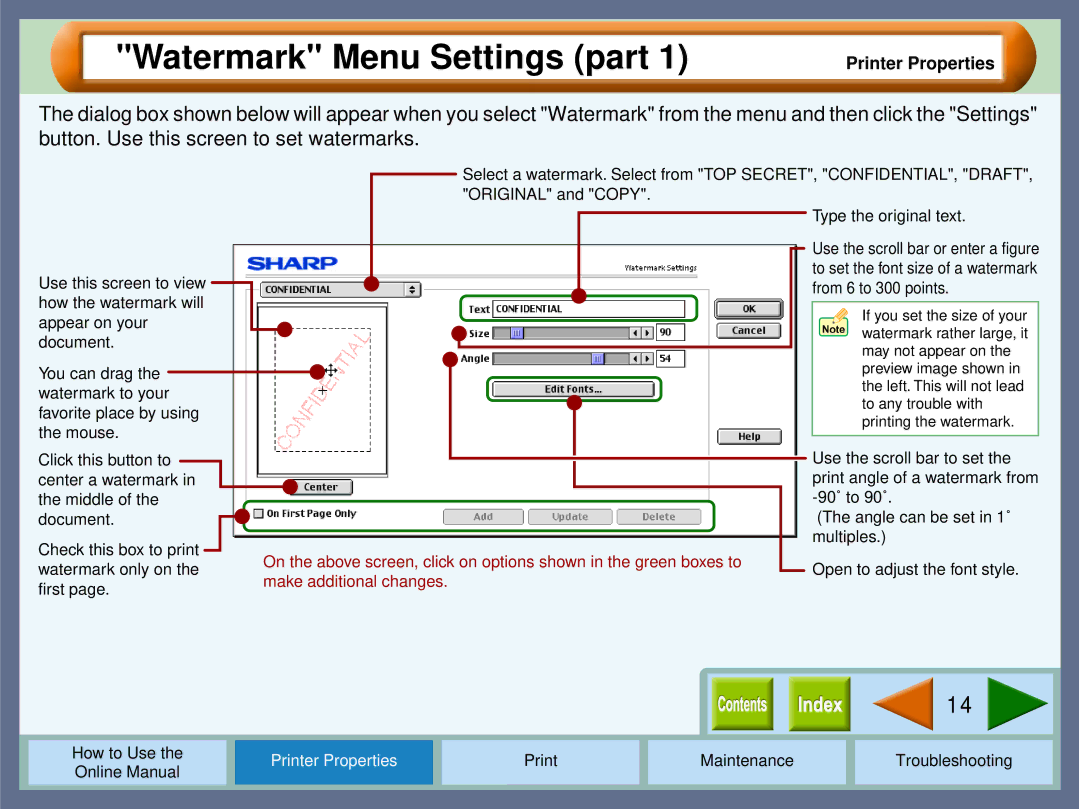"Watermark" Menu Settings (part 1)
Printer Properties
The dialog box shown below will appear when you select "Watermark" from the menu and then click the "Settings" button. Use this screen to set watermarks.
|
|
|
|
|
|
|
|
|
|
|
|
|
|
| Select a watermark. Select from "TOP SECRET", "CONFIDENTIAL", "DRAFT", | |||||||
|
|
|
|
|
|
|
|
|
|
|
|
|
| |||||||||
|
|
|
|
|
|
|
|
|
|
|
|
|
|
| "ORIGINAL" and "COPY". |
|
| |||||
|
|
|
|
|
|
|
|
|
|
|
|
|
|
|
|
|
|
|
|
|
| Type the original text. |
|
|
|
|
|
|
|
|
|
|
|
|
|
|
|
|
|
|
|
|
| ||
|
|
|
|
|
|
|
|
|
|
|
|
|
|
|
|
|
|
|
|
|
| Use the scroll bar or enter a figure |
|
|
|
|
|
|
|
|
|
|
|
|
|
|
|
|
|
|
|
|
| ||
Use this screen to view |
|
|
|
|
|
|
|
|
|
|
|
|
|
|
|
|
|
| to set the font size of a watermark | |||
|
|
|
|
|
|
|
|
|
|
|
|
|
|
|
|
| from 6 to 300 points. | |||||
|
|
|
|
|
|
|
|
|
|
|
|
|
|
|
|
| ||||||
how the watermark will |
|
|
|
|
|
|
|
|
|
|
|
|
|
|
|
|
| |||||
|
|
|
|
|
|
|
|
|
|
|
|
|
|
|
| If you set the size of your | ||||||
appear on your |
|
|
|
|
|
|
|
|
|
|
|
|
|
|
|
| ||||||
|
|
|
|
|
|
|
|
|
|
|
|
|
|
|
| watermark rather large, it | ||||||
document. |
|
|
|
|
|
|
|
|
|
|
|
|
|
|
|
| ||||||
|
|
|
|
|
|
|
|
|
|
|
|
|
|
| ||||||||
|
|
|
|
|
|
|
|
|
|
|
|
|
|
|
| may not appear on the | ||||||
|
|
|
|
|
|
|
|
|
|
|
|
|
|
|
|
|
|
|
|
|
| |
You can drag the |
|
|
|
|
|
|
|
|
|
|
|
|
|
|
|
|
|
|
|
|
| preview image shown in |
|
|
|
|
|
|
|
|
|
|
|
|
|
|
|
|
|
|
| ||||
watermark to your |
|
|
|
|
|
|
|
|
|
|
|
|
|
|
|
| the left. This will not lead | |||||
|
|
|
|
|
|
|
|
|
|
|
|
|
|
|
| to any trouble with | ||||||
favorite place by using |
|
|
|
|
|
|
|
|
|
|
|
|
|
|
|
| ||||||
|
|
|
|
|
|
|
|
|
|
|
|
|
|
|
| printing the watermark. | ||||||
the mouse. |
|
|
|
|
|
|
|
|
|
|
|
|
|
|
|
| ||||||
|
|
|
|
|
|
|
|
|
|
|
|
|
|
|
|
| ||||||
|
|
|
|
|
|
|
|
|
|
|
|
|
|
|
| Use the scroll bar to set the | ||||||
Click this button to |
|
|
|
|
|
|
|
|
|
|
|
|
|
|
|
|
|
|
|
| ||
|
|
|
|
|
|
|
|
|
|
|
|
|
|
|
|
|
|
|
| |||
center a watermark in |
|
|
|
|
|
|
|
|
|
|
|
|
|
|
|
| print angle of a watermark from | |||||
the middle of the |
|
|
|
|
|
|
|
|
|
|
|
|
|
|
|
| ||||||
document. |
|
|
|
|
|
|
|
|
|
|
|
|
|
|
|
|
| (The angle can be set in 1˚ | ||||
|
|
|
|
|
|
|
|
|
|
|
|
|
|
|
| |||||||
Check this box to print |
|
|
|
|
|
|
|
|
|
|
|
|
|
|
|
|
|
|
| multiples.) | ||
|
|
|
|
| On the above screen, click on options shown in the green boxes to |
|
|
|
| Open to adjust the font style. | ||||||||||||
|
|
|
|
|
|
|
|
| ||||||||||||||
watermark only on the |
|
|
|
| ||||||||||||||||||
|
|
|
|
|
|
|
|
|
|
|
|
|
|
|
| |||||||
first page. | make additional changes. |
|
|
|
|
|
|
|
|
| 14 |
|
|
|
|
|
|
|
|
|
|
|
|
|
|
|
|
|
|
|
|
|
How to Use the |
|
| Printer Properties |
| Maintenance | Troubleshooting | |||
Online Manual |
|
|
| ||||||
|
|
|
|
|
|
|
|
| |
|
|
|
|
|
|
|
|
|
|