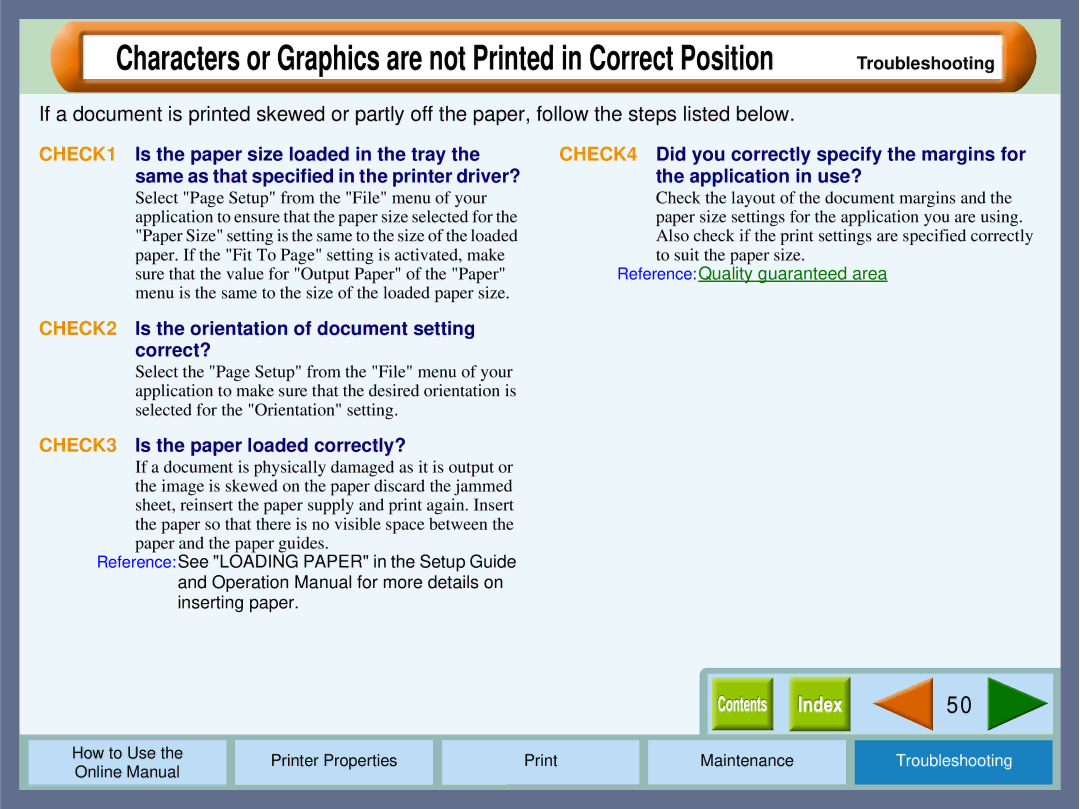Characters or Graphics are not Printed in Correct Position
Troubleshooting
If a document is printed skewed or partly off the paper, follow the steps listed below.
CHECK1 Is the paper size loaded in the tray the same as that specified in the printer driver?
Select "Page Setup" from the "File" menu of your application to ensure that the paper size selected for the "Paper Size" setting is the same to the size of the loaded paper. If the "Fit To Page" setting is activated, make sure that the value for "Output Paper" of the "Paper" menu is the same to the size of the loaded paper size.
CHECK4 Did you correctly specify the margins for the application in use?
Check the layout of the document margins and the paper size settings for the application you are using. Also check if the print settings are specified correctly to suit the paper size.
Reference:Quality guaranteed area
CHECK2 Is the orientation of document setting correct?
Select the "Page Setup" from the "File" menu of your application to make sure that the desired orientation is selected for the "Orientation" setting.
CHECK3 Is the paper loaded correctly?
If a document is physically damaged as it is output or the image is skewed on the paper discard the jammed sheet, reinsert the paper supply and print again. Insert the paper so that there is no visible space between the paper and the paper guides.
Reference:See "LOADING PAPER" in the Setup Guide and Operation Manual for more details on inserting paper.
|
|
|
|
|
|
|
| 50 |
|
|
|
|
|
|
|
|
|
|
|
|
|
|
|
|
|
|
|
|
|
How to Use the |
|
| Printer Properties |
| Maintenance | Troubleshooting | |||
Online Manual |
|
|
| ||||||
|
|
|
|
|
|
|
|
| |
|
|
|
|
|
|
|
|
|
|