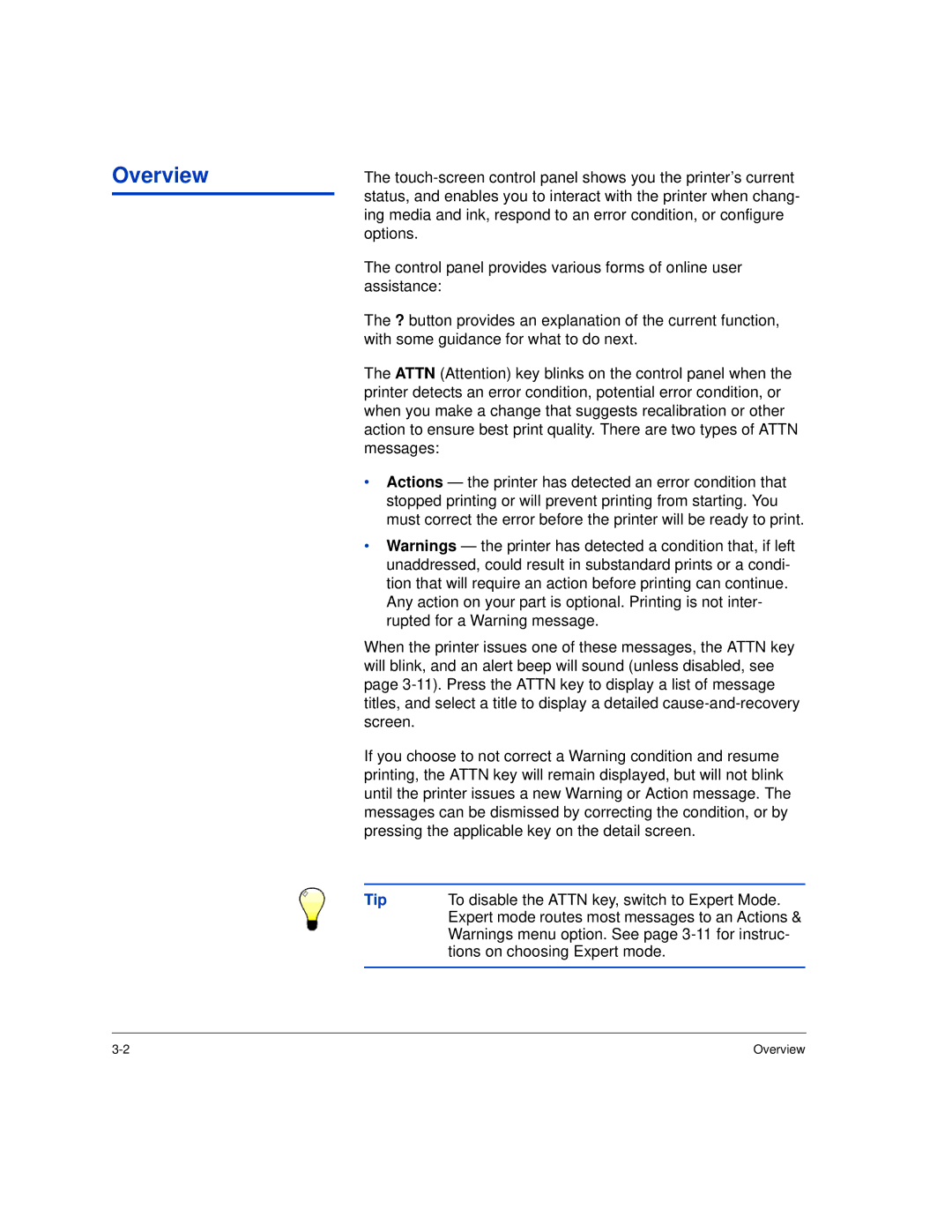Overview
The
The control panel provides various forms of online user assistance:
The ? button provides an explanation of the current function, with some guidance for what to do next.
The ATTN (Attention) key blinks on the control panel when the printer detects an error condition, potential error condition, or when you make a change that suggests recalibration or other action to ensure best print quality. There are two types of ATTN messages:
•Actions — the printer has detected an error condition that stopped printing or will prevent printing from starting. You must correct the error before the printer will be ready to print.
•Warnings — the printer has detected a condition that, if left unaddressed, could result in substandard prints or a condi- tion that will require an action before printing can continue. Any action on your part is optional. Printing is not inter- rupted for a Warning message.
When the printer issues one of these messages, the ATTN key will blink, and an alert beep will sound (unless disabled, see page
If you choose to not correct a Warning condition and resume printing, the ATTN key will remain displayed, but will not blink until the printer issues a new Warning or Action message. The messages can be dismissed by correcting the condition, or by pressing the applicable key on the detail screen.
Tip | To disable the ATTN key, switch to Expert Mode. |
| Expert mode routes most messages to an Actions & |
| Warnings menu option. See page |
| tions on choosing Expert mode. |
|
|
Overview |