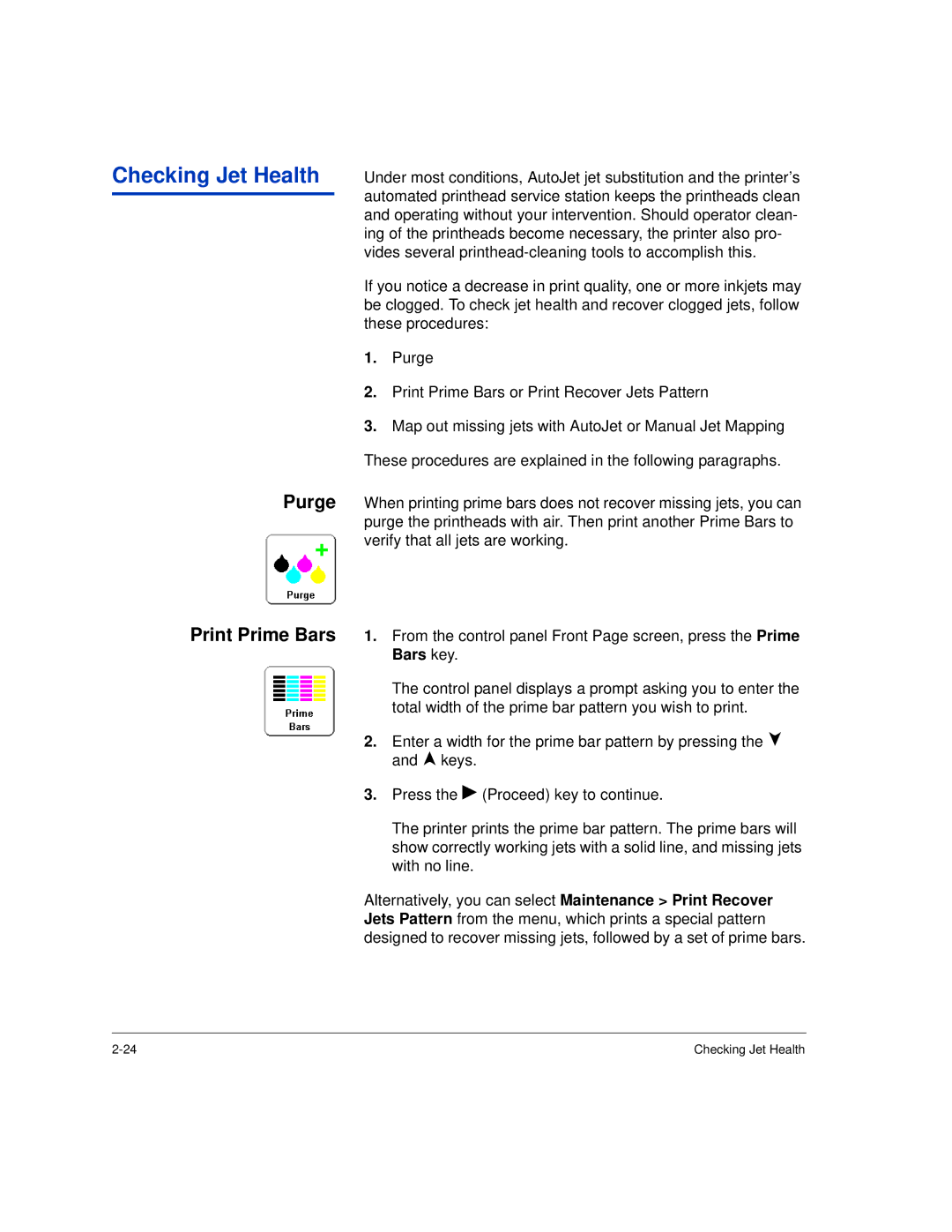Checking Jet Health
Purge
Print Prime Bars
Under most conditions, AutoJet jet substitution and the printer’s automated printhead service station keeps the printheads clean and operating without your intervention. Should operator clean- ing of the printheads become necessary, the printer also pro- vides several
If you notice a decrease in print quality, one or more inkjets may be clogged. To check jet health and recover clogged jets, follow these procedures:
1.Purge
2.Print Prime Bars or Print Recover Jets Pattern
3.Map out missing jets with AutoJet or Manual Jet Mapping These procedures are explained in the following paragraphs.
When printing prime bars does not recover missing jets, you can purge the printheads with air. Then print another Prime Bars to verify that all jets are working.
1.From the control panel Front Page screen, press the Prime Bars key.
The control panel displays a prompt asking you to enter the total width of the prime bar pattern you wish to print.
2.Enter a width for the prime bar pattern by pressing the ) and , keys.
3.Press the ! (Proceed) key to continue.
The printer prints the prime bar pattern. The prime bars will show correctly working jets with a solid line, and missing jets with no line.
Alternatively, you can select Maintenance > Print Recover Jets Pattern from the menu, which prints a special pattern designed to recover missing jets, followed by a set of prime bars.
Checking Jet Health |