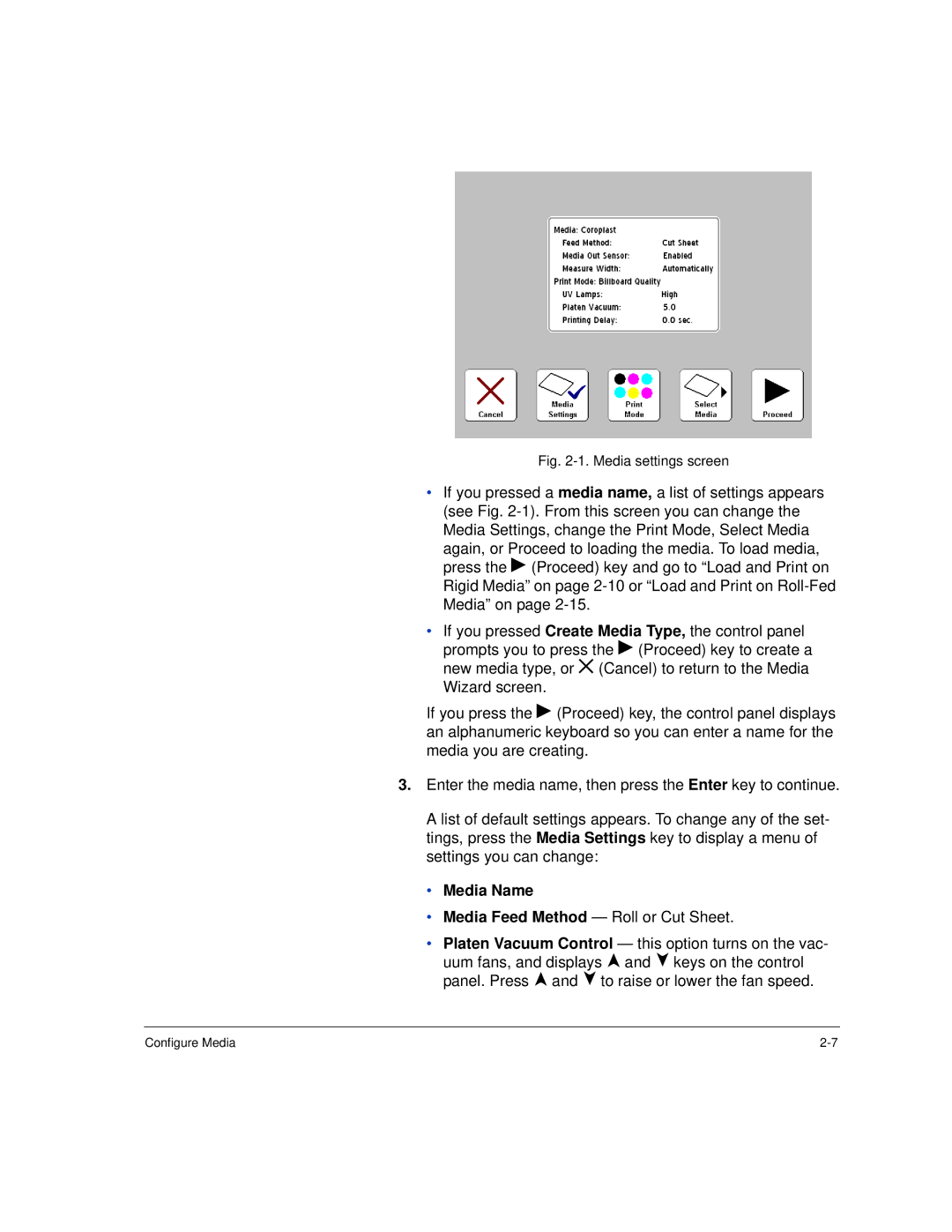Fig. 2-1. Media settings screen
•If you pressed a media name, a list of settings appears (see Fig.
•If you pressed Create Media Type, the control panel prompts you to press the ! (Proceed) key to create a new media type, or ( (Cancel) to return to the Media Wizard screen.
If you press the ! (Proceed) key, the control panel displays an alphanumeric keyboard so you can enter a name for the media you are creating.
3.Enter the media name, then press the Enter key to continue.
A list of default settings appears. To change any of the set- tings, press the Media Settings key to display a menu of settings you can change:
•Media Name
•Media Feed Method — Roll or Cut Sheet.
•Platen Vacuum Control — this option turns on the vac- uum fans, and displays , and ) keys on the control panel. Press , and ) to raise or lower the fan speed.
Configure Media |