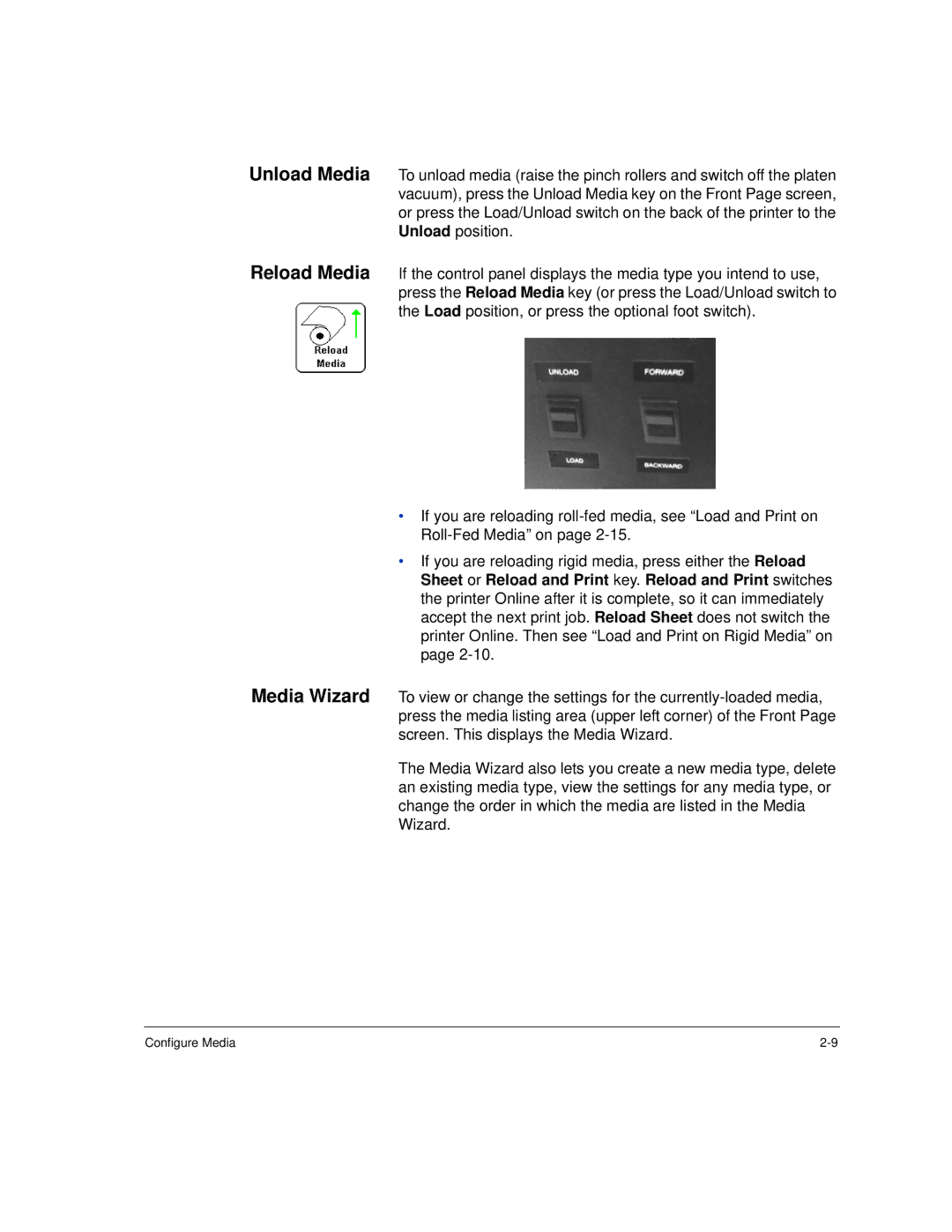Unload Media
Reload Media
To unload media (raise the pinch rollers and switch off the platen vacuum), press the Unload Media key on the Front Page screen, or press the Load/Unload switch on the back of the printer to the Unload position.
If the control panel displays the media type you intend to use, press the Reload Media key (or press the Load/Unload switch to the Load position, or press the optional foot switch).
•If you are reloading
•If you are reloading rigid media, press either the Reload Sheet or Reload and Print key. Reload and Print switches the printer Online after it is complete, so it can immediately accept the next print job. Reload Sheet does not switch the printer Online. Then see “Load and Print on Rigid Media” on page
Media Wizard To view or change the settings for the
The Media Wizard also lets you create a new media type, delete an existing media type, view the settings for any media type, or change the order in which the media are listed in the Media Wizard.
Configure Media |