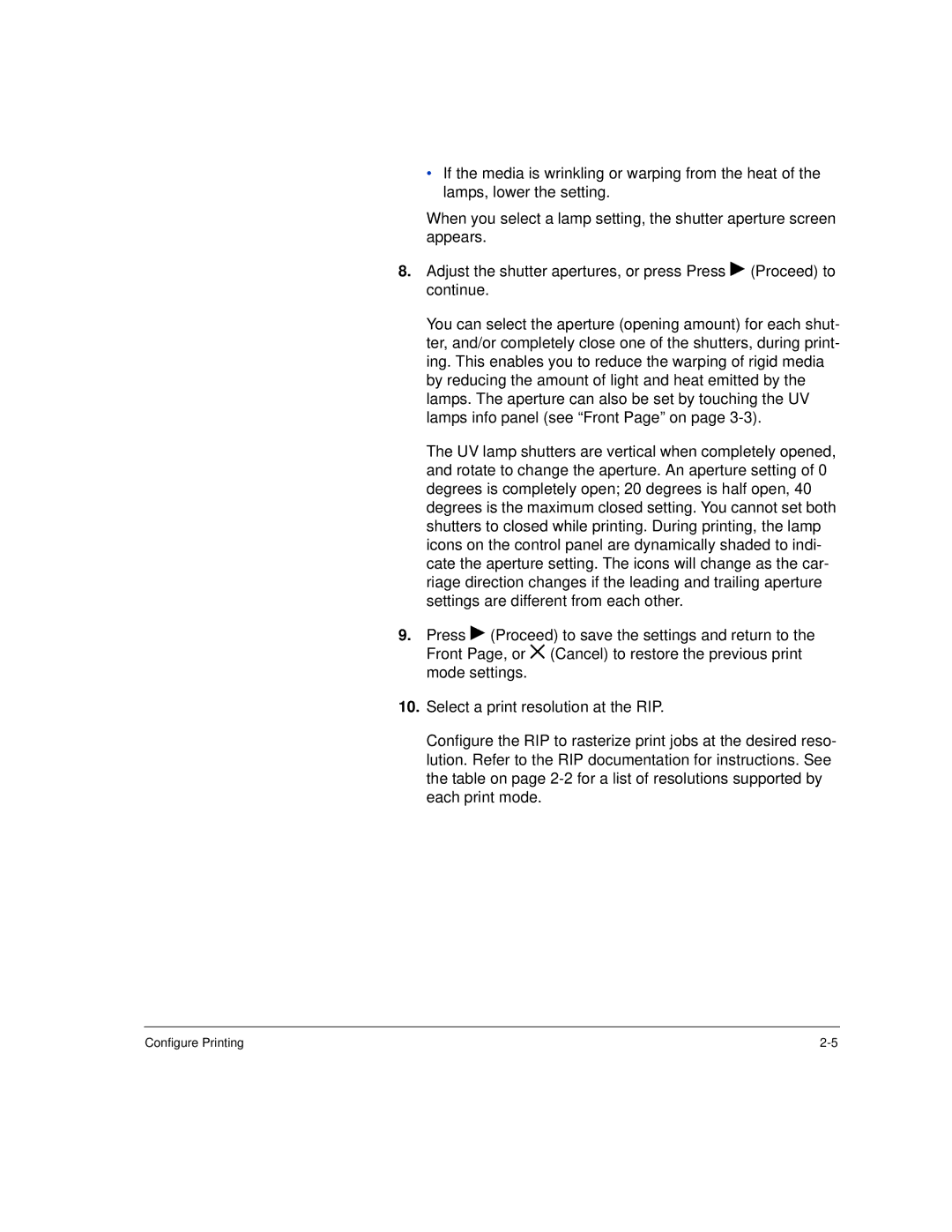•If the media is wrinkling or warping from the heat of the lamps, lower the setting.
When you select a lamp setting, the shutter aperture screen appears.
8.Adjust the shutter apertures, or press Press ! (Proceed) to continue.
You can select the aperture (opening amount) for each shut- ter, and/or completely close one of the shutters, during print- ing. This enables you to reduce the warping of rigid media by reducing the amount of light and heat emitted by the lamps. The aperture can also be set by touching the UV lamps info panel (see “Front Page” on page
The UV lamp shutters are vertical when completely opened, and rotate to change the aperture. An aperture setting of 0 degrees is completely open; 20 degrees is half open, 40 degrees is the maximum closed setting. You cannot set both shutters to closed while printing. During printing, the lamp icons on the control panel are dynamically shaded to indi- cate the aperture setting. The icons will change as the car- riage direction changes if the leading and trailing aperture settings are different from each other.
9.Press ! (Proceed) to save the settings and return to the Front Page, or ( (Cancel) to restore the previous print mode settings.
10.Select a print resolution at the RIP.
Configure the RIP to rasterize print jobs at the desired reso- lution. Refer to the RIP documentation for instructions. See the table on page
Configure Printing |