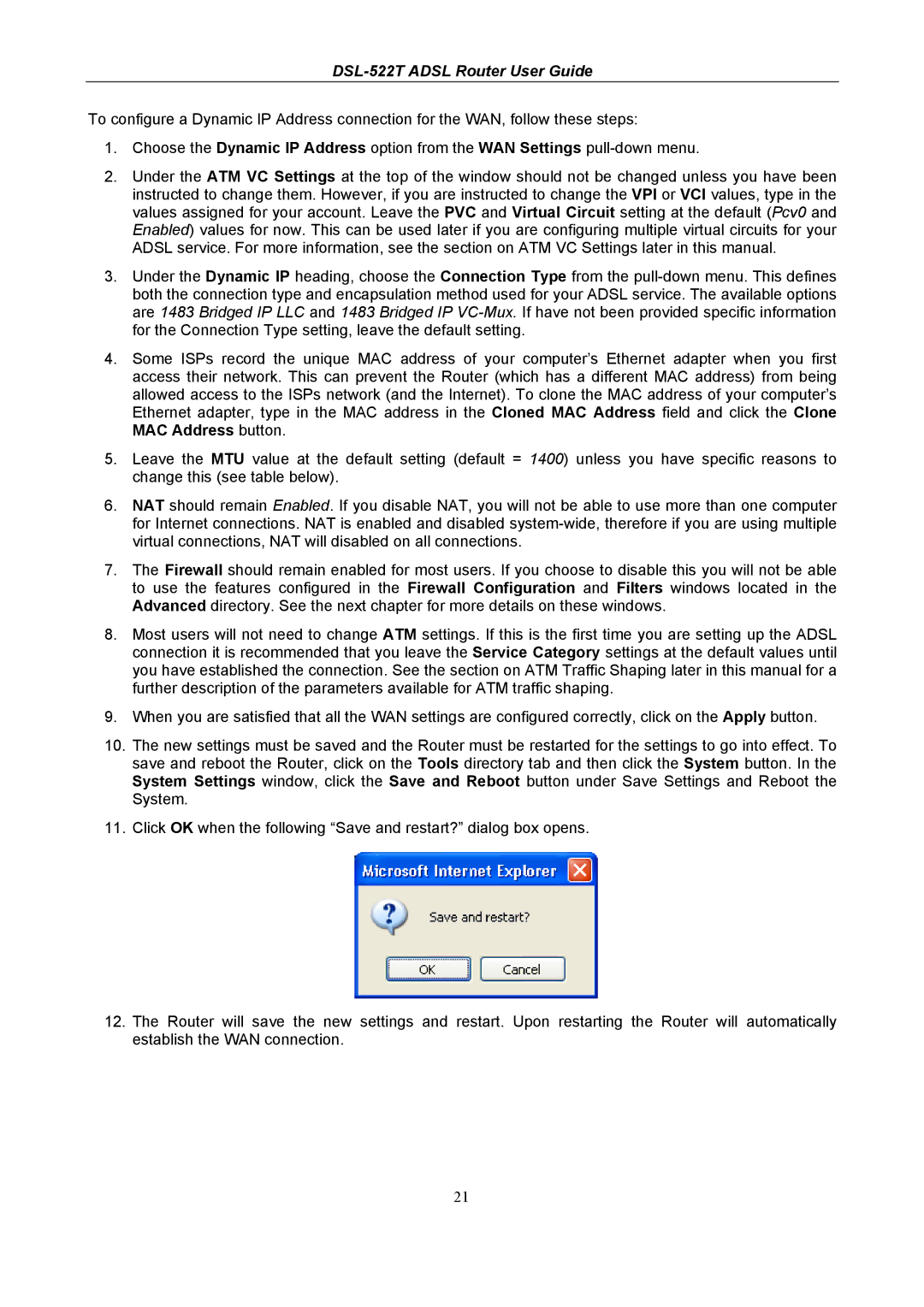DSL-522T ADSL Router User Guide
To configure a Dynamic IP Address connection for the WAN, follow these steps:
1.Choose the Dynamic IP Address option from the WAN Settings
2.Under the ATM VC Settings at the top of the window should not be changed unless you have been instructed to change them. However, if you are instructed to change the VPI or VCI values, type in the values assigned for your account. Leave the PVC and Virtual Circuit setting at the default (Pcv0 and Enabled) values for now. This can be used later if you are configuring multiple virtual circuits for your ADSL service. For more information, see the section on ATM VC Settings later in this manual.
3.Under the Dynamic IP heading, choose the Connection Type from the
4.Some ISPs record the unique MAC address of your computer’s Ethernet adapter when you first access their network. This can prevent the Router (which has a different MAC address) from being allowed access to the ISPs network (and the Internet). To clone the MAC address of your computer’s Ethernet adapter, type in the MAC address in the Cloned MAC Address field and click the Clone MAC Address button.
5.Leave the MTU value at the default setting (default = 1400) unless you have specific reasons to change this (see table below).
6.NAT should remain Enabled. If you disable NAT, you will not be able to use more than one computer for Internet connections. NAT is enabled and disabled
7.The Firewall should remain enabled for most users. If you choose to disable this you will not be able to use the features configured in the Firewall Configuration and Filters windows located in the Advanced directory. See the next chapter for more details on these windows.
8.Most users will not need to change ATM settings. If this is the first time you are setting up the ADSL connection it is recommended that you leave the Service Category settings at the default values until you have established the connection. See the section on ATM Traffic Shaping later in this manual for a further description of the parameters available for ATM traffic shaping.
9.When you are satisfied that all the WAN settings are configured correctly, click on the Apply button.
10.The new settings must be saved and the Router must be restarted for the settings to go into effect. To save and reboot the Router, click on the Tools directory tab and then click the System button. In the System Settings window, click the Save and Reboot button under Save Settings and Reboot the System.
11.Click OK when the following “Save and restart?” dialog box opens.
12.The Router will save the new settings and restart. Upon restarting the Router will automatically establish the WAN connection.
21