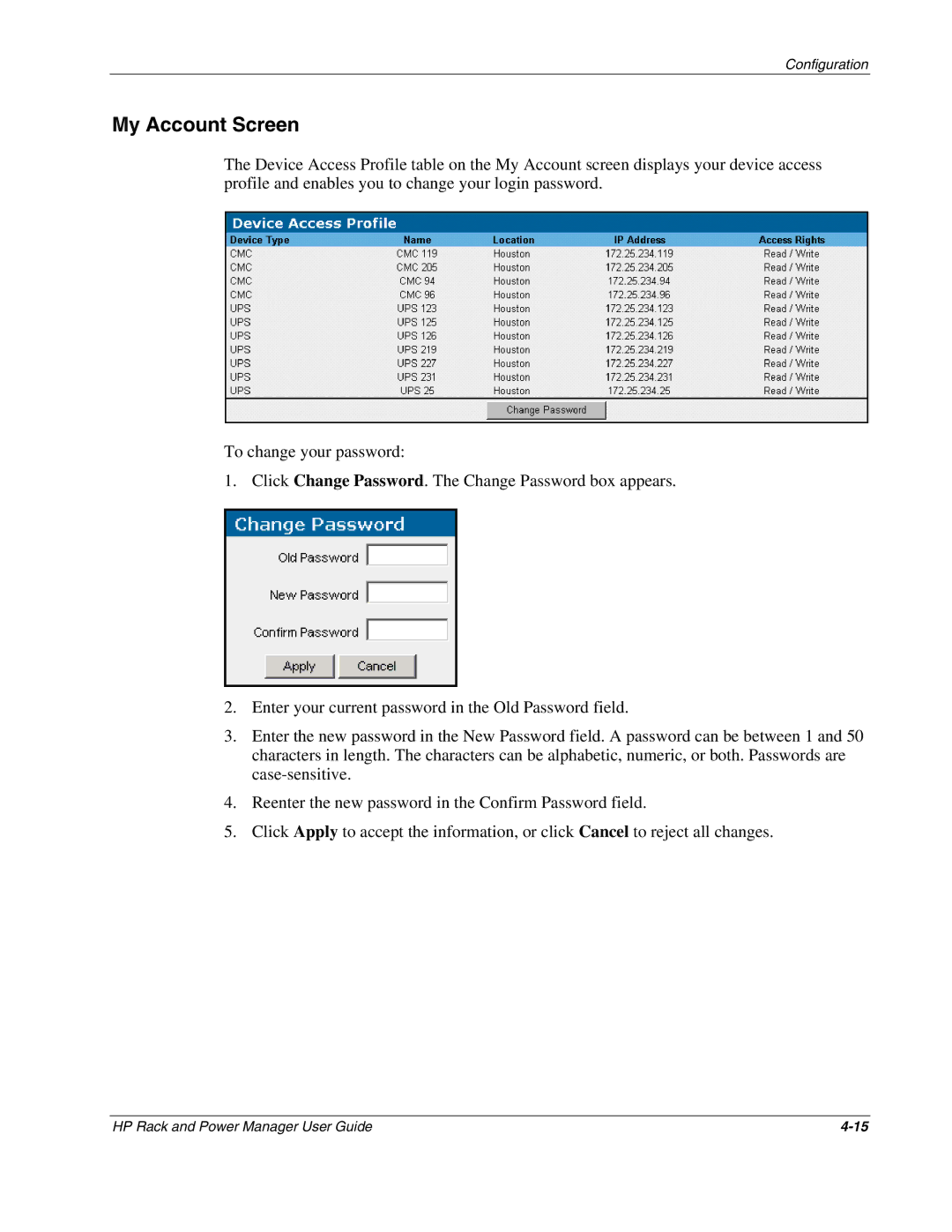Configuration
My Account Screen
The Device Access Profile table on the My Account screen displays your device access profile and enables you to change your login password.
To change your password:
1. Click Change Password. The Change Password box appears.
2.Enter your current password in the Old Password field.
3.Enter the new password in the New Password field. A password can be between 1 and 50 characters in length. The characters can be alphabetic, numeric, or both. Passwords are
4.Reenter the new password in the Confirm Password field.
5.Click Apply to accept the information, or click Cancel to reject all changes.
HP Rack and Power Manager User Guide |