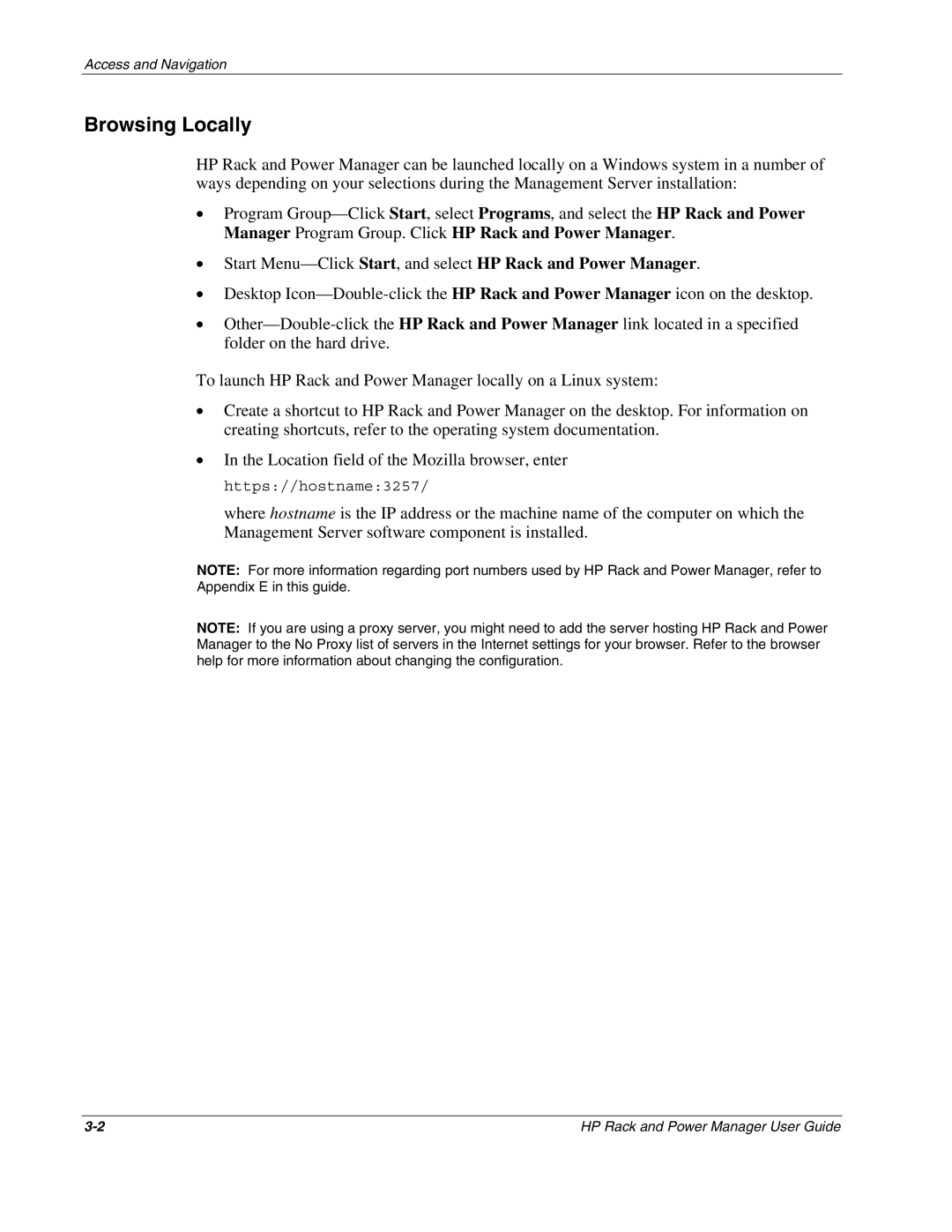Access and Navigation
Browsing Locally
HP Rack and Power Manager can be launched locally on a Windows system in a number of ways depending on your selections during the Management Server installation:
•Program
•Start
•Desktop
•
To launch HP Rack and Power Manager locally on a Linux system:
•Create a shortcut to HP Rack and Power Manager on the desktop. For information on creating shortcuts, refer to the operating system documentation.
•In the Location field of the Mozilla browser, enter https://hostname:3257/
where hostname is the IP address or the machine name of the computer on which the Management Server software component is installed.
NOTE: For more information regarding port numbers used by HP Rack and Power Manager, refer to Appendix E in this guide.
NOTE: If you are using a proxy server, you might need to add the server hosting HP Rack and Power Manager to the No Proxy list of servers in the Internet settings for your browser. Refer to the browser help for more information about changing the configuration.
HP Rack and Power Manager User Guide |