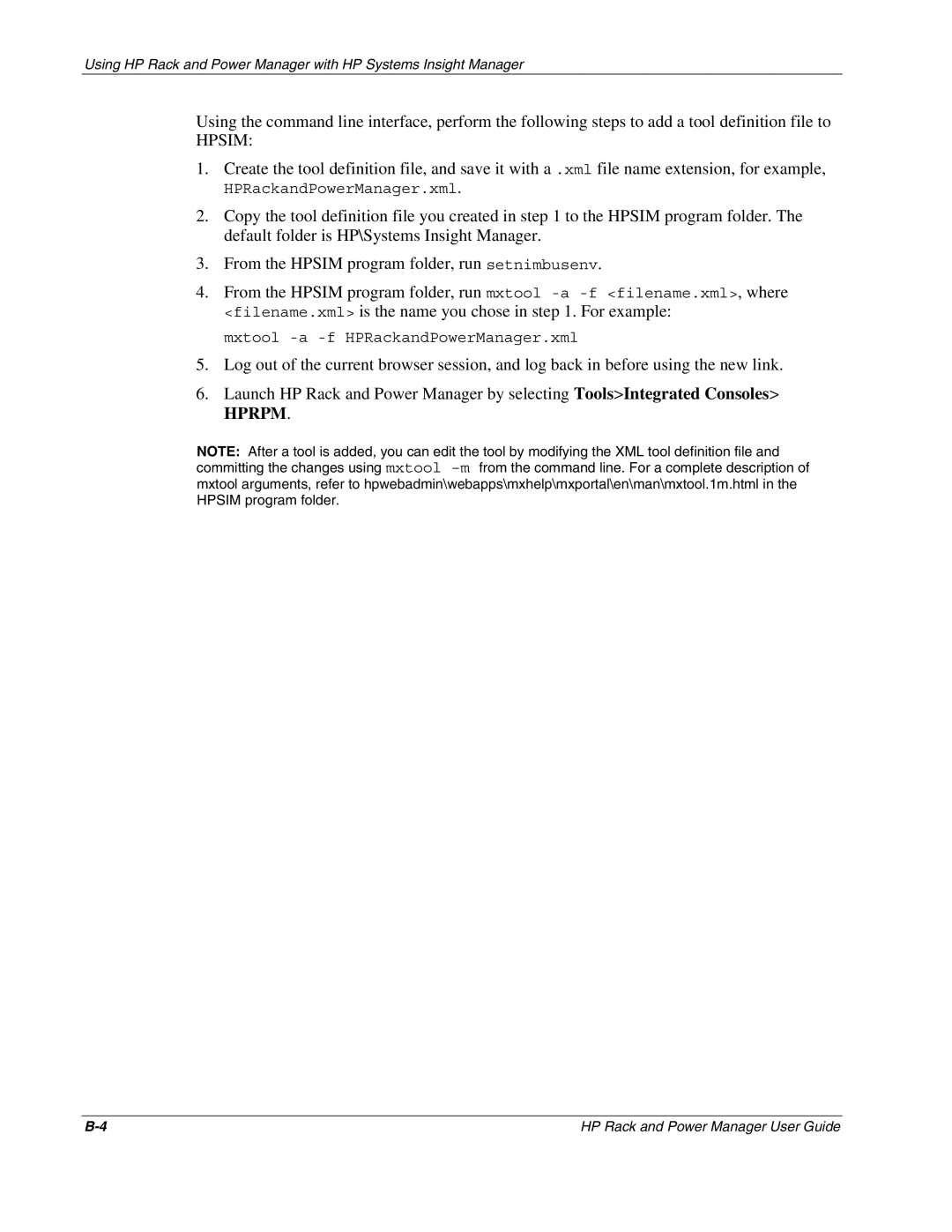Using HP Rack and Power Manager with HP Systems Insight Manager
Using the command line interface, perform the following steps to add a tool definition file to
HPSIM:
1.Create the tool definition file, and save it with a .xml file name extension, for example,
HPRackandPowerManager.xml.
2.Copy the tool definition file you created in step 1 to the HPSIM program folder. The default folder is HP\Systems Insight Manager.
3.From the HPSIM program folder, run setnimbusenv.
4.From the HPSIM program folder, run mxtool
mxtool
5.Log out of the current browser session, and log back in before using the new link.
6.Launch HP Rack and Power Manager by selecting Tools>Integrated Consoles>
HPRPM.
NOTE: After a tool is added, you can edit the tool by modifying the XML tool definition file and committing the changes using mxtool
HP Rack and Power Manager User Guide |