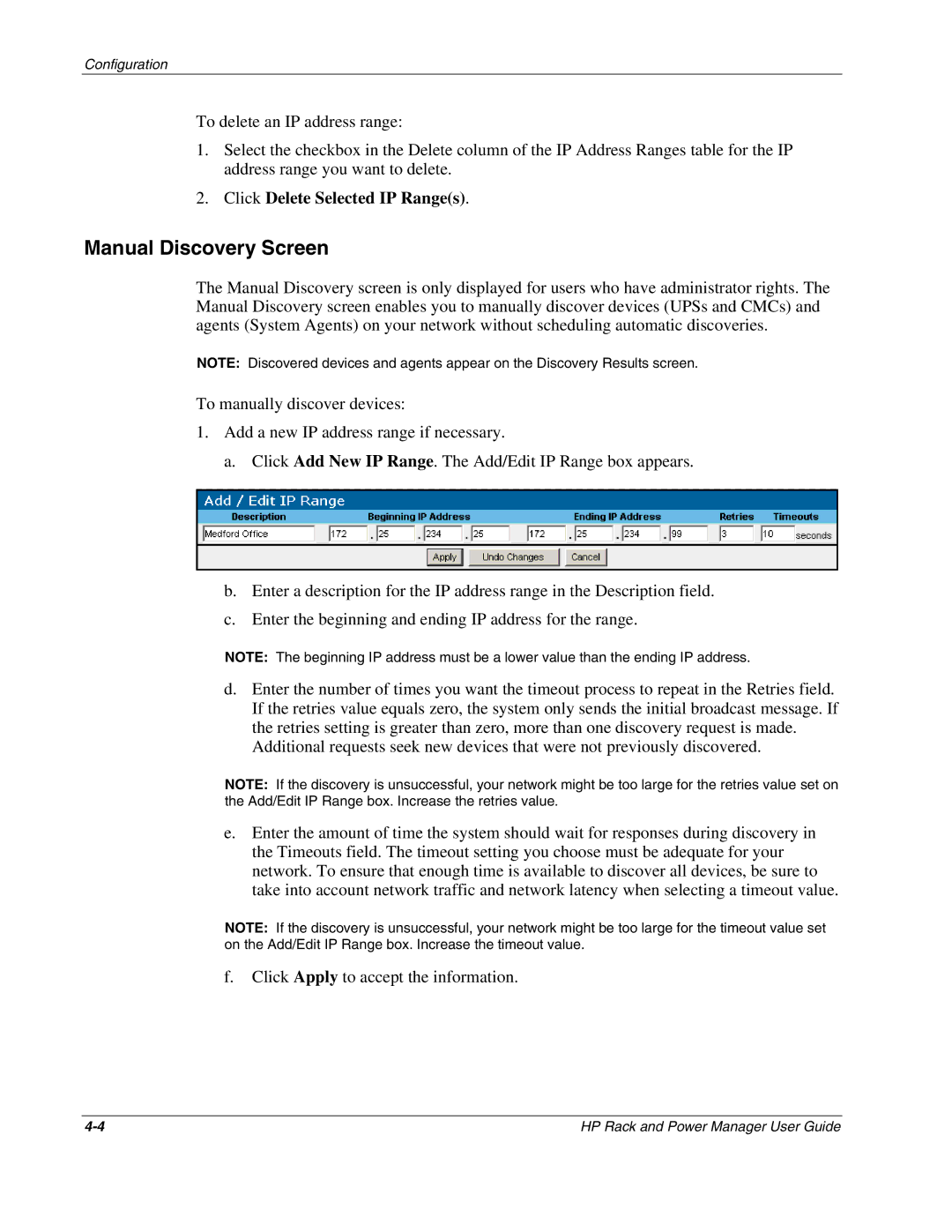Configuration
To delete an IP address range:
1.Select the checkbox in the Delete column of the IP Address Ranges table for the IP address range you want to delete.
2.Click Delete Selected IP Range(s).
Manual Discovery Screen
The Manual Discovery screen is only displayed for users who have administrator rights. The Manual Discovery screen enables you to manually discover devices (UPSs and CMCs) and agents (System Agents) on your network without scheduling automatic discoveries.
NOTE: Discovered devices and agents appear on the Discovery Results screen.
To manually discover devices:
1.Add a new IP address range if necessary.
a.Click Add New IP Range. The Add/Edit IP Range box appears.
b.Enter a description for the IP address range in the Description field.
c.Enter the beginning and ending IP address for the range.
NOTE: The beginning IP address must be a lower value than the ending IP address.
d.Enter the number of times you want the timeout process to repeat in the Retries field. If the retries value equals zero, the system only sends the initial broadcast message. If the retries setting is greater than zero, more than one discovery request is made.
Additional requests seek new devices that were not previously discovered.
NOTE: If the discovery is unsuccessful, your network might be too large for the retries value set on the Add/Edit IP Range box. Increase the retries value.
e.Enter the amount of time the system should wait for responses during discovery in the Timeouts field. The timeout setting you choose must be adequate for your network. To ensure that enough time is available to discover all devices, be sure to take into account network traffic and network latency when selecting a timeout value.
NOTE: If the discovery is unsuccessful, your network might be too large for the timeout value set on the Add/Edit IP Range box. Increase the timeout value.
f.Click Apply to accept the information.
HP Rack and Power Manager User Guide |