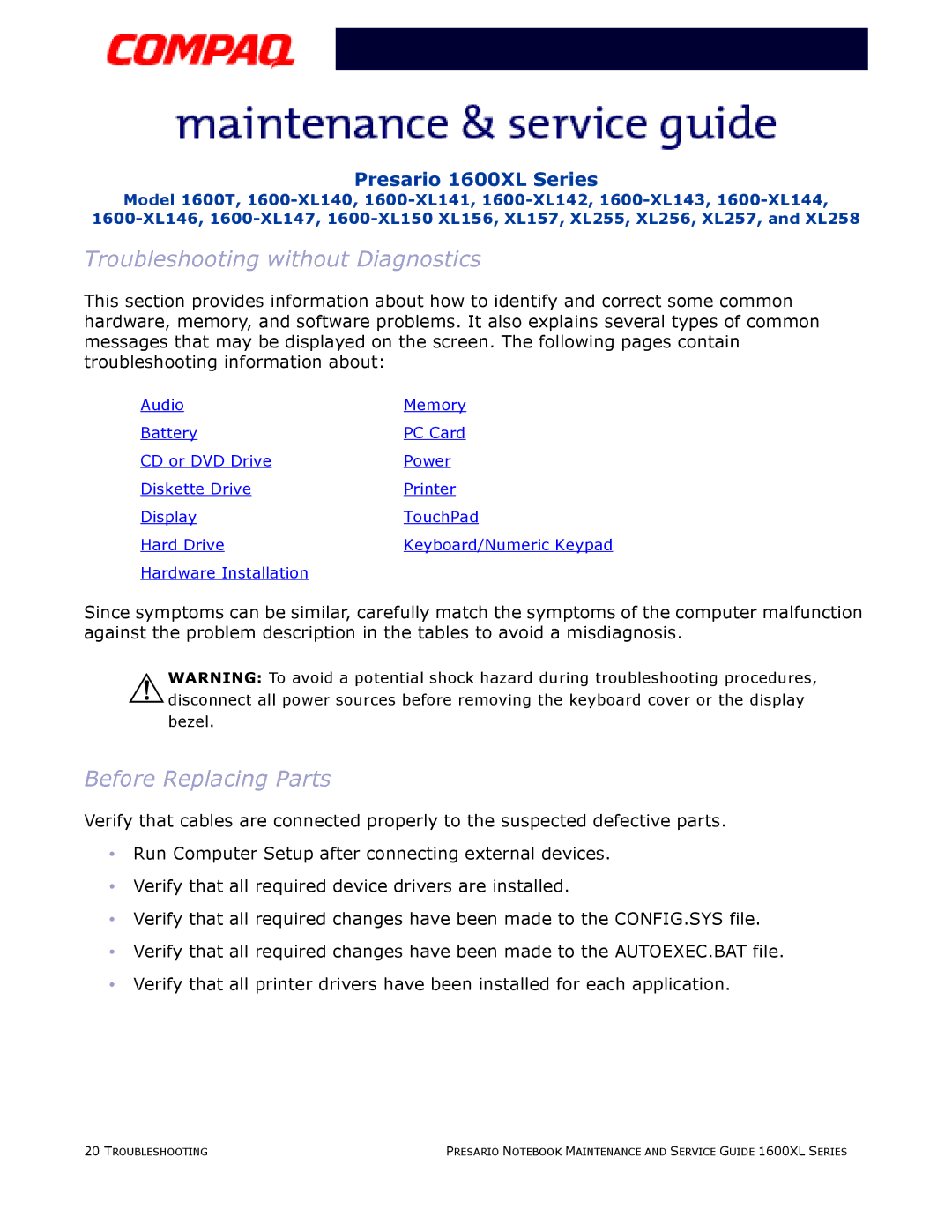Presario 1600XL Series
Model 1600T,
Troubleshooting without Diagnostics
This section provides information about how to identify and correct some common hardware, memory, and software problems. It also explains several types of common messages that may be displayed on the screen. The following pages contain troubleshooting information about:
Audio | Memory |
Battery | PC Card |
CD or DVD Drive | Power |
Diskette Drive | Printer |
Display | TouchPad |
Hard Drive | Keyboard/Numeric Keypad |
Hardware Installation |
|
Since symptoms can be similar, carefully match the symptoms of the computer malfunction against the problem description in the tables to avoid a misdiagnosis.
ÅWARNING: To avoid a potential shock hazard during troubleshooting procedures, disconnect all power sources before removing the keyboard cover or the display bezel.
Before Replacing Parts
Verify that cables are connected properly to the suspected defective parts.
•Run Computer Setup after connecting external devices.
•Verify that all required device drivers are installed.
•Verify that all required changes have been made to the CONFIG.SYS file.
•Verify that all required changes have been made to the AUTOEXEC.BAT file.
•Verify that all printer drivers have been installed for each application.
20 TROUBLESHOOTING | PRESARIO NOTEBOOK MAINTENANCE AND SERVICE GUIDE 1600XL SERIES |