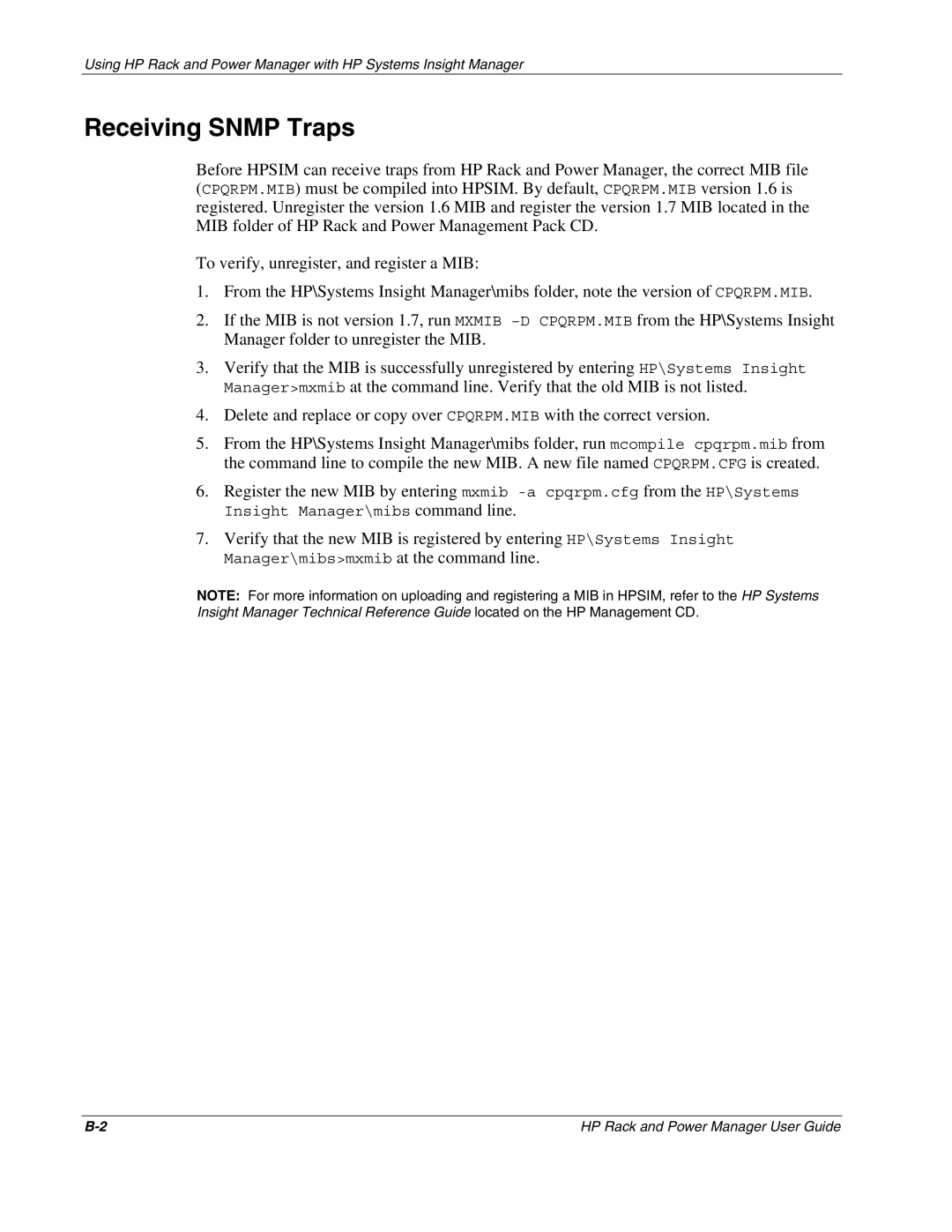Using HP Rack and Power Manager with HP Systems Insight Manager
Receiving SNMP Traps
Before HPSIM can receive traps from HP Rack and Power Manager, the correct MIB file (CPQRPM.MIB) must be compiled into HPSIM. By default, CPQRPM.MIB version 1.6 is registered. Unregister the version 1.6 MIB and register the version 1.7 MIB located in the MIB folder of HP Rack and Power Management Pack CD.
To verify, unregister, and register a MIB:
1.From the HP\Systems Insight Manager\mibs folder, note the version of CPQRPM.MIB.
2.If the MIB is not version 1.7, run MXMIB
3.Verify that the MIB is successfully unregistered by entering HP\Systems Insight Manager>mxmib at the command line. Verify that the old MIB is not listed.
4.Delete and replace or copy over CPQRPM.MIB with the correct version.
5.From the HP\Systems Insight Manager\mibs folder, run mcompile cpqrpm.mib from the command line to compile the new MIB. A new file named CPQRPM.CFG is created.
6.Register the new MIB by entering mxmib
7.Verify that the new MIB is registered by entering HP\Systems Insight Manager\mibs>mxmib at the command line.
NOTE: For more information on uploading and registering a MIB in HPSIM, refer to the HP Systems Insight Manager Technical Reference Guide located on the HP Management CD.
HP Rack and Power Manager User Guide |