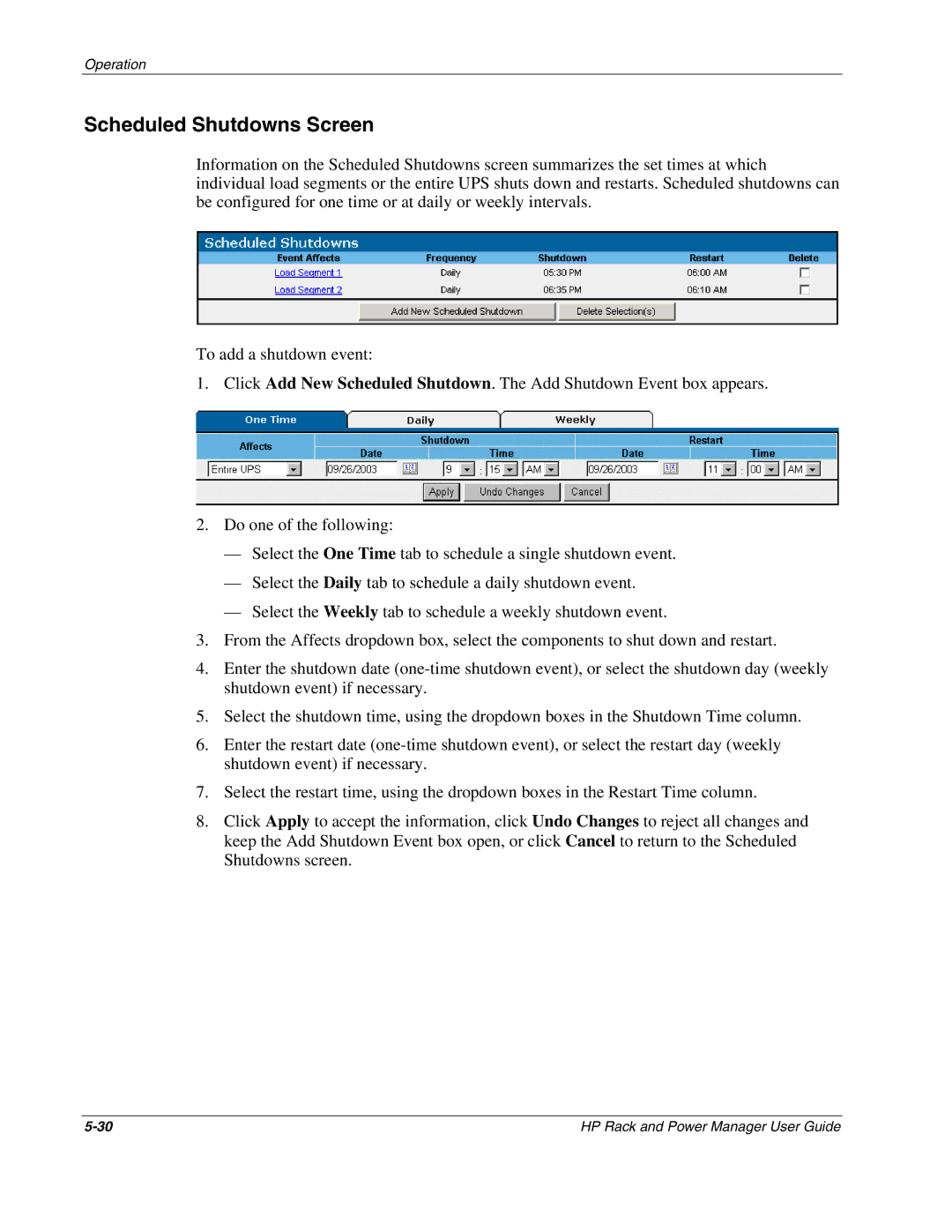Operation
Scheduled Shutdowns Screen
Information on the Scheduled Shutdowns screen summarizes the set times at which individual load segments or the entire UPS shuts down and restarts. Scheduled shutdowns can be configured for one time or at daily or weekly intervals.
To add a shutdown event:
1. Click Add New Scheduled Shutdown. The Add Shutdown Event box appears.
2.Do one of the following:
—Select the One Time tab to schedule a single shutdown event.
—Select the Daily tab to schedule a daily shutdown event.
—Select the Weekly tab to schedule a weekly shutdown event.
3.From the Affects dropdown box, select the components to shut down and restart.
4.Enter the shutdown date
5.Select the shutdown time, using the dropdown boxes in the Shutdown Time column.
6.Enter the restart date
7.Select the restart time, using the dropdown boxes in the Restart Time column.
8.Click Apply to accept the information, click Undo Changes to reject all changes and keep the Add Shutdown Event box open, or click Cancel to return to the Scheduled Shutdowns screen.
HP Rack and Power Manager User Guide |