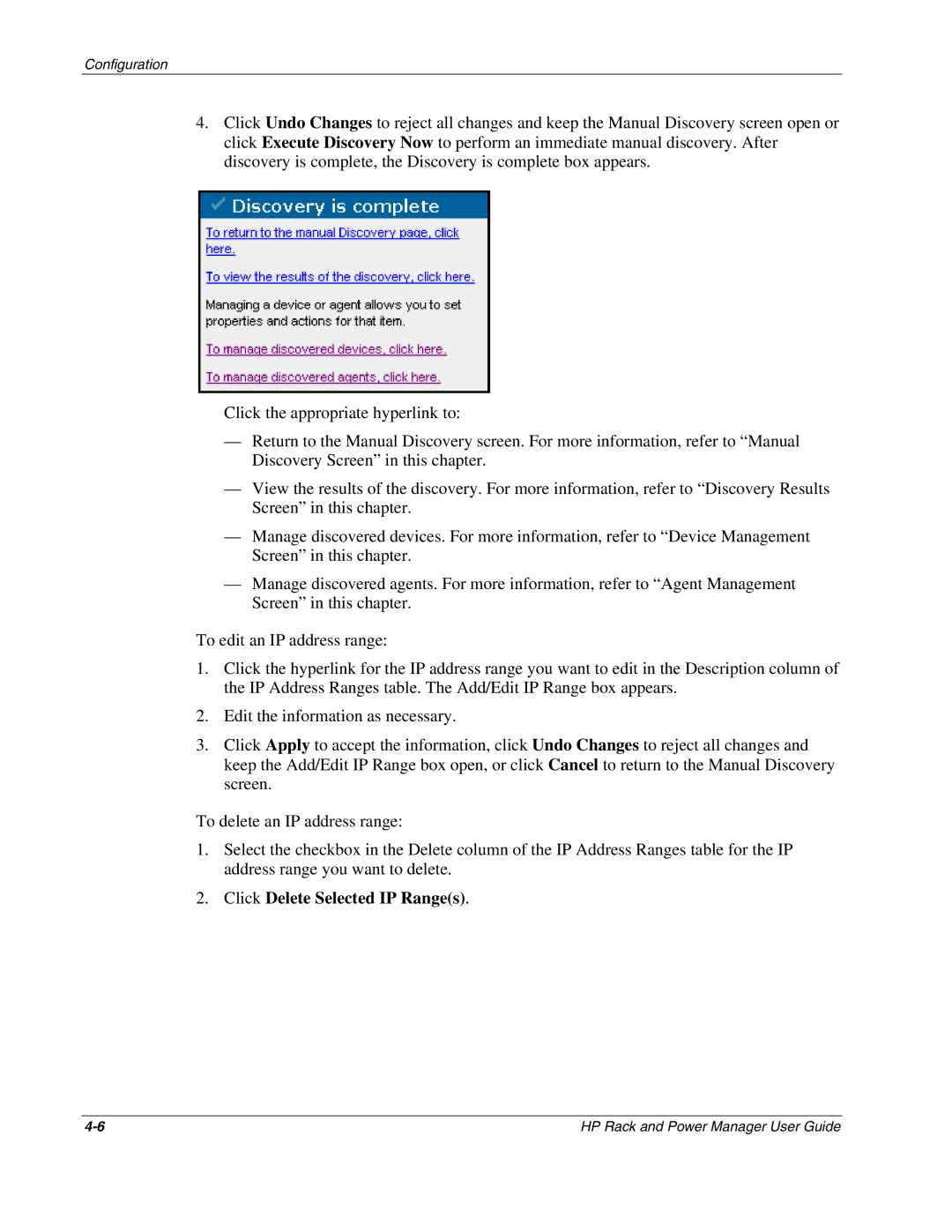Configuration
4.Click Undo Changes to reject all changes and keep the Manual Discovery screen open or click Execute Discovery Now to perform an immediate manual discovery. After discovery is complete, the Discovery is complete box appears.
Click the appropriate hyperlink to:
—Return to the Manual Discovery screen. For more information, refer to “Manual Discovery Screen” in this chapter.
—View the results of the discovery. For more information, refer to “Discovery Results Screen” in this chapter.
—Manage discovered devices. For more information, refer to “Device Management Screen” in this chapter.
—Manage discovered agents. For more information, refer to “Agent Management Screen” in this chapter.
To edit an IP address range:
1.Click the hyperlink for the IP address range you want to edit in the Description column of the IP Address Ranges table. The Add/Edit IP Range box appears.
2.Edit the information as necessary.
3.Click Apply to accept the information, click Undo Changes to reject all changes and keep the Add/Edit IP Range box open, or click Cancel to return to the Manual Discovery screen.
To delete an IP address range:
1.Select the checkbox in the Delete column of the IP Address Ranges table for the IP address range you want to delete.
2.Click Delete Selected IP Range(s).
HP Rack and Power Manager User Guide |