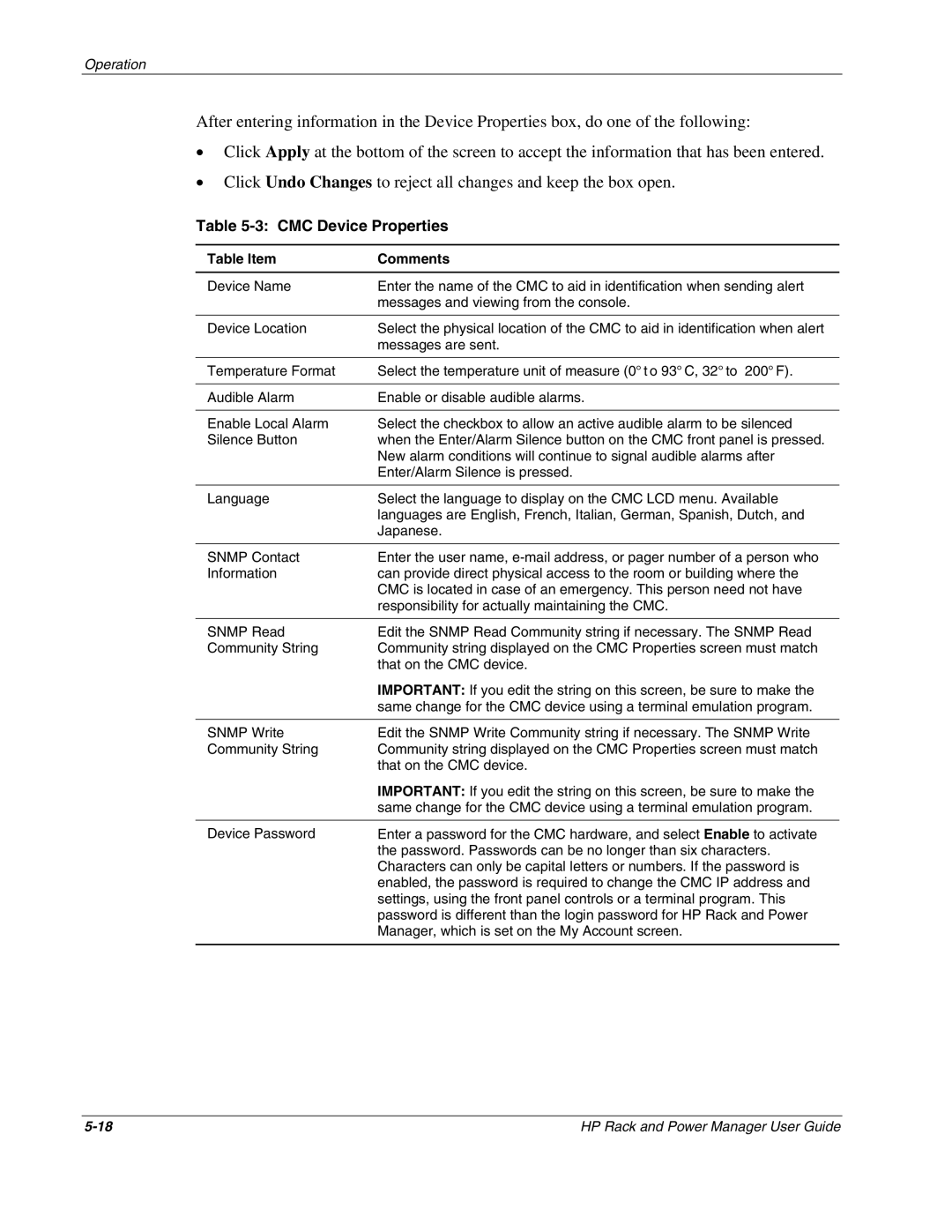Operation
After entering information in the Device Properties box, do one of the following:
•Click Apply at the bottom of the screen to accept the information that has been entered.
•Click Undo Changes to reject all changes and keep the box open.
Table 5-3: CMC Device Properties
Table Item | Comments |
Device Name | Enter the name of the CMC to aid in identification when sending alert |
| messages and viewing from the console. |
|
|
Device Location | Select the physical location of the CMC to aid in identification when alert |
| messages are sent. |
|
|
Temperature Format | Select the temperature unit of measure (0° t o 93° C, 32° to 200° F). |
|
|
Audible Alarm | Enable or disable audible alarms. |
|
|
Enable Local Alarm | Select the checkbox to allow an active audible alarm to be silenced |
Silence Button | when the Enter/Alarm Silence button on the CMC front panel is pressed. |
| New alarm conditions will continue to signal audible alarms after |
| Enter/Alarm Silence is pressed. |
|
|
Language | Select the language to display on the CMC LCD menu. Available |
| languages are English, French, Italian, German, Spanish, Dutch, and |
| Japanese. |
|
|
SNMP Contact | Enter the user name, |
Information | can provide direct physical access to the room or building where the |
| CMC is located in case of an emergency. This person need not have |
| responsibility for actually maintaining the CMC. |
|
|
SNMP Read | Edit the SNMP Read Community string if necessary. The SNMP Read |
Community String | Community string displayed on the CMC Properties screen must match |
| that on the CMC device. |
| IMPORTANT: If you edit the string on this screen, be sure to make the |
| same change for the CMC device using a terminal emulation program. |
|
|
SNMP Write | Edit the SNMP Write Community string if necessary. The SNMP Write |
Community String | Community string displayed on the CMC Properties screen must match |
| that on the CMC device. |
| IMPORTANT: If you edit the string on this screen, be sure to make the |
| same change for the CMC device using a terminal emulation program. |
|
|
Device Password | Enter a password for the CMC hardware, and select Enable to activate |
| the password. Passwords can be no longer than six characters. |
| Characters can only be capital letters or numbers. If the password is |
| enabled, the password is required to change the CMC IP address and |
| settings, using the front panel controls or a terminal program. This |
| password is different than the login password for HP Rack and Power |
| Manager, which is set on the My Account screen. |
|
|
HP Rack and Power Manager User Guide |