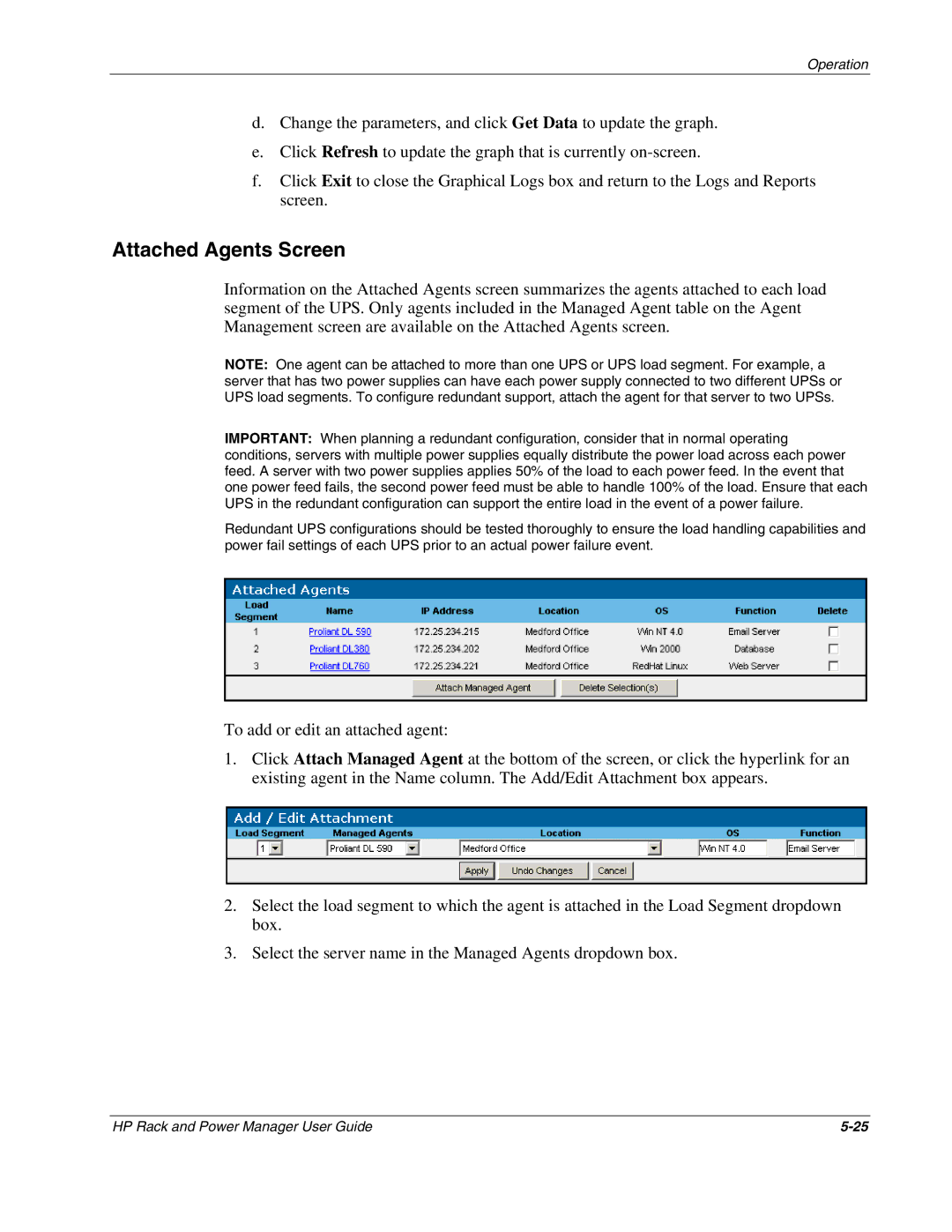Operation
d.Change the parameters, and click Get Data to update the graph.
e.Click Refresh to update the graph that is currently
f.Click Exit to close the Graphical Logs box and return to the Logs and Reports screen.
Attached Agents Screen
Information on the Attached Agents screen summarizes the agents attached to each load segment of the UPS. Only agents included in the Managed Agent table on the Agent Management screen are available on the Attached Agents screen.
NOTE: One agent can be attached to more than one UPS or UPS load segment. For example, a server that has two power supplies can have each power supply connected to two different UPSs or UPS load segments. To configure redundant support, attach the agent for that server to two UPSs.
IMPORTANT: When planning a redundant configuration, consider that in normal operating conditions, servers with multiple power supplies equally distribute the power load across each power feed. A server with two power supplies applies 50% of the load to each power feed. In the event that one power feed fails, the second power feed must be able to handle 100% of the load. Ensure that each UPS in the redundant configuration can support the entire load in the event of a power failure.
Redundant UPS configurations should be tested thoroughly to ensure the load handling capabilities and power fail settings of each UPS prior to an actual power failure event.
To add or edit an attached agent:
1.Click Attach Managed Agent at the bottom of the screen, or click the hyperlink for an existing agent in the Name column. The Add/Edit Attachment box appears.
2.Select the load segment to which the agent is attached in the Load Segment dropdown box.
3.Select the server name in the Managed Agents dropdown box.
HP Rack and Power Manager User Guide |