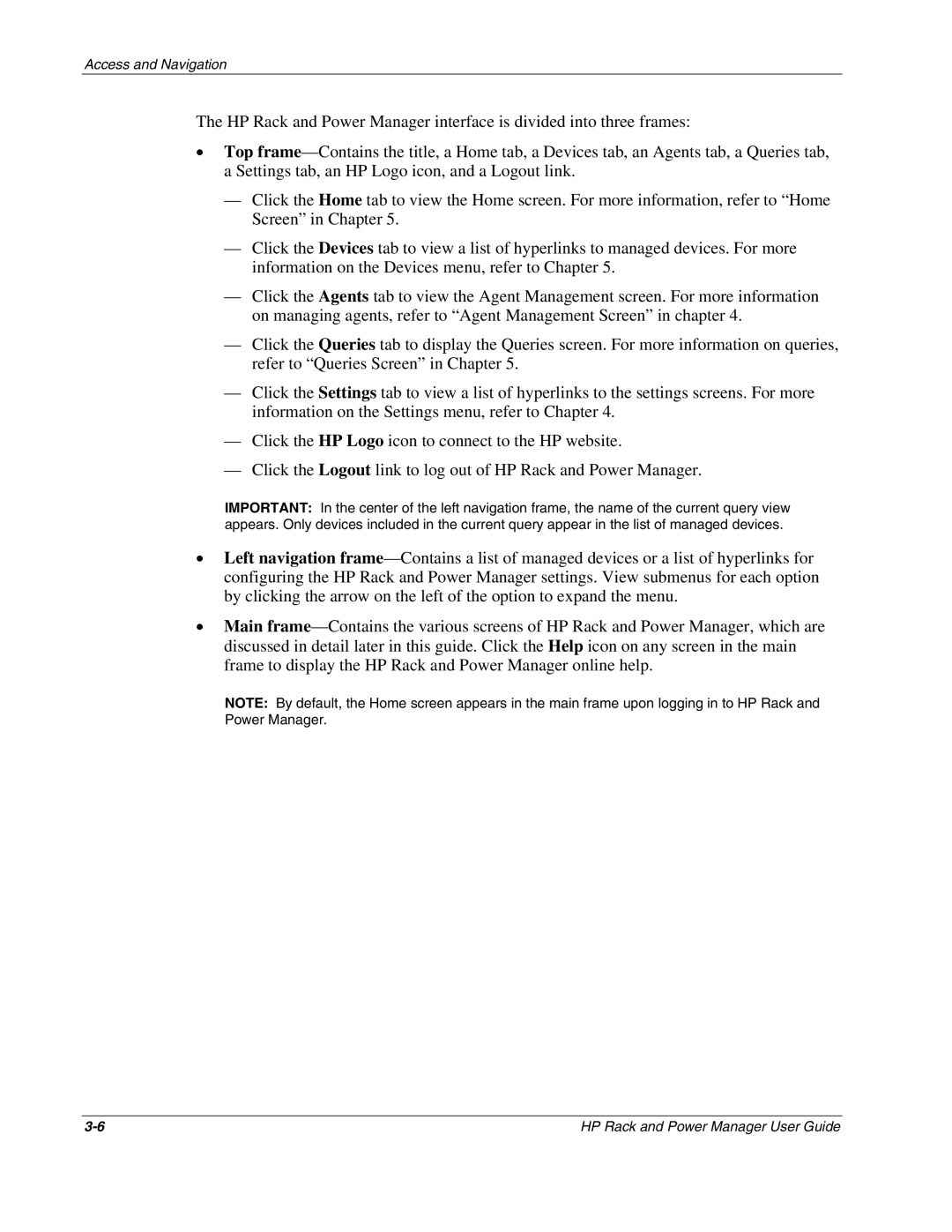Access and Navigation
The HP Rack and Power Manager interface is divided into three frames:
•Top
—Click the Home tab to view the Home screen. For more information, refer to “Home Screen” in Chapter 5.
—Click the Devices tab to view a list of hyperlinks to managed devices. For more information on the Devices menu, refer to Chapter 5.
—Click the Agents tab to view the Agent Management screen. For more information on managing agents, refer to “Agent Management Screen” in chapter 4.
—Click the Queries tab to display the Queries screen. For more information on queries, refer to “Queries Screen” in Chapter 5.
—Click the Settings tab to view a list of hyperlinks to the settings screens. For more information on the Settings menu, refer to Chapter 4.
—Click the HP Logo icon to connect to the HP website.
—Click the Logout link to log out of HP Rack and Power Manager.
IMPORTANT: In the center of the left navigation frame, the name of the current query view appears. Only devices included in the current query appear in the list of managed devices.
•Left navigation
•Main
NOTE: By default, the Home screen appears in the main frame upon logging in to HP Rack and Power Manager.
HP Rack and Power Manager User Guide |